As we write this blog post many countries are in lock down in an effort to control the spread of the Coronavirus, or COVID-19 as it’s now known. With the prospect of working from home becoming a distinct possibility for more of us each day, we wanted to ensure that you can continue to work productively with SOLIDWORKS, wherever you are. We’ll also be taking a look the revolutionary new 3DEXPERIENCE Platform from Dassault Systèmes to find out how it can facilitate remote communication and collaboration with your team, so let’s get started…
Different types of SOLIDWORKS Licenses
Because SOLIDWORKS can be licensed in several ways there are different techniques for moving the license around depending on which type of product you have. There are two principal types of license available:
- Network licensing
- Fixed serial number licensing
If you don’t know which type of license you have, you can easily tell from the serial number. Network serial numbers will have a ‘1’ as the third digit (e.g 0010 0034…) and fixed serial numbers won’t.
How does a SOLIDWORKS Network License work?
With a network license, licenses are “pulled” from your own server on-site every time you start SOLIDWORKS. So, if you’re not in the office, this causes an issue, because you may not be able to connect to the license server. Not to worry though, network licensing has the facility to “borrow” a license for a maximum period of 30 days. So, prior to leaving the office, open the tool called SOLIDWORKS Network License Manager:
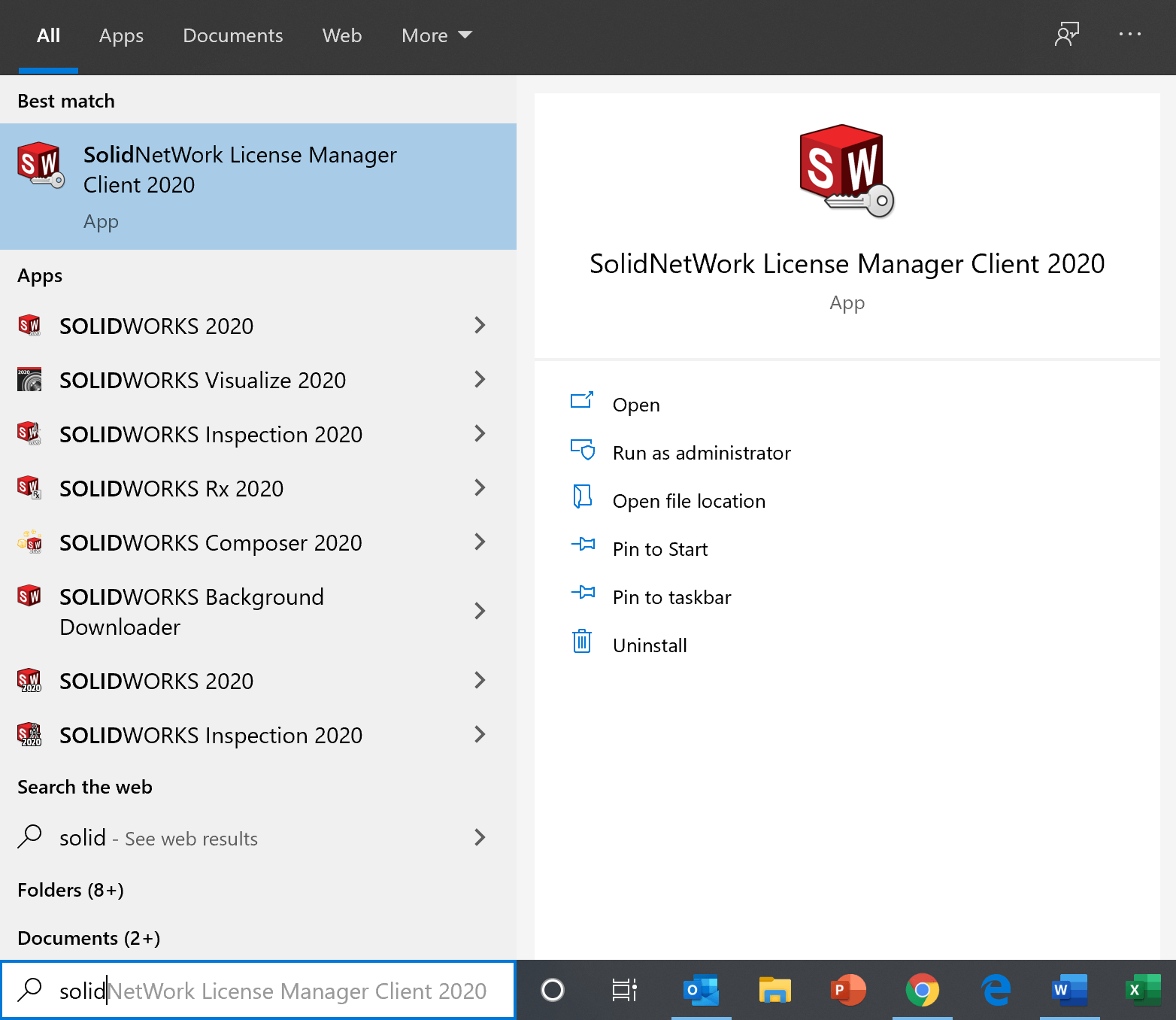
If you don’t know where this is, just start typing type “solidnet” into Windows search, and it should appear as per the above image.
Once this tool is open, go to the “Borrow” tab, select the product you want to borrow and specify the date you want to borrow it until. The maximum period is 30 days. If you need to borrow it for longer, you’ll need to return to the office, return the license and then re-borrow it.
It’s important to note that when you return a license that you’re connected to the network in the same way you were when you borrowed the license. e.g. if you were connected via an Ethernet cable, make sure you return it with an Ethernet cable plugged in!
What about working from home using a VPN?
It’s possible to use SOLIDWORKS via a VPN connection. So, if you can connect to your office via VPN, you will be able to use SOLIDWORKS as if you were in the office. However, please note that borrowing a license via a VPN is not officially supported, because “Borrowing a license over a VPN connection might inadvertently tie a license to your virtual network adapter which may cause the license to become orphaned once you disconnect and closed your VPN connection”.
How does SOLIDWORKS fixed serial number licensing work?
If you have a fixed serial number, these are generally tied to a machine until the license is transferred off. To transfer a license so it is available for activation on another machine (a home PC for example) all you need to do is go to the Help menu, and select “Licenses” and then “Deactivate:
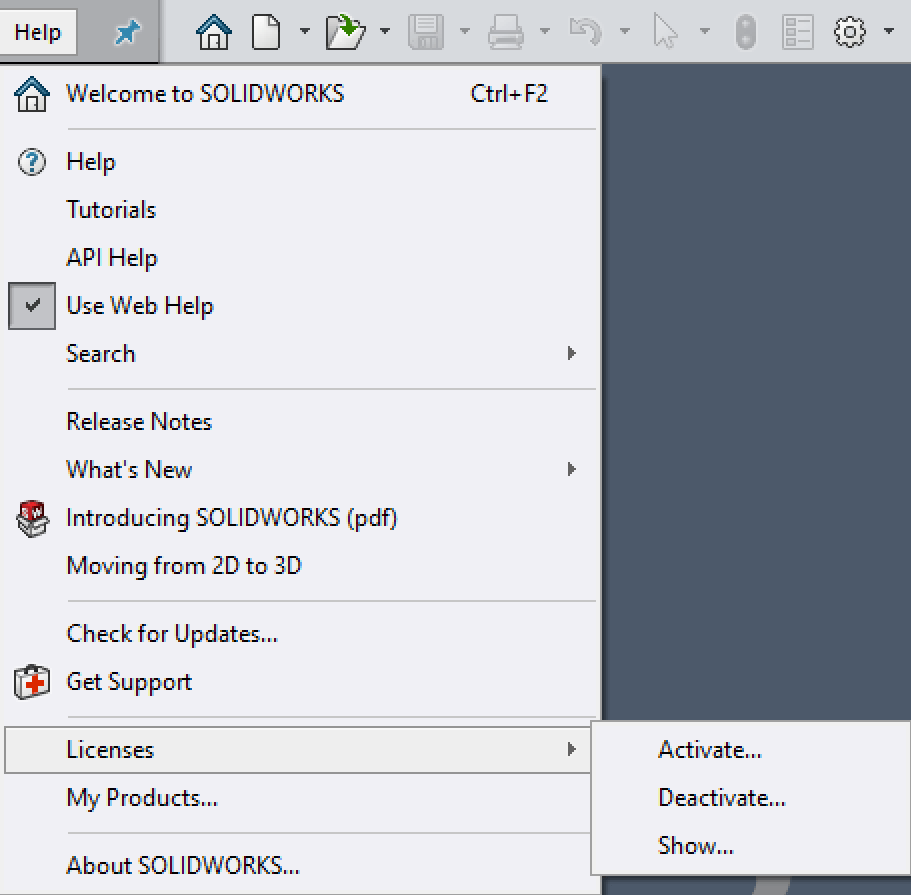
This image above is what you’d see if you’re using SOLIDWORKS 2020 . Users of v2019 or v2018 will find the option on the help dropdown as “Deactivate license”.
Once the license is transferred from the current PC, it’s returned to the SOLIDWORKS servers, meaning it is available for activation on another PC.
Simply go to the other PC, make sure SOLIDWORKS is installed with the same serial number, and start SOLIDWORKS. It will prompt for activation, and then pull the license from the SOLIDWORKS servers to that machine.
SOLIDWORKS online licensing is another option
With fixed serial number licensing, there’s also the option to enable “Online Licensing” which allows for much easier transferring of the license. Using this method means that the activation of SOLIDWORKS follows an email address, so the license of SOLIDWORKS goes to whichever computer the email address logs in to. This is perfect if you’re moving computers often and is the most flexible way of working.
For more information on online licensing for SOLIDWORKS please check out this post. You can also review the official SOLIDWORKS installation guide (on page 104) here.
Have you seen the new 3DEXPERIENCE Platform?
Whilst moving your SOLIDWORKS license around gives an added level of flexibility for the prospect of working from home, it doesn’t solve other problems like what to do about design reviews, collaboration, or communication on specific projects when you can’t meet in person. Fortunately, SOLIWORKS have developed The 3DEXPERIENCE Platform – a suite of tools to enable collaboration across disconnected design teams, and there are multiple applications available that can help with this.
With the Collaborative Business Innovator role, you can create private, project based communities to discuss design ideas and collaborate on current projects, markup screenshots, view files in 3D and much more:
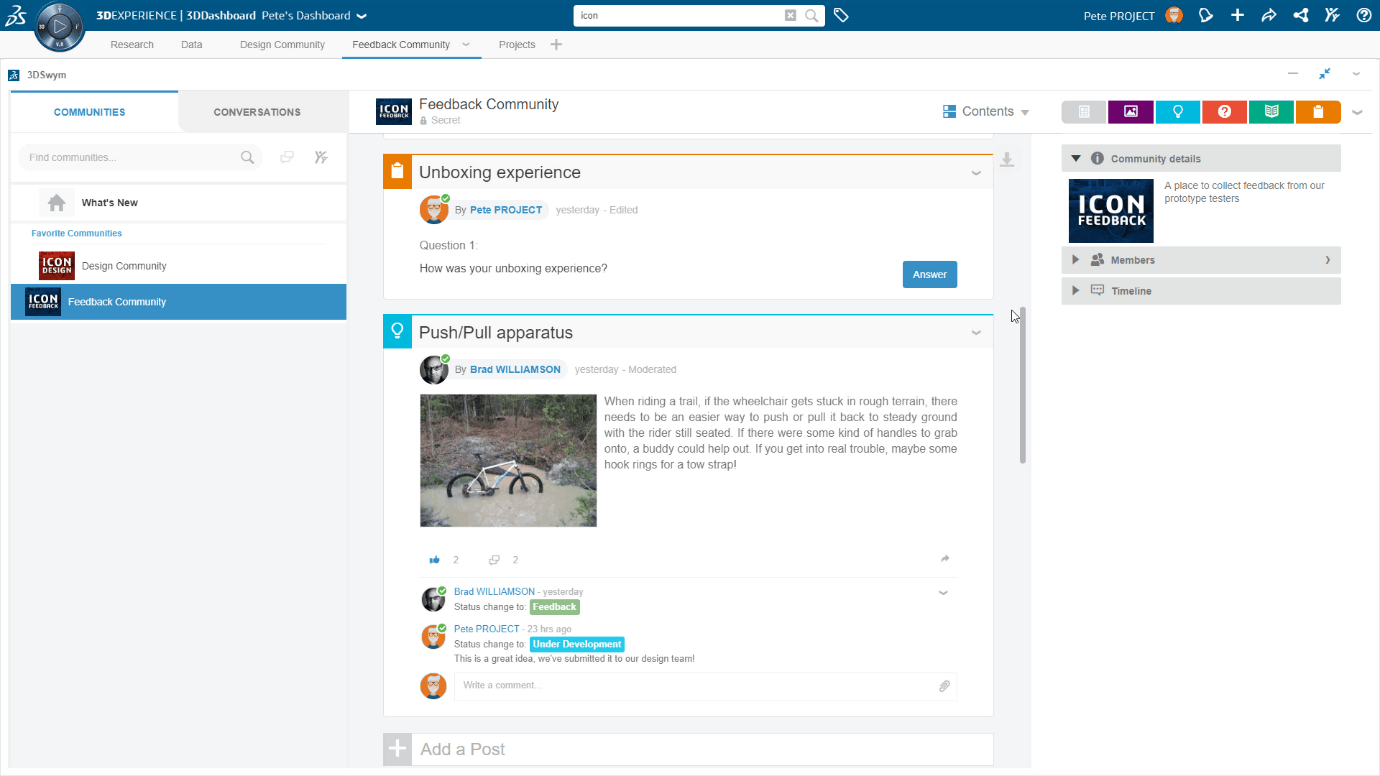
Permissions for access to data and communities can also be managed – along with allowing access to people outside of your network like clients or contractors.
Because it’s a cloud-based software, there’s no installation required and licensing is all on a named-user basis, so you can login to the platform from any device, anywhere at any time.
The platform goes much further than just collaboration of projects with extra roles available like Project Planner, which offers Gannt style project management tools for creating and distributing tasks across multiple members.
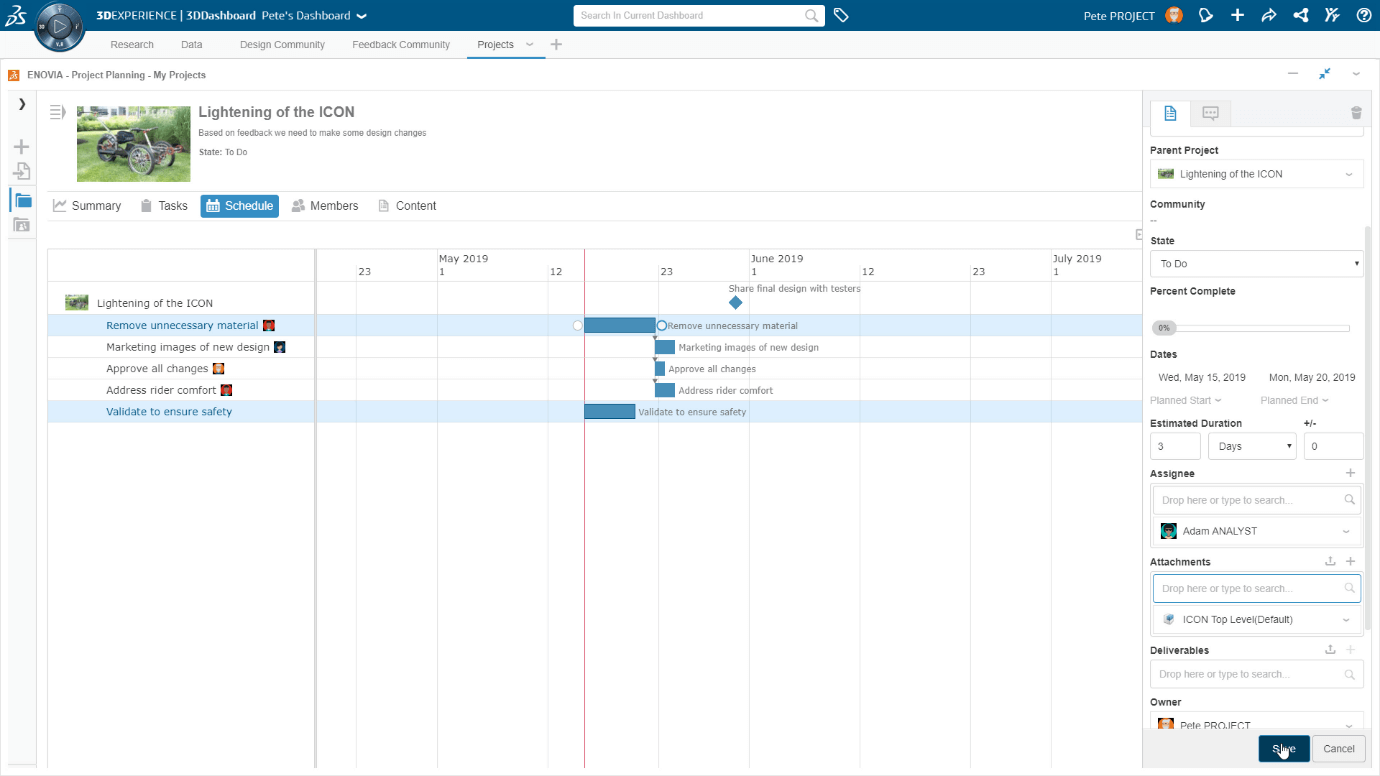
Design tools on the 3DEXPERIENCE Platform
The 3DEXPERIENCE Platform also includes a useful set of browser-based design tools like xDesign, a full 3D Modelling application, xShape, a freeform surface modeller and there are even advanced simulation tools, too!
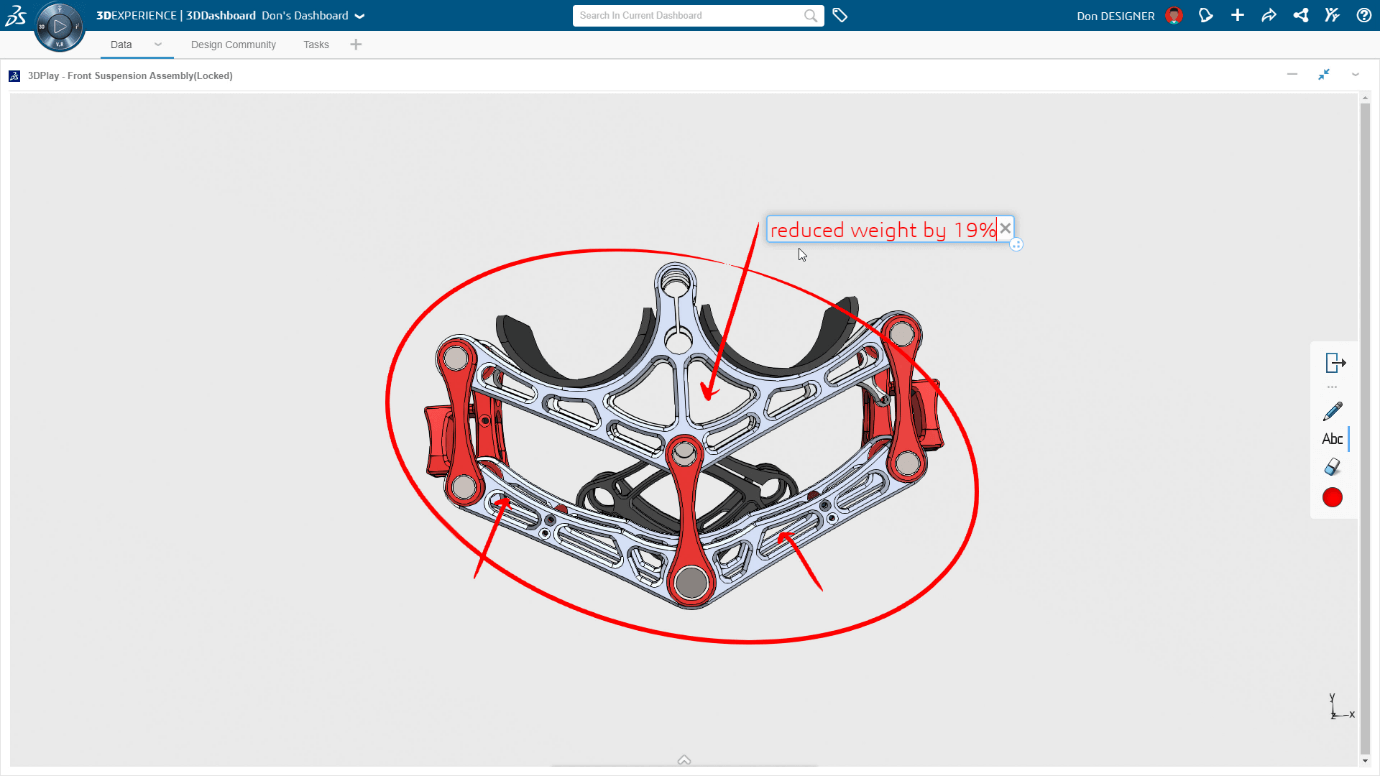
Try The 3DEXPERIENCE Platform now
To try the new tools yourself, head over to https://www.solidworks.com/3dexperience-online-trial to start a free 7 day trial.


















