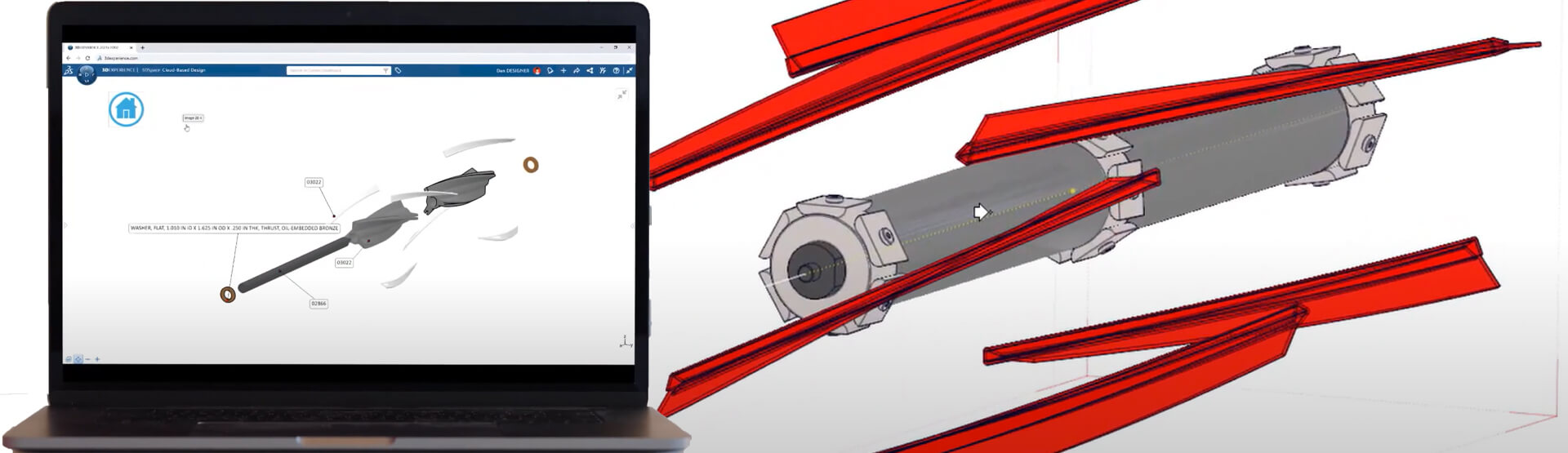[Video Transcript]
When importing a new assembly into Composer, it’s recommended to select the appropriate import profile depending on the origin of the CAD data. Now in SOLIDWORKS Composer 2021, the open dialogue gives you even more control with direct access to the configuration information of the part, or the assembly.
There are plenty of great rendering styles built into SOLIDWORKS Composer 2021 to get the right look and feel for your final documentation. Selecting the flat technical display option will be perfect for these illustrations of the Square Robot cleaning head brush assembly.
Before diving into the rest of this project, there are a few document properties worth adjusting. Navigating to the File drop-down menu, SOLIDWORKS Composer 2021 offers additional user settings to the selection and highlight options. You can now allow for hidden edges to be shown, along with modifying the colour intensity. Additionally, just as before, colours can be set for both part and assembly selection and model highlighting. Previous versions of SOLIDWORKS Composer had the ability to modify other document properties, as well.
Common changes include the Viewport Background to remove the gradient and adjust the background colour. The paper space can be set to standard document sizes, or in this case a custom ratio of 16:9. Units can be modified from Metric to English, or vice versa. What’s new in SOLIDWORKS Composer 2021 is the ability to save these document properties. This is extremely helpful when working with other systems, updating previous projects, or standardising on company-wide document settings.
The next step for this replacement part catalogue is creating some views for each different cleaner head options. Composer offers quick ways to hide and show components with the right mouse button menu popup. In this case, hiding all of the unselected components and leaving just the desired cleaning head subassembly.
New in SOLIDWORKS Composer 2021, you will see an updated user interface that allows for extended docking support of tabs and windows. Moving the Configurations tab and docking to the right side is a nice place to access all of the configurations that were brought in during the import process. Now with a new configuration active, it’s easy to create all the additional required views for this final document.
In this view, there are a handful of hidden parts, and when selecting this assembly configuration, you’ll see that only the visible components are highlighted. New in SOLIDWORKS Composer 2021 is the ability to toggle this visibility on and off from the system preference by enabling the option ‘Highlight in the Viewport Invisible Actors Belonging to the Selection’. With this option on, you’ll receive direct visual feedback of hidden and shown components with each of your selections.
Each variation of the cleaning head subassemblies needs their own exploded view, no problem with SOLIDWORKS Composer 2021. From this view, all of these cleaning blades can be selected from the Advanced Selection tool with a single click. Using the Explode Transform perfectly positions each blade, and finally with predefined styles for callouts, all the part numbers and descriptions are automatically defined and formatted.
Jumping ahead to the completed project, new for SOLIDWORKS Composer 2021 is the ability to host and share the native Composer file directly on the 3DEXPEREINCE Platform. This allows the interactive content to be viewed through any web browser on any device.
To find out more about SOLIDWORKS Composer 2021,
call us on 01223 200690 or send us a message below.
We hope you found that useful!
Have you seen our blog archive where we have posted plenty of helpful articles? We also have a fantastic video library filled with easy-to-follow videos on a number of topics inspired by other SOLIDWORKS users – take a look. Also, don’t forget to follow Innova Systems on Twitter for bite-size SOLIDWORKS tips, tricks and videos.