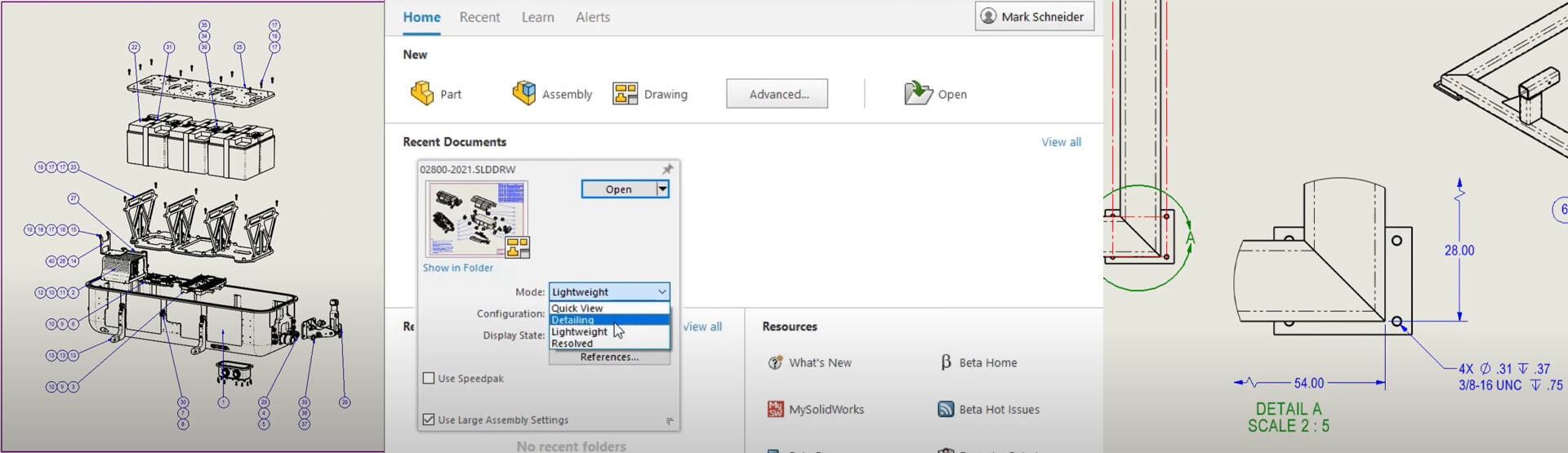[Video Transcript]
Drawings in SOLIDWORKS 2021: Performance
When working with large assembly drawings, view manipulation is vital to a good user experience, and over the years, SOLIDWORKS has worked hard to optimise view manipulations on the screen. ‘Detailing Mode’ was introduced in SOLIDWORKS 2020 to allow users to open massive drawings in seconds, and for assemblies, the ‘Advanced Graphics Performance’ option was implemented to take advantage of high-end graphics cards by moving the graphics burden to the card. For Drawings in SOLIDWORKS 2021, the Advanced Graphics Performance option has been extended to the drawing environment.
In this side-by-side comparison of SOLIDWORKS 2020 and SOLIDWORKS 2021, the same 5-sheet drawing is opened. Let’s start with panning the drawing in the document window. Notice that SOLIDWORKS 2020, on the left, does a great job, but you can see that there is some latency as the drawing doesn’t precisely follow the mouse. The same panning action in SOLIDWORKS 2021, on the right, is dramatically faster and is keeping up with the mouse, providing a much better experience.
Zooming in and out is just as dramatic, and panning while zoomed in is significantly faster. For comparison, we will repeat the same steps in SOLIDWORKS 2020. Again, notice the latency, which can sometimes be confusing as you can overshoot your zoom magnification due to the delay. Panning is better while zoomed in, but not as fast and precise as SOLIDWORKS 2021. Scroll bar pans show a similar graphics performance gains in SOLIDWORKS 2021.
The second sheet of this drawing contains even more views of this 2,400 part assembly, and the performance difference is even more pronounced. For years, the SOLIDWORKS development team has been working diligently to write code, and partner with hardware vendors, to continue to raise the bar for performance. When pairing the Advanced Graphics Performance option in SOLIDWORKS 2021 with modern OpenGL 4.5 graphics cards, you will surely agree that their hard work has paid dividends!
Drawings in SOLIDWORKS 2021: Detailing mode & ‘Delighters’
Introduced in SOLIDWORKS 2021, Detailing Mode provides a way to open massive drawings in seconds but is not limited to just viewing drawings. Viewing performance is super-fast, thanks to the performance improvements added in SOLIDWORKS 2021. Detailing Mode allows you to perform typical detailing tasks, such as editing and adding dimensions and annotations. The model does not get loaded, so sharing drawing files is easy, but rest assured, the drawing files are intact, and there is no loss of detail.
For SOLIDWORKS 2021, Detailing mode now supports editing of existing annotations such as notes and dimensions. Existing notes can be edited, to add or remove information and you have full access to all of the annotation editing tools.
The front view of this drawing is displayed as a broken view with foreshortened dimensions to allow a more concise display of the information. Now detailing mode supports broken views, cropped views and even detailing views. Similar to the front view, let’s break the top view in 3 places. All of the break line styles are available, as well gaps between the breaks.
Ordinate dimensions are supported, and we can now add additional items to existing ordinate dimensions, such as these edges and centrelines. Detail views can now be created in the same manner as you would when the drawing is fully resolved. Just draw a detail circle or choose a sketched profile and place the view.
When detailing drawings, it’s common to define Hole information, and now in SOLIDWORKS 2021, Detailing Mode Supports Hole Callouts and foreshortened dimensions are applied when necessary. Existing dimensions now have full editing capability. For instance, the tolerance on the dimension between the holes is important for the function of the part. All the dimension properties are now available, including its Tolerance and Precision. The location of the first hole is not properly defined to the centre of the hole. All of the controls on every tab of the Dimension Property Manager are available, so we can define the arc condition of the diameter to the centre of the hole.
But the enhancements to the Drawing environment do not stop there. Regardless of how you open a drawing, the dimension tool has been enhanced to make it easier to create dimensions. Notice that now the dimension text is transparent after the first selection, making it much easier to see the second selection.
VDA balloons are frequently used in the German automotive industry and are a requirement for many European customers. A new leader type is now available for balloons and notes to allow users to tag inspection points per VDA requirements. Position and rotation are easily manipulated, and these VDA balloons can be used directly by SOLIDWORKS Inspection.
Finally, when working with sketch geometry on a drawing, it’s common to add relations just as you would in the sketch environment. Previously, these relations were in the property manager, but now in SOLIDWORKS 2021, the Sketch Relations pop-up toolbar is available, allowing you to apply Sketch Relations with minimal mouse travel.
To find out more about Drawings in SOLIDWORKS 2021,
call us on 01223 200690 or send us a message below.
We hope you found that useful!
Have you seen our blog archive where we have posted plenty of helpful articles? We also have a fantastic video library filled with easy-to-follow videos on a number of topics inspired by other SOLIDWORKS users – take a look. Also, don’t forget to follow Innova Systems on Twitter for bite-size SOLIDWORKS tips, tricks, and videos.