[Video Transcript]
Storing, managing, and collaborating on design data is a challenge every company faces. Now, with many more teams working remotely, more and more people are asking:
“How can we securely centralise our data, improve collaboration and design concurrently
while maintaining our design tool of choice, SOLIDWORKS?”
These were the challenges Square Robot sought to address when they adopted cloud data management with SOLIDWORKS and ENOVIA on the 3DEXPERIENCE® Works Platform. Let’s follow a small design team to see what it looks like to store and manage SOLIDWORKS desktop data on the cloud.
Eric the Engineer.
We’ll begin by dropping in on Eric the Engineer as he starts his day working on the SOLIDWORKS desktop. He receives a notification from his manager, Megan. Clicking the popup opens up his 3DSwym app where he sees a discussion thread involving a new design request where he’s being asked to add rollers to an existing assembly.
Eric initiates a search for the related CAD model dragging the result into his SOLIDWORKS session – It’s that simple to access his SOLIDWORKS data that are securely stored on the 3DEXPERIENCE® Works Platform – Next, he reserves the assembly to give himself write access.
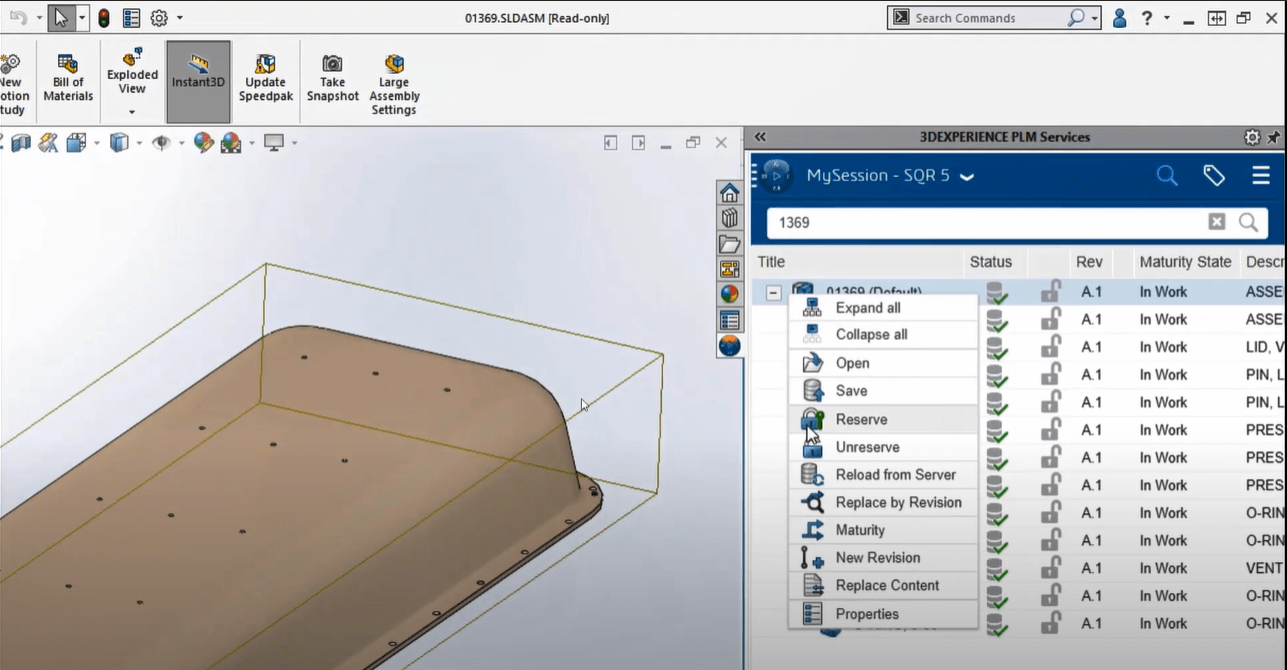
He’s made his design changes, but before saving back to the cloud, he wants to know where this assembly is used. The relations app gives him a graphical view of all the parent-child dependencies.
He finds the top-level assembly and opens it right into his session. He sees the familiar options to open the model resolved, lightweight, or in large design review mode. Choosing lightweight means SOLIDWORKS doesn’t have to download every part contained in the assembly. That’s a big-time saver for the large models Eric usually works with. With the top-level assembly up-to-date, he reserves it and clicks ‘Save’.
Eric creates a new revision of the lid, now that the rollers have been added. Despite this being a pretty large assembly, save time is efficient because only the models that have changed need to be saved to the cloud. That was easy! In fact, his team was productive from day one, because connecting their data to the cloud required no customisation or special set up.
Later on, Eric still has some work to do that doesn’t require modelling in SOLIDWORKS. Not a problem, because all his 3DEXPERIENCE® Works apps are accessible from any browser and with his data safely in the cloud, he has the freedom and mobility to keep working from just about anywhere on any device.
Next, he loads the top assembly into the Product Structure Explorer, this app provides a graphical view and list view at the same time. What’s more, Eric can arrange and filter the display any way he likes. He needs to locate the newly-added roller assembly within the structure in order to attach a supporting document, in this case, a .PDF with installation instructions.
Now it’s time to give Engineering Manager, Megan, an update on his progress. Instead of an email, phone call, or web meeting, Eric tailors an interactive dashboard that will have exactly the information he wants her to review. First, he adds the 3DPlay viewing app pre-loaded with the top-level assembly. He also grabs a screenshot he can post back to the discussion thread.
Next, he launches the Bookmarks app, which is a convenient way of organising shortcuts to frequently used or favourite items. His manager, Megan, likes this because it keeps her most important data right at her fingertips. When he’s ready to share the dashboard, he just copies the link.
As the last step, Eric opens up his 3DSwym app in a side panel, adds a comment, pastes the link to the shared dashboard and inserts a screenshot of the latest design.
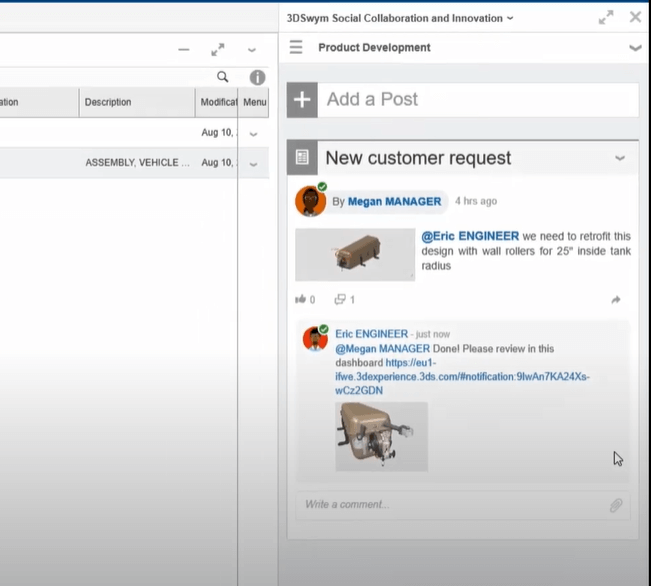
Connecting SOLIDWORKS to the 3DEXPERIENCE® Works Platform is the best of both worlds: Cloud and desktop. It provides a fast and easy way to store, manage and share design data, with the convenience and security of the cloud. There is little-to-no setup required, so users can be productive right away.
Later on, Eric still has some work to do that doesn’t require modelling in SOLIDWORKS.
All his 3DEXPERIENCE® Works apps are accessible from any browser, and with his data safely in the cloud, he has the freedom and mobility to keep working from just about anywhere on any device. Eric loads the top assembly into the Product Structure Explorer, this app provides a graphical view and list view at the same time. Then he can arrange and filter the display any way he likes. Eric needs to locate the newly added roller assembly within the structure in order to attach a supporting document, in this case, a .PDF with installation instructions.
Megan, The Engineering Manager.
For non-CAD users like Megan, the engineering manager, The 3DEXPERIENCE® Works Platform gives her a simple browser-based approach to managing her team more efficiently. Let’s see how she uses it to streamline collaboration.
Megan opens her browser and sees Eric has replied to her post. He’s included a link that she can add to her existing dashboard. The 3DPlay viewing app and Bookmarks app are preloaded with the data Megan needs to review his latest design. Fully interactive viewing of even large 3D models is a breeze on any device, especially touch screens. There’s no special hardware required and no CAD license needed.
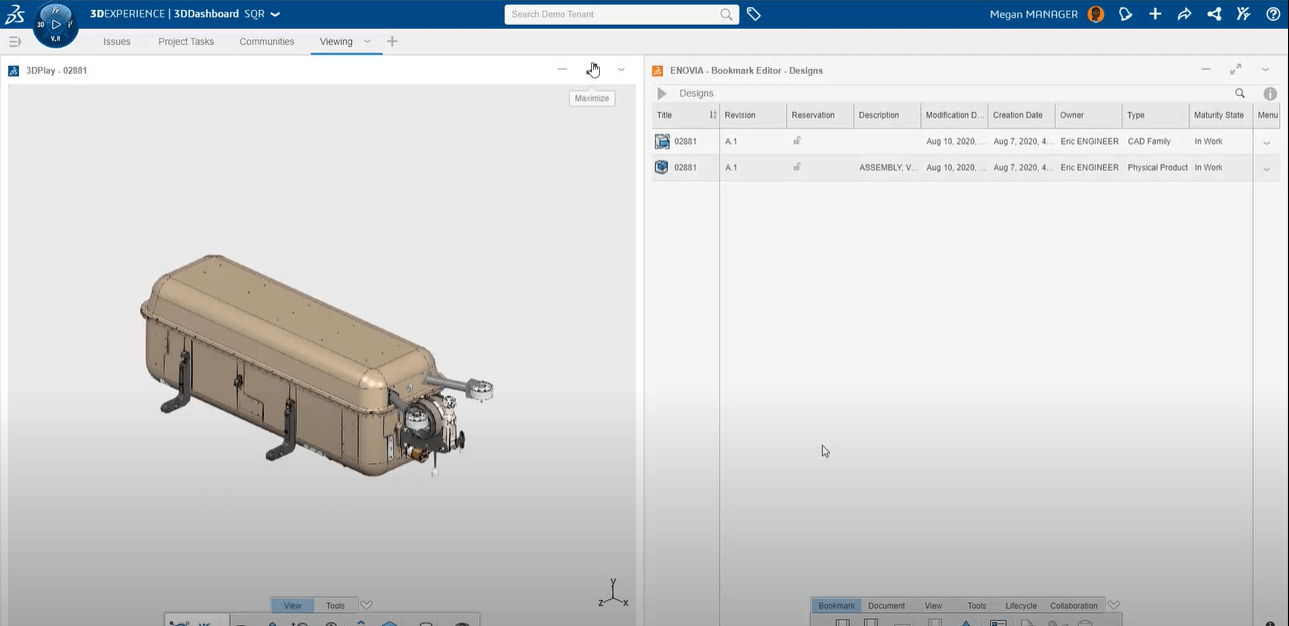
Megan uses a measuring tool to verify the proper radius on the wall roller assembly. The 25-inch radius is confirmed, but looking closer at the roller arms, she wonders if there might be excessive twisting without some kind of support member between them. She launches the Issue 3D app to log a record of the issue. It’s just one of many ways the team could use ENOVIA to track problem reports or change requests. She tags the related 3D models and verifies the right people are assigned to the issue. In this case, Eric will be automatically notified through the platform. There’s no need for following up with an email or phone call. It’s such a more streamlined way to collaborate!
Now she launches 3DMarkup. This app gives her extended tools to document the issue. She can create multiple views and add various annotations right on the 3D model. The mark-up and all other relevant information are self-contained within the issue and available to all stakeholders.
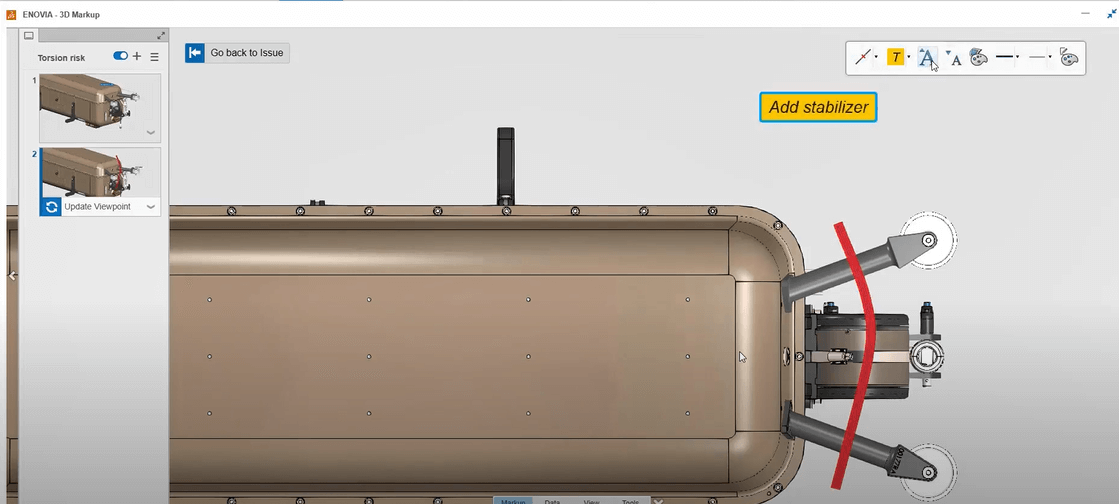
While Eric gets to work on the design issue, Megan has a job for Debbie Designer. She uses the Collaborative Tasks app to assign Debbie with adding a hardware kit and creating a drawing for the wheel roller assembly. Just like with the Issues app, Collaborative Tasks collect all the communications, assignees, and 3D model data in one spot and displays the progress of all her tasks in a single dashboard tab, giving Megan an overview of everything on her radar.
The 3DEXPERIENCE® Works Platform helps Megan streamline collaboration with her team, all from a browser on any device with no software to install. The intuitive apps eliminate dozens of other disconnected solutions while improving productivity and providing a clearer focus for her team members.
Debbie Designer.
The customer needs a quick response, so the design team will all need to work on the SOLIDWORKS model concurrently. Not having the proper write access or accidentally overwriting someone else’s work is very common with traditional file-based data management, and it’s even harder when workers are remote. Let’s see how the 3DEXPERIENCE® Works Platform enables a more seamless, error-free approach to concurrent design.
Let’s check in on Debbie. She has the Collaborative Tasks app running inside her SOLIDWORKS task pane. She sees the task that has been assigned to her and drags it to ‘In Progress’. The related CAD model is already attached, so she just needs to open it into her session.
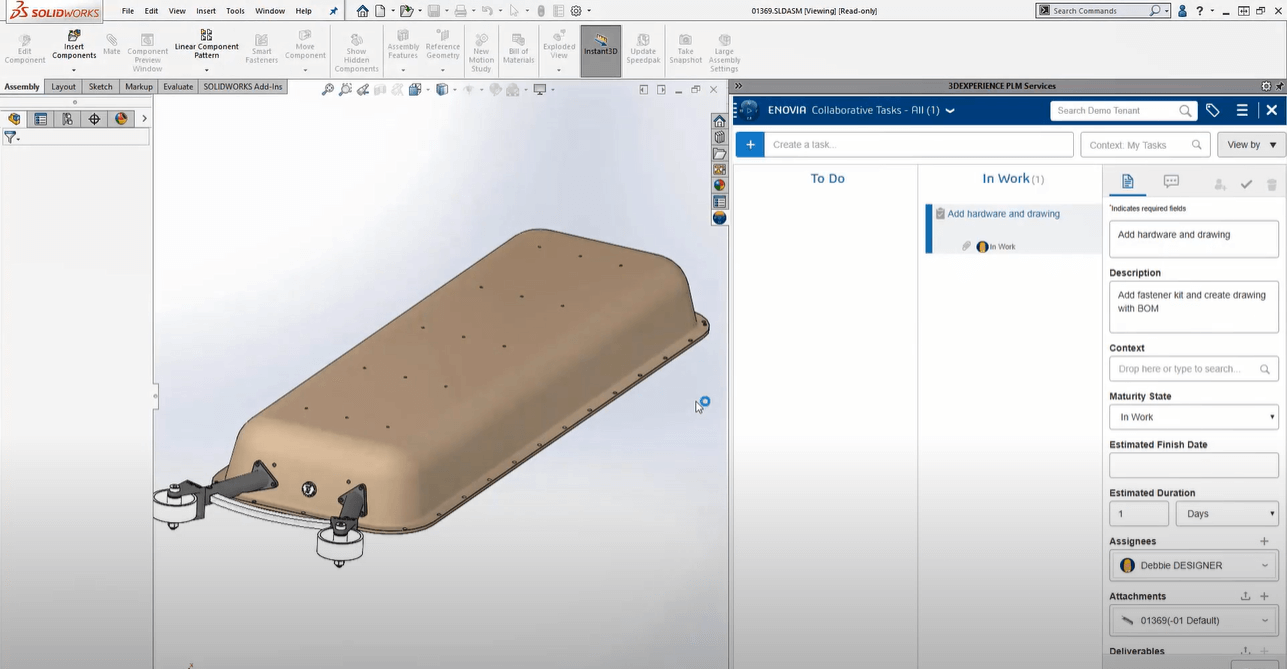
All of Debbie’s changes occur at the assembly level, so she only needs to reserve the top level for write access. She’s added the fastener kit and saves to the cloud so any other users will be able to see her latest updates. Next, she lays out a 2D drawing with a bill of material that Megan will need to show the customer.
Meanwhile, Eric gets to work on the stability problem. The Issue Management app keeps track of his progress and carries along all the information he needs to get to work. He starts by opening the attached 3DMarkup. He sees Megan’s notes and clicks through the 3D geometry to find the affected subassembly. Megan attached the roller assembly, but Eric needs to reference its parent assembly as well. He locates it through the Relations app and attaches it to the issue. From here, he can open it directly into his SOLIDWORKS session.
But this is where it gets interesting because this is the same assembly Debbie is already working on.
That’s OK, Eric only needs to have write access to the wheel roller assembly itself. The top assembly is just for visual reference. He reserves what he needs and gets to work adding a stabilising member. When he tries to save the assembly, he sees there are sub-components that also need to be saved that he didn’t reserve. On the fly, the software gives write access to those additional files, without causing an interruption to Eric’s workflow. The save is complete and now the assembly is up-to-date and safely uploaded to the cloud. Problem solved. Eric moves the issue status to In Approval for Megan to review.
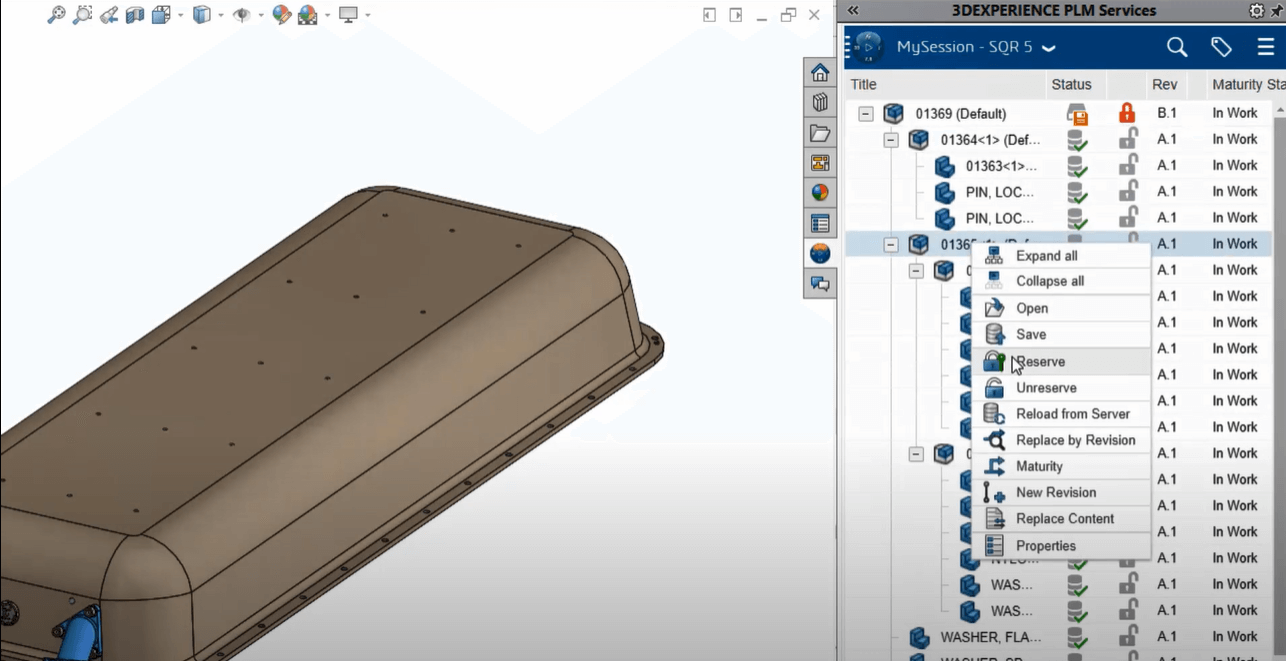
Since Debbie is still working in the assembly, Eric needs to let her know he’s finished making changes. He uses the built-in Conversations tool to send her an instant message. Debbie just needs to refresh that assembly to get the latest version from the server, and she’s up-to-date, including the drawing, which is now ready to be saved as well. To close the loop, she returns to her Collaborative tasks, attaches the drawing, leaves a comment to notify Megan, and moves the task to Completed. All without leaving her SOLIDWORKS design session.
One way that Megan keeps up-to-date with her team is through her notifications panel. Anytime there’s a status change, an update or comment on anything she’s involved with, it shows up here.
First, she checks on the issue she assigned to Eric. Her original 3D mark-up automatically shows the latest design changes. Everything looks good, so she marks the issue as completed. Issue Management on the 3DEXPERIENCE® Works Platform turns out to be a great way for Megan’s company to log the history of problem reports and change requests, a must for their highly-regulated industry.
Now to take a look at Debbie’s work: Megan switches to her bookmarks app to view the drawing, which she drags into 3DPlay viewer. It’s exactly what she needs to show the concept to the customer.
She marks the drawing as ‘Released’ so it can’t be changed for the duration of the customer approval process. Megan posts a quick comment on her original discussion thread to congratulate the team on finishing this stage of the project.
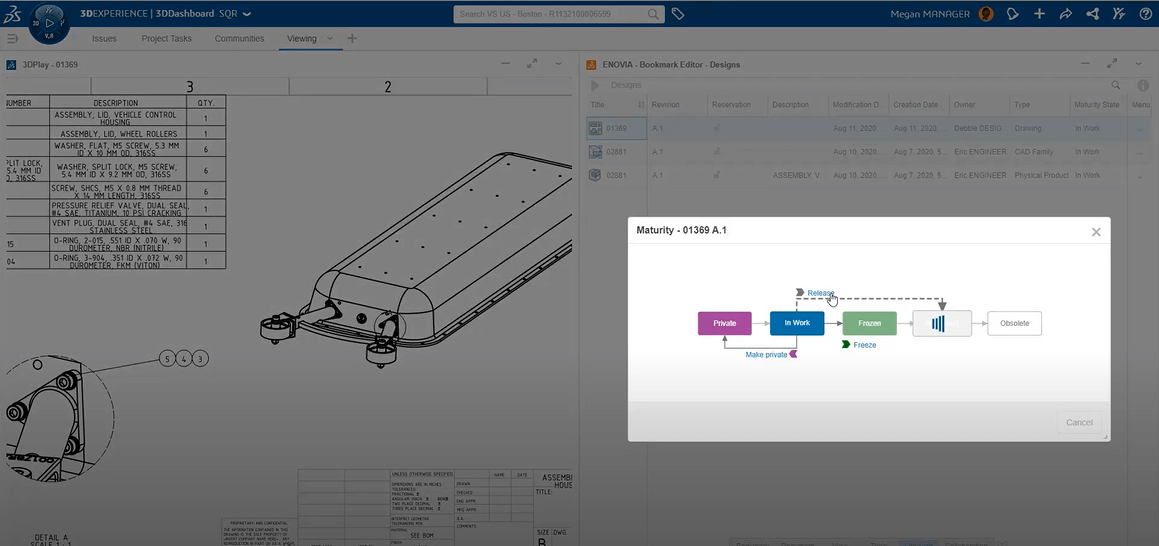
In summary.
Multiple designers accessing the same files simultaneously; we all know how tricky that can be with traditional file-based storage! With SOLIDWORKS and ENOVIA, concurrent design is easy, because the PLM tools are ready to use out of the box. Everyone can tell right away who’s working on what, avoiding common problems like permissions issues, version mismatches and accidental overwrites. And when there are changes the various notification tools built into The 3DEXPERIENCE® Works Platform keep everyone in the loop so teams can design faster, together, with fewer errors, even when working remotely.
Now more than ever, companies are looking for ways to centralise and secure their SOLIDWORKS desktop data in the cloud while streamlining collaboration and enabling error-free concurrent design. For Square Robot, SOLIDWORKS and ENOVIA made this a reality as Will O’Halloran, Square Robot co-founder, explains:
“Being a start-up, you have to move fast… what was important to us was being able to remain collaborative, because that’s how we keep the speed up. With SOLIDWORKS, we have a cloud-based PLM solution that allows models to be shared over great distances and be synchronised instantly.”
Take a look at the video below to find out how Square Robot are using SOLIDWORKS and 3DEXPERIENCE® Works to develop their products.
About the author: Innova Systems business Development Director, Mike Jones, is an Elite Applications Engineer and has been using SOLIDWORKS since 2010.
To find out more about 3DEXPERIENCE® Works,
call us on 01223 200690 or send us a message below.
We hope you found that useful!
Have you seen our blog archive where we have posted plenty of helpful articles? We also have a fantastic video library filled with easy-to-follow videos on a number of topics inspired by other SOLIDWORKS users – take a look. Also, don’t forget to follow Innova Systems on Twitter and Linkedin for bite-size SOLIDWORKS tips, tricks, and videos.


















