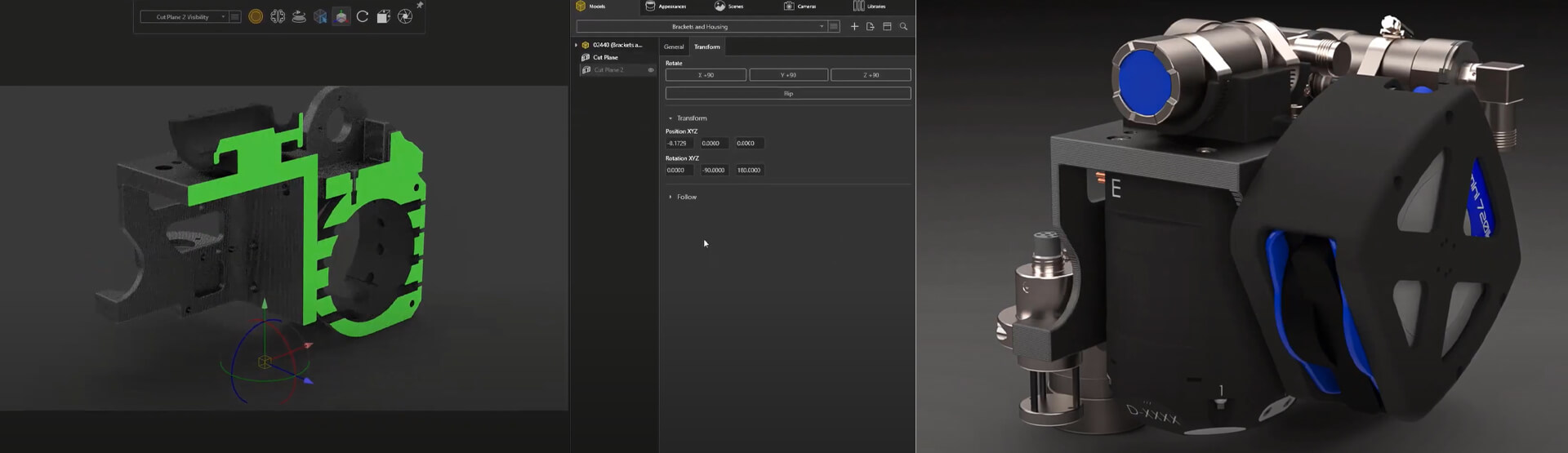[Video Transcript]
With previous versions, you could only access the last saved configuration when importing a model. In SOLIDWORKS Visualize 2021, all configurations are now accessible from a drop-down menu.
Applying appearances has always been a simple drag and drop from the appearance library. SOLIDWORKS Visualize 2021 extends this simplicity with a more direct way to select a material when active in part selection mode. Just like before, a single click will select the desired part, now in 2021, a double click will select the appearance of the part. This makes easy work of copying, pasting, and editing existing appearances. No longer do you need to toggle between two different selection modes making this an extremely handy enhancement that you’ll be sure to love.
This bracket housing is produced in-house with a 3D printer, so the appearances will need to be adjusted with some additional texture to give that lifelike look. Using the handy double click in part selection mode gets you to the material properties where the color can be adjusted. Let’s go an additional step and add a texture to give a more realistic surface finish. Displacement maps are one method of giving surfaces these types of textures, which are based on a grayscale image that tells the software how much to offset the surface. These maps are a great way to add complexity to the model, but traditionally have been tricky to calculate. Now in SOLIDWORKS Visualize 2021, displacement map density can be defined to give really impressive results. This opens up a ton of possibilities for creating and rendering complex surface features that are often skipped during the CAD design process.
This displacement map is a little too extreme for a 3D printed surface. As always, custom appearances can easily be saved and reused for later projects. Here a nice, subtle 3D Printed texture from a previous project is ready to be reused. Remapping this to a single planar direction and rotating 45 degrees aligns with the print process of this part. After all, great renderings are all about the small details, and Visualize extends these possibilities to all users.
This isn’t the only bracket that’s been designed and manufactured in-house, a few other components in this subassembly are definitely worthy of their own photorealistic rendering. Once again, you’ll see that having access to the assembly configurations is just a few clicks to get to our desired group of parts.
Just like in detailed drawings, section views are a perfect way to illustrate hidden features of your design. Visualize has supported section views in the past, but new in Visualize 2021 is the ability to add capping to these section cuts, along with modifying the capping color for some eye-popping outputs.
From the right mouse button menu, you can hide and show combinations of these section cuts to be later bulk rendered in a single operation with Visualize Professional.
There are times when a photorealistic rendering isn’t the right visual language to communicate a concept. Available in SOLIDWORKS Visualize Professional 2021 is a new ‘TOON” camera filter, which is perfect for giving an artistic, conceptual sketch look to your design. You’ll notice a handful of preset effects like white on black, black on white, and a few others that are accessible through a drop-down list. Ambient occlusion gives a great shaded effect, and with the ability to modify shading styles and line colors, the options beyond the presets are endless.
When it comes to creating renderings, nothing beats the speed of Visualize’s hybrid rendering engine coupled with AI denoiser. Previous releases of Visualize allowed you to generate rendering passes for specific rendering layers, such as beauty, alpha, ambient occlusion, and so on, which would each require their own rendering process. Now in SOLIDWORKS Visualize 2021, this workflow has been dramatically streamlined by generating each of these requested layers in a single rendering output.
To find out more about SOLIDWORKS Visualize 2021,
call us on 01223 200690 or send us a message below.
We hope you found that useful!
Have you seen our blog archive where we have posted plenty of helpful articles? We also have a fantastic video library filled with easy-to-follow videos on a number of topics inspired by other SOLIDWORKS users – take a look. Also, don’t forget to follow Innova Systems on Twitter for bite-size SOLIDWORKS tips, tricks, and videos.