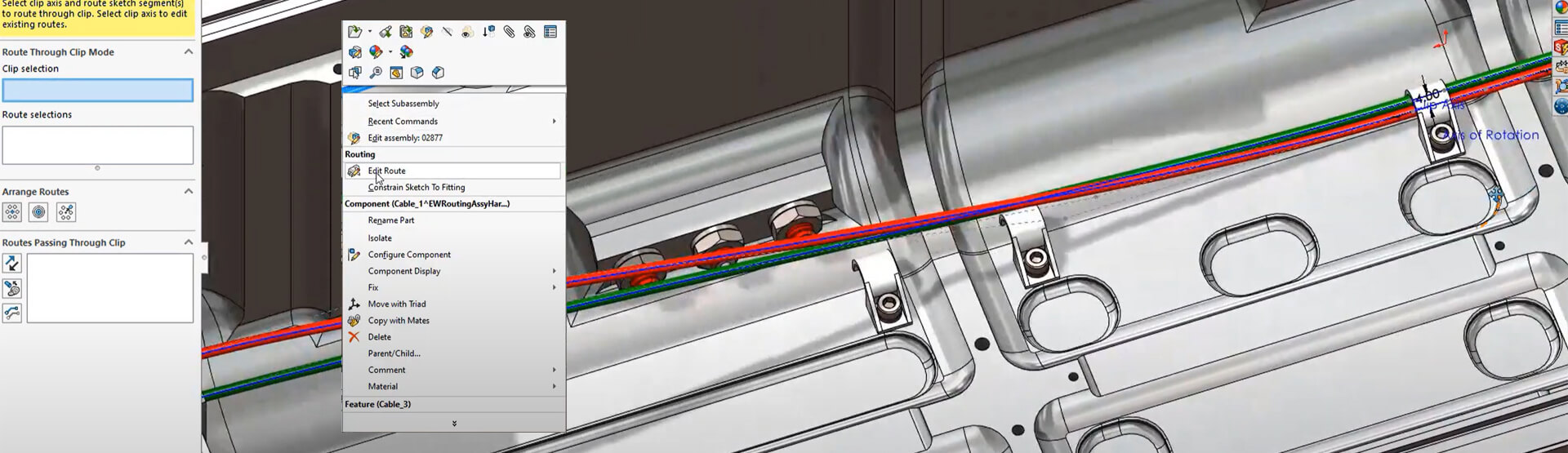[Video Transcript]
Route/Edit through Clip enhancement
In SOLIDWORKS Electrical 2021, we enhanced the Route/Edit through Clip functionality. After associating connectors from the schematic with the 3D part, you can simply route harnesses.
We already arranged the Yellow and Brown wires to go through the clips. However, the Red and Green wires are only partially secured through a few clips. To finish securing these last two wires through Clips let’s edit the route: Choose the Route/Edit through Clip tool and then select the axis of the clip and choose the wires you want to route through that clip. In the Property Manager, the new Arrange Routes section allows you to manually arrange wires with a user-defined offset: Merge Route to a single point, or Auto-arrange the routes. We’ll repeat the process for the clip on the other end to secure the Red and Green wires through that clip. It’s that easy.
Routes Harness enhancement
If everything we designed was square or rectangular in shape, we’d never need to use Splines. In the electrical world, the path of electrical wiring and harnessing can take many forms, including lines and splines.
In SOLIDWORKS Electrical 2021, we enhanced Routes Harness functionality to now support the use of both Splines and Lines to create Route Paths.
We created a Routing Path using both Splines and Lines for the harness that connects the transducer to go under already routed cables and follow along the wall. Let’s adjust several of the arcs and curves to obtain a smoother path. In the 3D Electrical tab of the Command Manager, choosing Route Harness opens Routing Harness, where you will find new options to the route with Splines.
After routing is finished, the harness followed the pre-defined path we created. To finish up this harness and reduce waste of material from cutting 3 conductors shorter than the longest wire, we will add the Splice to the wire so all conductors in the harness are cut to equal length. Supporting Splines, along with lines and arcs, in creating Routing Paths for electrical harnesses greatly improves the versatility of routing electrical harnesses in geometrically complex products.
Improved Cables Properties
It’s a common practice to have multiple cables starting from a single connector, and then have each of the cables go to different parts of the electrical system. Routing all these different cables as a single assembly does not provide the flexibility designers want. In SOLIDWORKS Electrical Schematic 2021, we improved cable properties by including the new field ‘Separate 3D route assembly’. The same parameter can also be controlled in SOLIDWORKS Route Cable command to provide maximum flexibility to users on how and where they want to initiate this new parameter.
We already created two separate Routing Paths, one for each cable starting from the round 10 pin connector that brings signals from the outside world and connects to a PC Board that controls Navigation Sensors. These new separate routing assemblies of cables, allows designers to create more complex and feature-rich functionality by bridging the needs of mechanical, electrical, and electronics disciplines.
Summary
- We can Route multiple wires through clips.
- We can have Splices without components in from-to.
- In SOLIDWORKS Electrical we can route harnesses with splines & lines.
- We can have separate routing assemblies of cables.
About the Author: Elite Applications Engineer, Alex Aprigliano has been a member of the Innova Systems technical support team since November 2007.
To find out more about Routing & SOLIDWORKS Electrical 2021,
call us on 01223 200690 or send us a message below.
We hope you found that useful!
Have you seen our blog archive where we have posted plenty of helpful articles? We also have a fantastic video library filled with easy-to-follow videos on a number of topics inspired by other SOLIDWORKS users – take a look. Also, don’t forget to follow Innova Systems on Twitter for bite-size SOLIDWORKS tips, tricks, and videos.