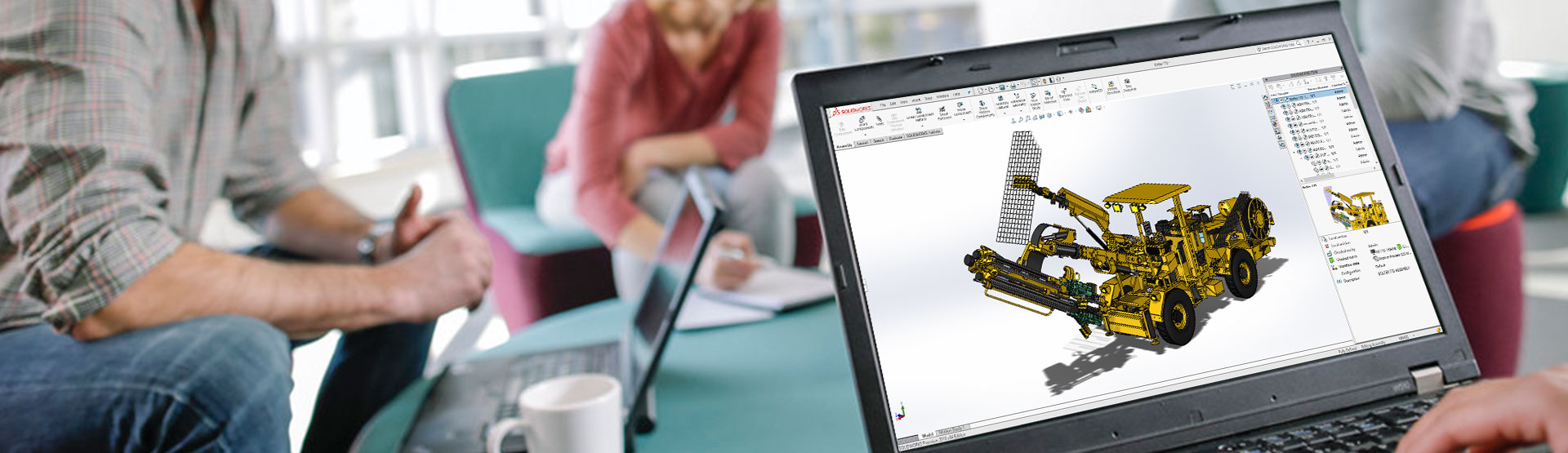SOLIDWORKS 2016 features an improved Installation Manager, which includes all of the Product Data Management (PDM) tools that you can use to update your software etc.
There are two current SOLIDWORKS data management tools that use the new PDM client option within the installation manager:
- PDM Professional (previously named PDM Enterprise)
- PDM Standard (Previously named Workgroup PDM – see below)
There is a third SOLIDWORKS data management tool named ‘Workgroup PDM’ which is being phased out and will be completely retired in 2018 (more information in our article here). Please note, this version is still included under the SOLIDWORKS Explorer option as it always has been.
Some of our customers have come unstuck when applying service packs to their SOLIDWORKS installs. They were used to starting the service pack installation manager, then accepting all of the settings and clicking ‘Install’. Unfortunately, the PDM client install is ticked by default, which led to an unintended update to the PDM client on the SOLIDWORKS users’ machine.
The PDM client has to match the PDM server service pack version, otherwise they won’t talk to each other, so once the SOLIDWORKS users PDM clients update to the newer service pack was completed, they could no longer access the PDM vault – unlike Workgroup PDM, where the major version has to match, but the service pack can be different, which is why it is not affected.
To prevent this happening to you, deselect the PDM client in the installation manager when upgrading your SOLIDWORKS service pack. Unless your PDM administrator instructs you otherwise.
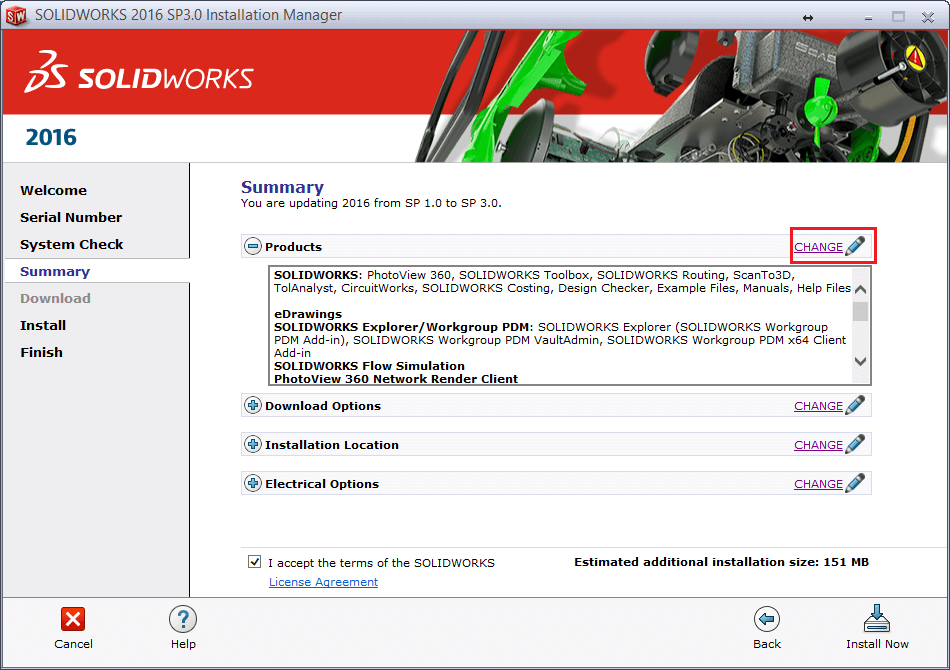
Then deselect ‘SOLIDWORKS PDM Client’.
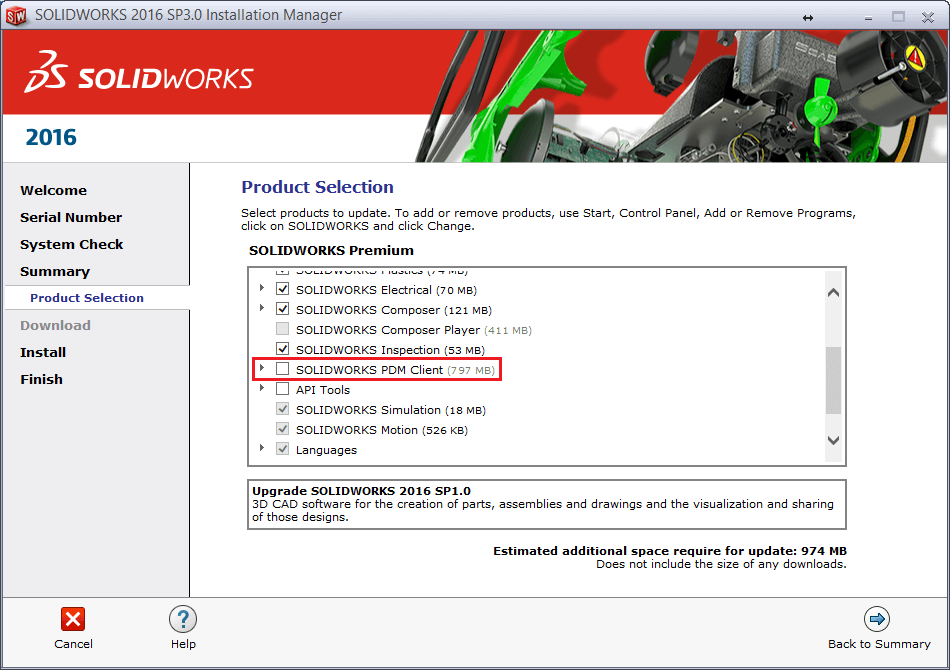
Then Click ‘Back to Summary’ and you are done.
We hope you found that useful!
Have you seen our blog archive where we have posted plenty of helpful articles? We also have a fantastic video library filled with easy-to-follow videos on a number of topics inspired by other SOLIDWORKS users – take a look.
Also, don’t forget to follow us on twitter for daily bite size SOLIDWORKS tips, tricks and videos.