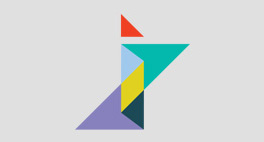
What’s New in SOLIDWORKS 2018 Part 4: Magnetic Mates
Take a look at our video guide to the latest Magnetic Mates upgrades and new features in SOLIDWORKS 2018 – View the What’s New in SOLIDWORKS 2018 Video Playlist from Innova systems UK

Over 2,000 happy customers
Industry specialists
Est. 2002
Expert advice
Award-winning technical support
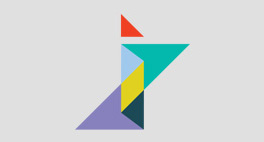
Take a look at our video guide to the latest Magnetic Mates upgrades and new features in SOLIDWORKS 2018 – View the What’s New in SOLIDWORKS 2018 Video Playlist from Innova systems UK

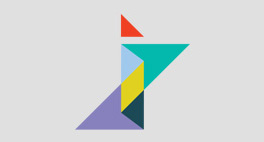
Take a look at our video guide to the latest Assemblies upgrades and new features in SOLIDWORKS 2018 – View the What’s New in SOLIDWORKS 2018 Video Playlist from Innova systems UK

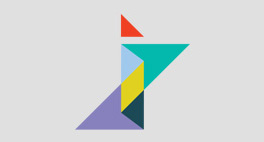
Take a look at our video guide to the latest Sketch/Sketching upgrades and new features in SOLIDWORKS 2018 – View the What’s New in SOLIDWORKS 2018 Video Playlist from Innova systems UK

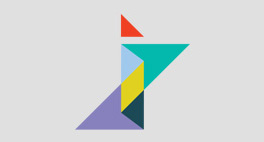
Take a look at our video guide to the latest User Experience upgrades and new features in SOLIDWORKS 2018 – View the What’s New in SOLIDWORKS 2018 Video Playlist from Innova systems UK


Touch controls have been introduced in SOLIDWORKS 2018 in the form of the all new ‘Touch Mode’. All you need to try these out is a touch enabled screen and a license of SOLIDWORKS 2018, so let’s give it a go!


Find out how Elite Engineer, David Durston, used the new Tab and Slot tool in SOLIDWORKS 2018 to design a mini playset for his children, becoming a Christmas hero in the process.


A recent update of Microsoft Office 365 means that you can now add your 3D models from SOLIDWORKS to Outlook, Word, Excel and PowerPoint files and the process is pretty simple…


PTC Creo will be subscription-only on all new licenses from January 2018. With that in mind, is it time for another look at SOLIDWORKS? Rental or perpetual – you decide…


We spoke to Josh Fear, Managing Director at startup, D Cube Design Ltd. in Leicester to talk about how SOLIDWORKS Visualize enables him to create his amazing renders…


If you’re used to the way the SOLIDWORKS 3D CAD user interface looks, you’ll notice that SOLIDWORKS Visualize looks a little different the first time you load it up. Read on to find out how to set up a quick render if you’re just starting out.


A large assembly can be challenging for slower computers. Fortunately, there are a number of techniques that you can employ in order to improve performance whilst maintaining functionality.


Here are a few simple (but important) steps to take in the animation settings window before you can create a decent animation in SOLIDWORKS Visualize. Read our quick guide and you’ll be on your way in minutes…


Call Innova Systems on 01223 200690 or click here to send us an email