The first thing we will do is produce an animation sequence that we can use to output in SOLIDWORKS Visualize. One simple method to produce an animation is to use the turntable, which will be mostly automated.
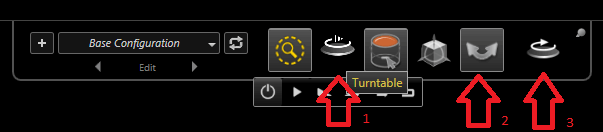
In this example we will use the Camaro from the original file set.

We will need to activate the turntable from the menu first (1) and align the car using the standard move commands (2). Once you’re happy, load the output tools command (3) and select the ‘Turntable’ tab. This tab is split into two areas, turntable options and render options.
Let’s take a look at the turntable settings:
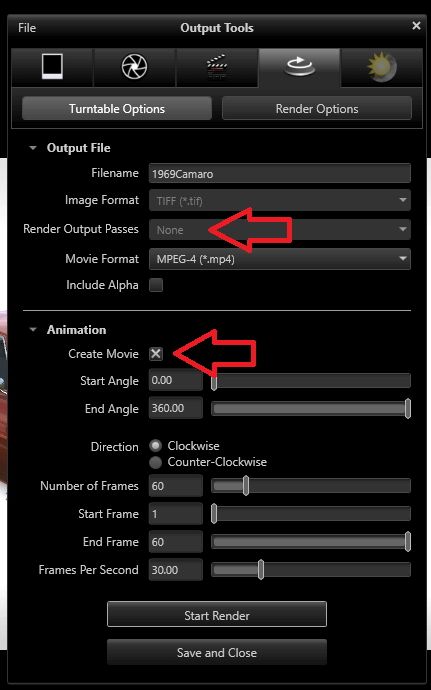
For the video output to be available for selection we will need to make sure that there are no ‘Render Output Passes’ selected, this needs to set to none otherwise the ‘Create Movie’ selection will be greyed out. There are three movie formats as standard: MP4, FLV or MKV. All three outputs will produce nice results, so it really comes down to personal preference on what is most suitable.
N.B. Not all media players will play FLV or MK4.
Once the start and end angle have been applied, it is important to make sure you have enough frames per second (FPS). 25-30 FPS should be sufficient to be smooth enough to watch the animation, adding more FPS will improve the output, but will take longer to render.
Once you’re happy with these settings we would recommend that you output your first animation at the preview detail level on the render tab. This will allow you to check the render looks good before outputting it on the higher detail levels which can take considerably longer to complete. We would recommend that the lowest resolution you use is 1920 x 1080, setting this to a high amount will produce a better result but again take longer to complete.
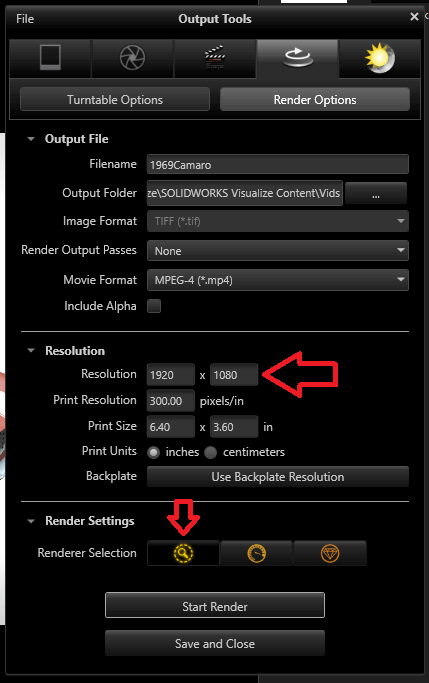
We hope you found that useful!
Have you seen our blog archive where we have posted plenty of helpful articles? We also have a fantastic video library filled with easy-to-follow videos on a number of topics inspired by other SOLIDWORKS users – take a look. Also, don’t forget to follow Innova Systems on twitter for daily bite size SOLIDWORKS tips, tricks and videos.


















