SOLIDWORKS Composer is fantastic for creating technical publications, interactive documents and animations. The Animation Library Workshops provide access to a list of easy-to-use, predefined animation sequences that you can apply to a single actor, or groups of actors to create some truly impressive animations. In this tutorial, we’ll show you how to get the most out of The Animation Library in SOLIDWORKS Composer.
The Animation Library is launched from the workshops ribbon menu…

…and is accessed in the workshop pane along the right hand side of your screen.
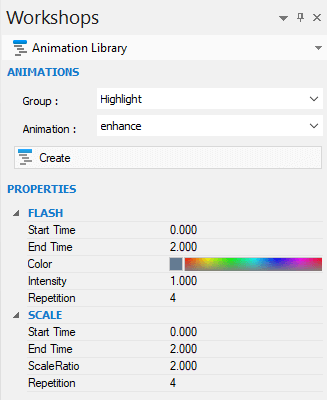
The types of animation that are available to you are separated into two different groups. These are: ‘Highlight’ and ‘Motion’.
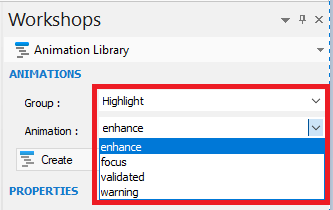

Once you’ve selected the group, you can choose the animation sequence you wish to create. The choice of animations available for the ‘Highlight’ group will draw the viewers attention to an actor, whereas the ‘Motion’ group will allow you to create commonly used motion sequences such as screw, unscrew, etc.
Let’s take a look at how it works – We’ll use unscrew as the example.
From the ‘Animation Library’ pane, select ‘Motion’ and for the ‘Animation’, select ‘unscrew’.
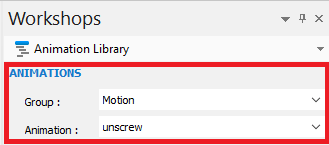
The properties allow us to control what happens in the animation, With ‘unscrew’ the actor flashes, then rotates and translates linearly.
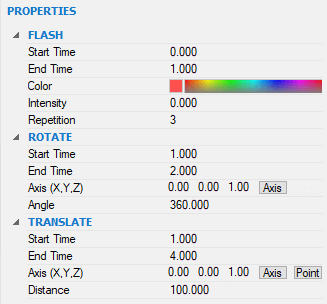
Within ‘FLASH’, our start time is 0 seconds and our end time 1 second (total duration 1 second). The actor will flash red and the repetition is set 3 meaning it will flash 3 times. The intensity is set to 0 meaning the emission property of the actor will not change.
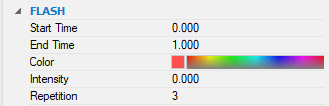
For ‘ROTATE’ the start time is set 1 second and the end time is set to 2 seconds (total duration 1 second) for Axis (X,Y,Z) we will translate along the Z axis. The best way to define the axis is to use the axis button and choose the axis you wish rotate about, particularly if the direction doesn’t align to the global coordinate system. Our angle is set to 360 degrees, meaning our component will rotate a total of 360 degrees (minus values can be used).
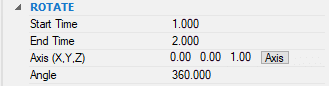
For ‘TRANSLATE’, the start time is set to 1 second and the duration is set to 4 seconds (total duration 3 seconds) – this means that the translation and rotation will be happening concurrently. Our axis is set to Z, but we could use the axis button to define the axis to translate along. Distance is set 100 meaning the actor will translate a total of 100mm – You can of course type any value you like, or you can select the point button and choose a vertex/axis/face in the graphics area to define the distance.
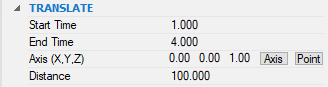
‘OVERVIEW’ gives you a visual representation of how the sequences in the animation will work – here we can see rotate and translate start at the same time, after the flash.
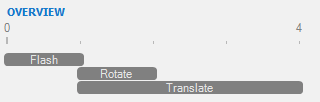
When you’re happy, simply select the actors you wish to apply the animation to and click ‘Create’.
Once created the animation will appear in your timeline and will look as per the below image. As you can see all the necessary keys in the timeline have been created. Initially, its not possible to modify the individual keys, but you can move the animation sequence in the timeline and you can scale the sequence by dragging the blue bar.
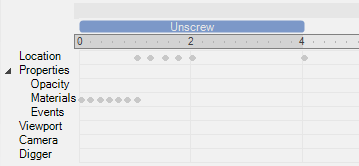
There are more options available when you right click on the blue bar.
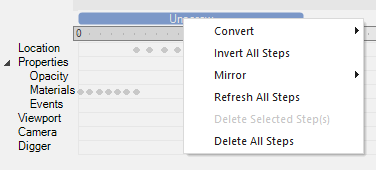
‘Convert’ allows you to convert the animation sequence to standard keys – meaning that every key becomes available to adjust individually. There are also options to invert and mirror the sequence.
Here’s what everything looks like in action:
As you can see, the creation of animations is even easier in SOLIDWORKS Composer when you use the Animation Library!
We hope you found that useful!
Have you seen our blog archive where we have posted plenty of helpful articles? We also have a fantastic video library filled with easy-to-follow videos on a number of topics inspired by other SOLIDWORKS users – take a look. Also, don’t forget to follow Innova Systems on Twitter for daily bite size SOLIDWORKS tips, tricks and videos.


















