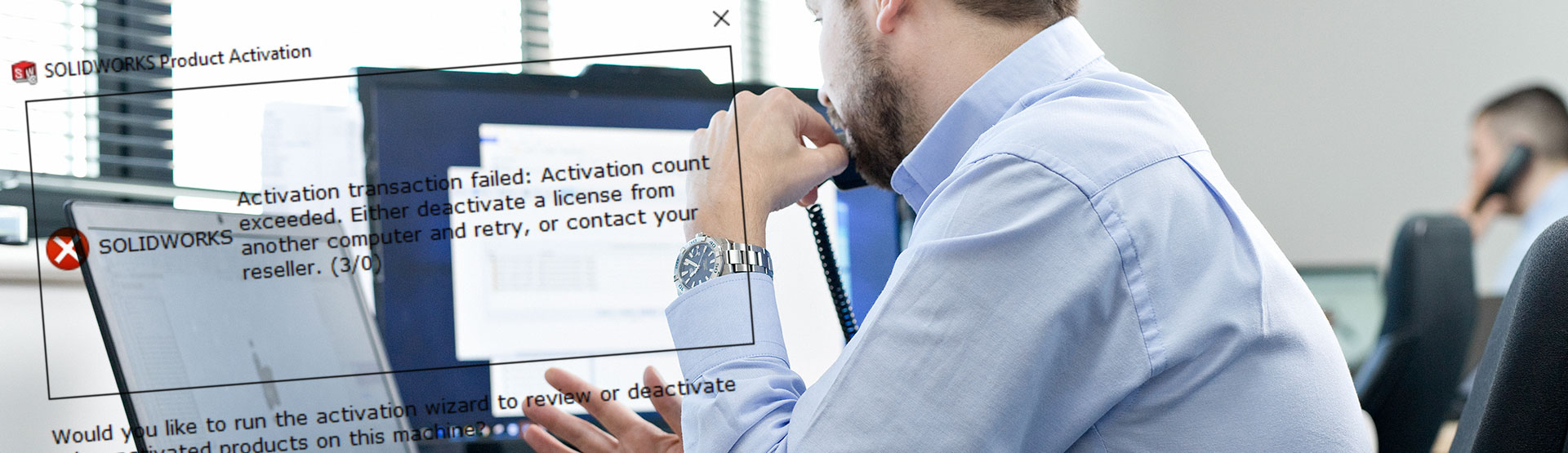Many SOLIDWORKS users transfer their license between computers to allow them to work from home or another location in onsite etc. The license transfer and activation process is pretty straightforward, but there are the odd occasions where it fails and SOLIDWORKS displays the following error message:
SOLIDWORKS Activation Transaction Failed: Activation Count Exceeded
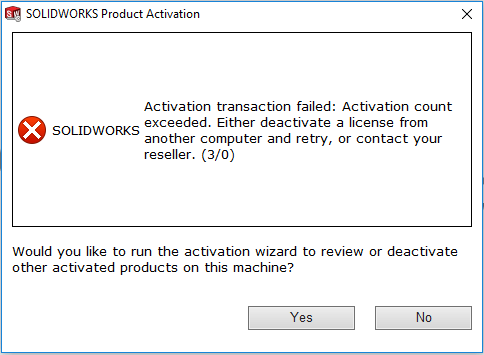
If you’re seeing the ‘Activation Transaction Failed: Activation Count Exceeded’ error message, your SOLIDWORKS license is already activated elsewhere and could have been caused by any of the following:
- SOLIDWORKS is still activated on another PC
- You’ve recently changed hardware or Operating System on your PC
- You have a completely new PC
- The transfer didn’t complete properly the last time you attempted it
How to fix it
If you suspect your license is in use elsewhere:
Log onto the machine where you think the license is and deactivate the software. To do this go to Help > Deactivate License.
If you are unsure where your license is currently activated, you can check any machine use by going to Help > About SOLIDWORKS. This will show you the serial number in use on that machine.
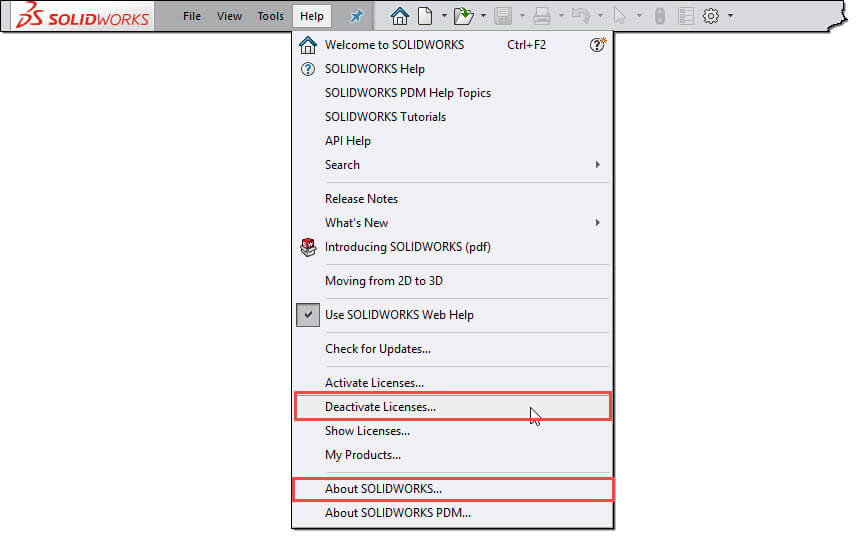
If you’ve changed some Hardware on your PC:
If you didn’t deactivate your license before doing this process, SOLIDWORKS may no longer recognise your computer and you’ll need to to call your SOLIDWORKS Reseller for help. If you’re an Innova Systems customer, you can call our Technical Support team direct on (01223) 200699.
If you think that the deactivation of your licence didn’t go through:
Try and transfer the license again if you can, it may have just been a connection issue. Make sure you do this from the latest version of SOLIDWORKS which is installed, i.e. 2018 rather than 2017.
If your PC has died:
We feel your pain! To remedy this, call your SOLIDWORKS Reseller for a quick fix.
How can I avoid this problem in the future?
Get the exclusive Innova Systems SOLIDWORKS add-in.
Only available to Innova Systems customers, our add-in will remind you to transfer your license when you close SOLIDWORKS. Simply double click on it to install, once this is done it will appear in your add-ins menu. Tick the box on the right to ensure it works on next/each start up. Give us a call to get the add-in (supported customers only).
Another option: Online licensing is now available.
This is an entirely new activation process which will allow you to log in and out of SOLIDWORKS taking your activation with you wherever you go. Essentially whenever SOLIDWORKS isn’t open or logged in it won’t be active. This is a new feature and may or may not be the best option for you, so get in touch with us for more information.
We hope you found that useful!
Have you seen our blog archive where we have posted plenty of helpful articles? We also have a fantastic video library filled with easy-to-follow videos on a number of topics inspired by other SOLIDWORKS users – take a look. Also, don’t forget to follow Innova Systems on Twitter for daily bite size SOLIDWORKS tips, tricks and videos.