A new log in feature is included in SOLIDWORKS 2018. This is located on the top right of the command manager as shown here:
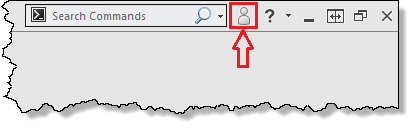
After selecting this log in icon, the SOLIDWORKS log in screen appears:

You’re prompted to fill in your SOLIDWORKS customer portal account details here. If you haven’t already created one, simply select Create a SOLIDWORKS ID underneath the Log in button.
If you need help please do not hesitate to contact our technical support team (supported customers only).
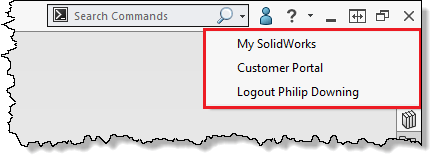
Once logged in, the icon changes colour to blue, as shown above. Clicking on the icon provides three different options as follows:
1) A direct hyperlink to solidworks.com, a fantastic resource for learning materials, e-courses, CAD files (3D ContentCentral), accessing the SOLIDWORKS forums and more.
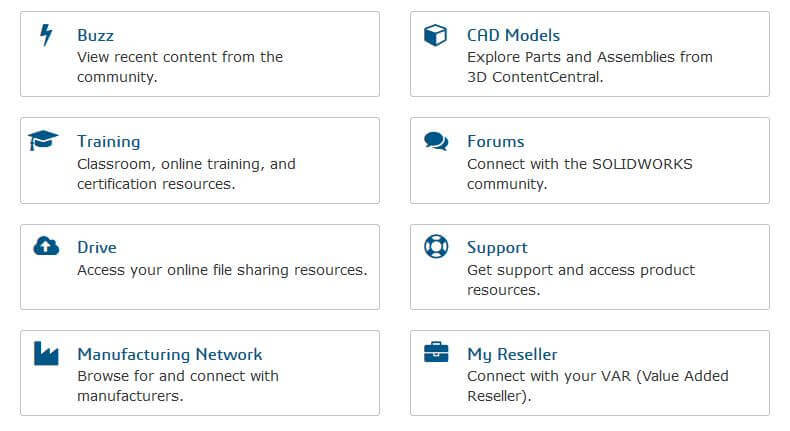
You must be on active subscription to access some of the available content. The availability of resources is varied, see here for a table explaining the resources available per subscription status.
2) A direct hyperlink to the Customer Portal. This also provides countless resources to use; download the latest SOLIDWORKS service packs, get access to the SOLIDWORKS knowledge base and much more.
3) The third and final option logs you out. Please note this is the only way to log out – closing SOLIDWORKS doesn’t actually log you out!
One of the main advantages to logging in is the ability to synchronise your user settings. Previously the Copy Settings Wizard would have had to be used to take your current settings, including mouse gesture, keyboard shortcuts, etc.
Now, simply logging in to SOLIDWORKS through the command manager transfers all this for you! However, the Copy Settings Wizard is still a useful tool for creating a backup.
The sync settings function allows a smooth transition between multiple devices.
By default, the customisation and system options are synchronised, but file locations are not! These and toolbar layouts, menu customisations, mouse gestures and keyboard shortcuts can be added. They can be included as seen below within the system options, via: Tools > Options > System Options > Synchronize Settings.
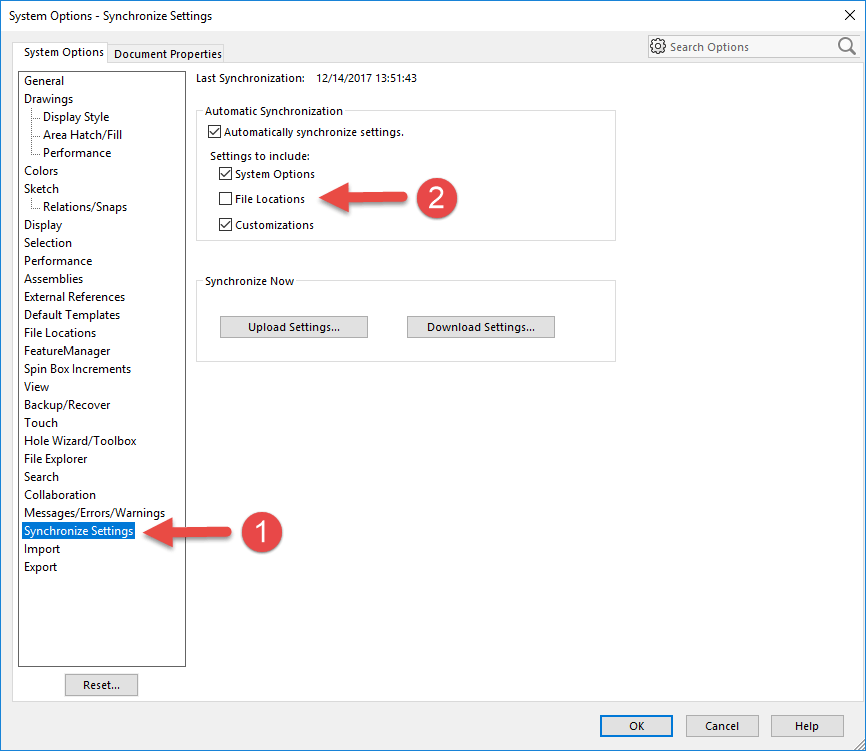
Another thing we should probably mention; Online Licensing will be introduced in 2018. This in an optional enhancement and enables the users to control their licenses directly through this log in command, rather than transferring them manually. This functionality is not yet available to users, but is expected to be released in April 2018. We will be covering this in detail in a future blog post, so make sure to check the Innova Systems blog around that time.
We hope you found that useful.
Have you seen our blog archive where we have posted plenty of helpful articles? We also have a fantastic video library filled with easy-to-follow videos on a number of topics inspired by other SOLIDWORKS users – take a look. Also, don’t forget to follow Innova Systems on Twitter for daily bite size SOLIDWORKS tips, tricks and videos.


















