Another year goes by and another release of SOLIDWORKS is on the horizon. SOLIDWORKS 2017 will be released in autumn and we can’t wait! With each release of SOLIDWORKS we see hundreds of customer driven enhancements, performance improvements and new products added to the already impressive portfolio.
Before each major new release, SOLIDWORKS gives all active subscription customers the opportunity to download Beta versions of the software for their own evaluation and also to help with feature testing and bug reporting.
Should I install it?
Well, first off we must state that you should never use the Beta software for production, because the software is still in development. We think it’s a good opportunity to test drive the latest new features and, more importantly, it’s an opportunity for you to get involved in testing the software helping to ensure the best quality full release.
Points mean Prizes
If you find an issue with the software, you can report it to the development team via the SOLIDWORKS Beta website. You will be awarded points for any bugs that you discover and report. Various prizes are on offer to the users that are awarded the most points. There are also other contests available such as the Splash screen contest, and the intriguingly named Exterminator contest. Again, prizes are available for these contests, see the beta site for more information and T&C’s.
How to install SOLIDWORKS 2017 Beta
To get access to SOLIDWORKS 2017 Beta, you’ll need be on subscription and have a SOLIDWORKS customer portal account, or My.SOLIDWORKS account. Next, go to the SOLIDWORKS 2017 Beta website and login with either of those account details.
Once logged in, click the ‘Download’ button:

You will then need to choose the SOLIDWORKS 2017 Beta product of your choice and accept the license agreement. Once accepted, the download of the SOLIDWORKS installation manager starts automatically. Once downloaded, extract and run the file.
The first screen presents you with a warning, reiterating the point that the Beta version is for testing and feedback only. Do not ignore this!
We always recommend installing the SOLIDWORKS 2017 Beta versions on a different machine to the one used for everyday SOLIDWORKS Production use. However, if you do decide to install SOLIDWORKS 2017 Beta on the same machine, you should try to keep the versions as separate from each other as possible to avoid potential conflicts.
The process for installing SOLIDWORKS 2017 Beta is very similar to installing production-ready versions. However, on the installation summary page (below), click the ‘CHANGE’ button next to installation location and Toolbox/Hole Wizard options.
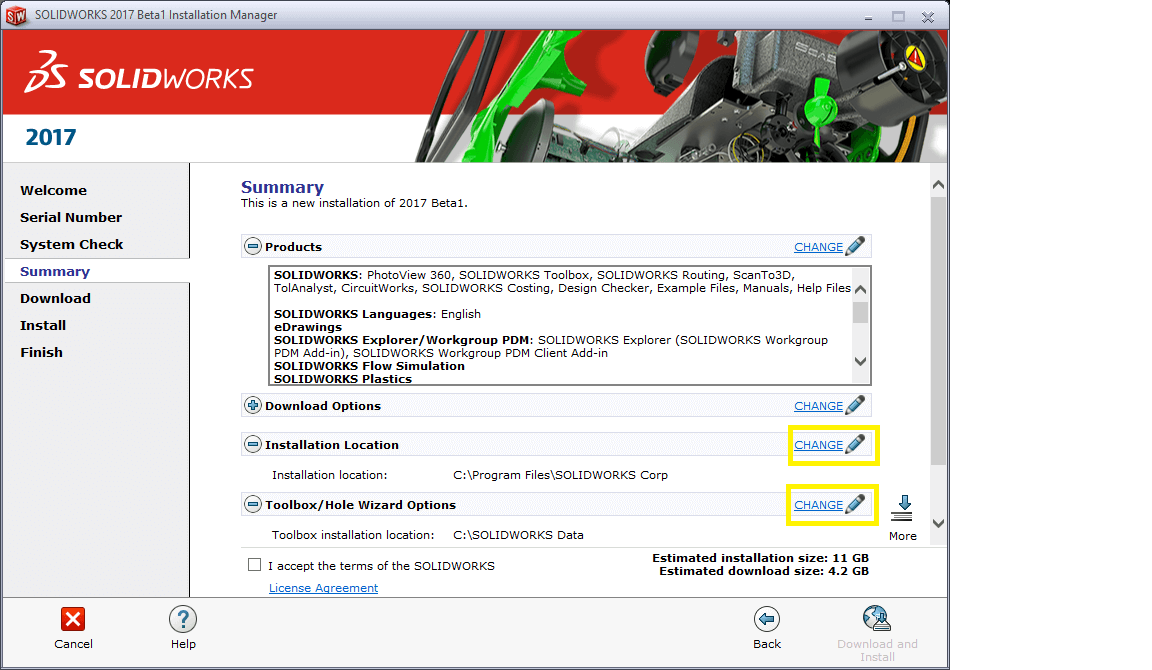
For ‘Installation Location’, we suggest suffixing the default installation location with ‘BETA 2017’. We would also suggest the same for toolbox location too. Make sure you are creating a new toolbox – Do not use an existing toolbox!
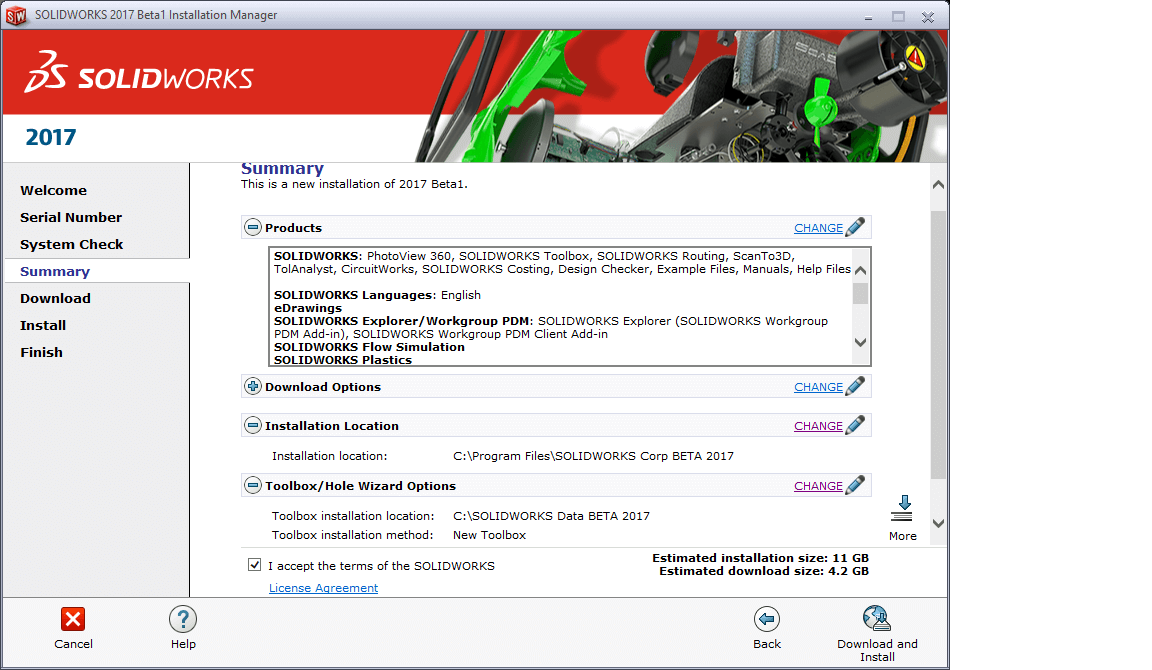
Our tips for getting the most out of SOLIDWORKS 2017 Beta
Once you have installed SOLIDWORKS 2017 Beta, its time to take a look at all the new features! You can view the ‘What’s new’ PDF directly from the home tab in the task pane. Sample files and exercises are included to allow you to learn new functionality.
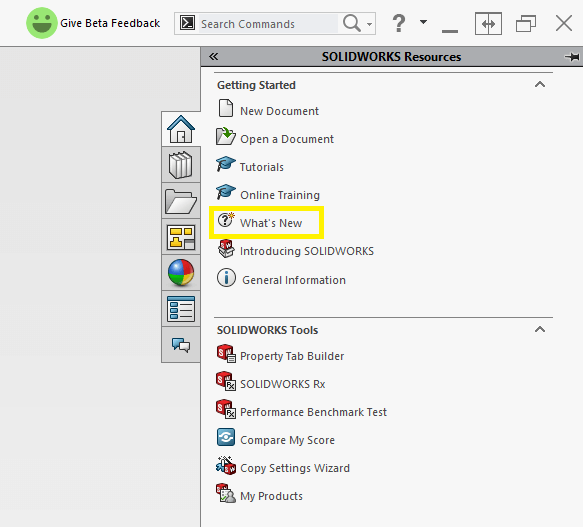
You may want to test some of the new functionality on your own files. Do not work directly on of your production data. Also, please be aware that if you open and save a file in SOLIDWORKS 2017 Beta, you will NOT be able to use it in SOLIDWORKS 2016 (or previous versions).
Therefore we suggest using a copy of any files that you wish to work on. We would also recommend suffixing the copied files to separate them from production data. In the case of an assembly, we pack and go the file using the production version of SOLIDWORKS and adding a suffix at that point.
We would also suggest taking copies of your document templates, library files, weldment profiles, and anything else you may use and test in the Beta software. This would mean updating your file locations in the Beta version to the copied locations.
How to provide feedback to SOLIDWORKS
If you do find an issue, or have any suggestions, you can now log them directly from SOLIDWORKS by clicking the ‘Give Beta Feedback’ button located at the top of the SOLIDWORKS window:
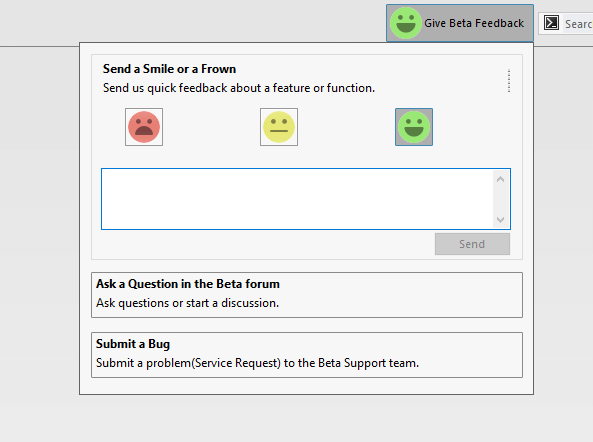
Alternatively, log on to the Beta website, click on the support link, create a new service request and complete the form. The development team will then award you points based on what you have found.
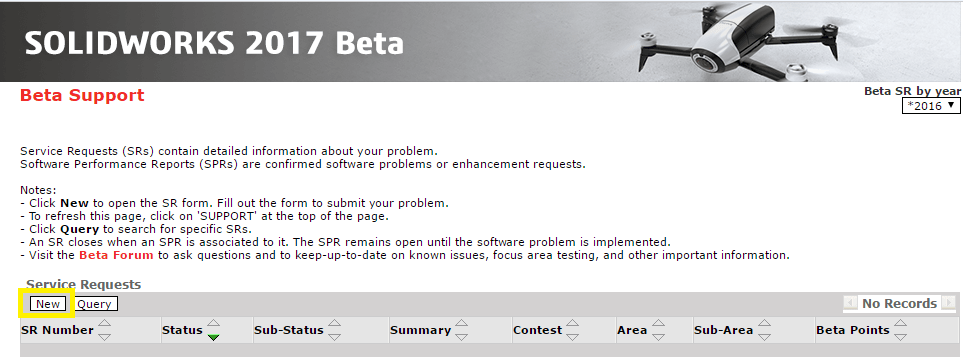
The SOLIDWORKS 2017 Beta website contains all the information you will need. There are links to the latest news, forums – where you can discuss the Beta release with other SOLIDWORKS users, resellers and SOLIDWORKS staff directly and further information about the contests and prizes available to you.
We always undertake a level of SOLIDWORKS Beta testing at Innova Systems. It is a great way to gain insight in to the new release and of course, the opportunity to win some prizes!
What are you waiting for? Click here to experience SOLIDWORKS 2017 Beta.


















