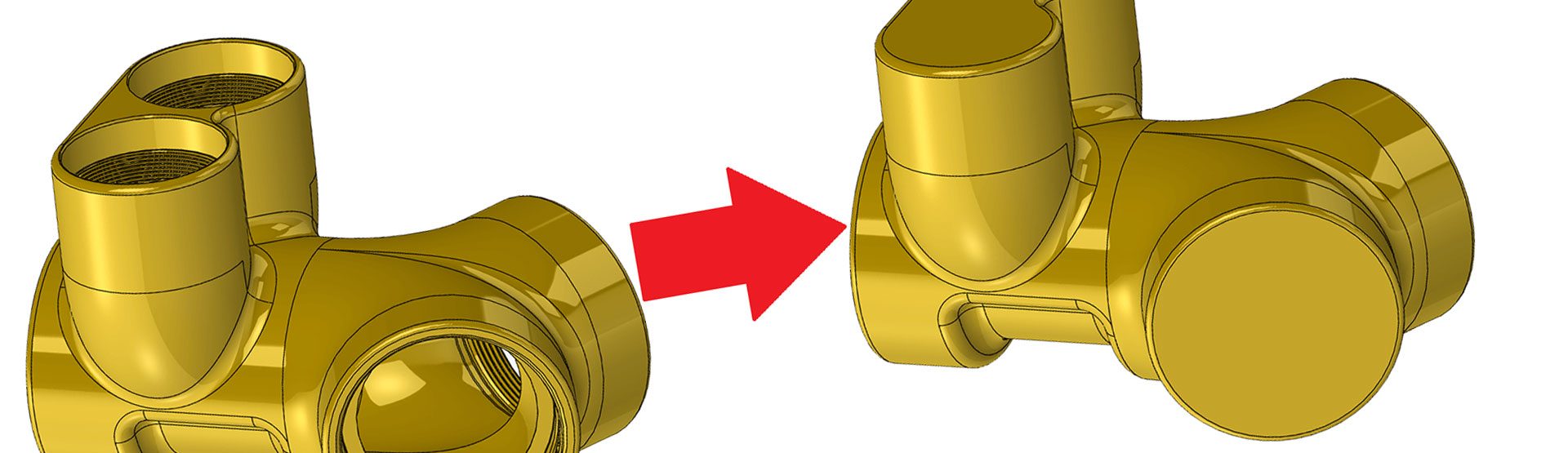Before we get into the details of the intersect command in SOLIDWORKS, let’s think about the manufacturing process of milling a body; Here you are required to produce different bodies that the CNC software will use to produce the milling paths needed for that specific step in the production process.
One of the first processes carried out in the milling process would be to mill the external faces minus the support material under the model. This could mean that there are no holes or cavities in the model at all. If the file has been sent to you and it is an imported dumb solid, this can mean that there is no feature tree for you roll back on to remove any cuts, threads or hole wizard holes that many have been added to the geometry. If this is the case the only option up until recently would be to use existing feature to fill in all the internal cavities of the model. This can be a time consuming process as the internal cavities could be rather complex requiring a large number of features to correctly fill the geometry.
With the introduction of the intersection tool this process of filling in cavities and holes has become much quicker and can be completed in just one command. Before we can use the intersection tool, we must produce some reference geometry to use in the tool. The best reference is to produce planes which are coincident with the surfaces where the holes or cavities start.
Once these reference planes have been produced, we can use these to fill in the geometry with the intersect tool. We need to select the body plus all the planes required to “cap” the cavity we wish to fill. Once completed, press the Intersect button, the command should then fill the geometry without any further sections required. You will now have a fully filled piece of geometry which has been created in just one feature!
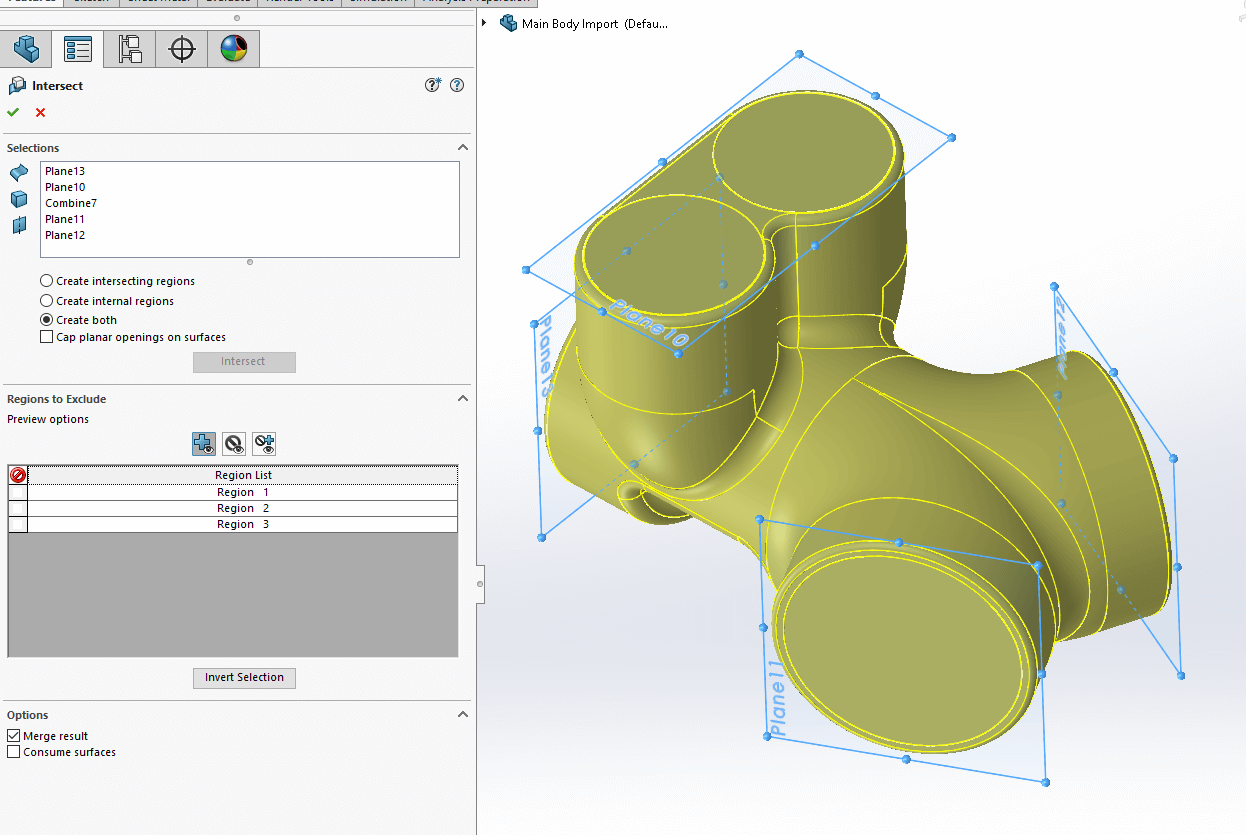
We hope you found that useful!
Have you seen our blog archive where we have posted plenty of helpful articles? We also have a fantastic video library filled with easy-to-follow videos on a number of topics inspired by other SOLIDWORKS users – take a look.
Also, don’t forget to follow us on twitter for daily bite size SOLIDWORKS tips, tricks and videos.