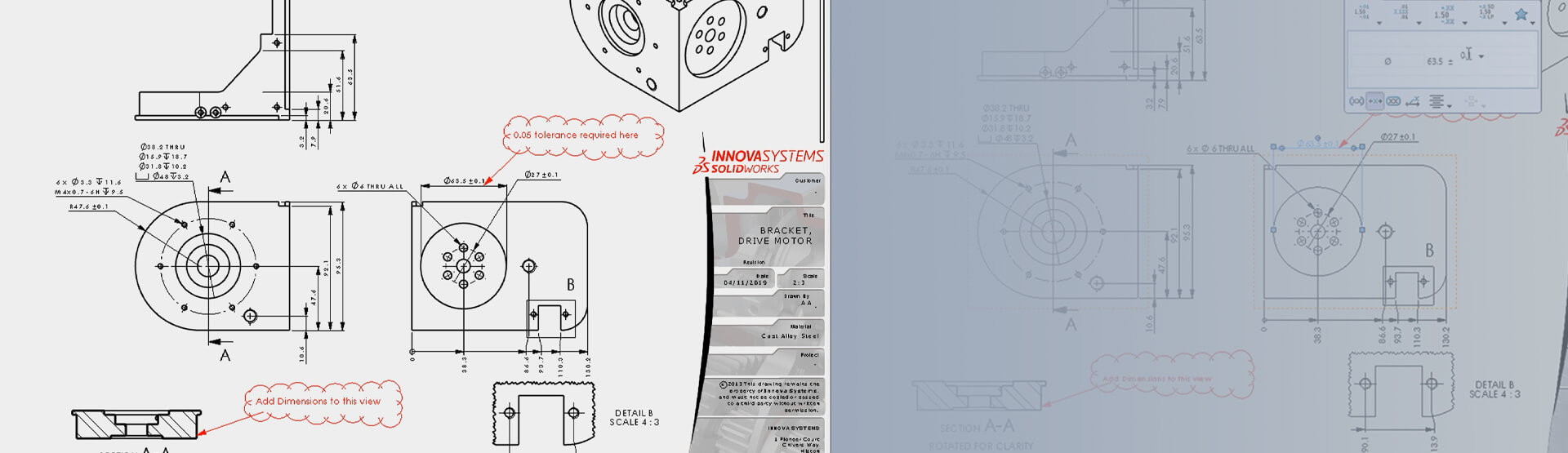[Video transcript]
eDrawings is a great tool that allows non-SOLIDWORKS users to collaborate with design teams. The ability to markup and measure an eDrawing is extremely useful, but what’s the best way to communicate the markups back to the design team?
You could:
- Mark up the eDrawing, save it and return the eDrawings file back to the design team
or
- Mark up the eDrawing, print it off and return a paper copy to the design team
Our preference, however, is:
- Mark up the eDrawing, ‘Save Just Markups’, and then import them into a SOLIDWORKS drawing
Here’s how to communicate markups in eDrawings
Here we’ve opened a native SOLIDWORKS drawing directly into eDrawings, we’ll then use the ‘markup’ tools to markup the eDrawing with the changes required. Rather than saving the eDrawing, we’ll choose to save just the markup file and save it away on our system.
Moving into SOLIDWORKS, we’ll go to ‘Insert -> eDrawings Markup’, and select the eDrawings markup we just saved. As you can see this brings the eDrawings markup into our SOLIDWORKS drawing file, and we can make the required changes to the drawing.
Once we’re happy we’ve made the changes, we can either delete the eDrawings markup from the SOLIDWORKS drawing, or we can hide it away, such that we have a record of it.
Job done!
If you need help with communicating markups in eDrawings, please call 01223 200699,
or send us a message below (Innova Systems customers only).
We hope you found that useful!
Have you seen our blog archive where we have posted plenty of helpful articles? We also have a fantastic video library filled with easy-to-follow videos on a number of topics inspired by other SOLIDWORKS users – take a look. Also, don’t forget to follow Innova Systems on Twitter for bite-size SOLIDWORKS tips, tricks, and videos.