Like Sam Cooke once sang, “A change is gonna come” and with the release of SOLIDWORKS 2016 we saw a revised Graphical User Interface (GUI), the first major interface change since 2008. There has been much talk about this change on the forums, with some users expressing their anger and dislike for the new style interface, whilst others saying they like the new, pared back style. The good thing is that SOLIDWORKS listen to this type of communication and react when they can.


SP3.0 will still default to the new colour style, so if you want to revert, you will need to change a few options in the settings, which we have outlined below for ease:
- Set the “Icon Colour” option to “Classic”
- Set the “Background” (previously interface brightness) to “Medium Light”
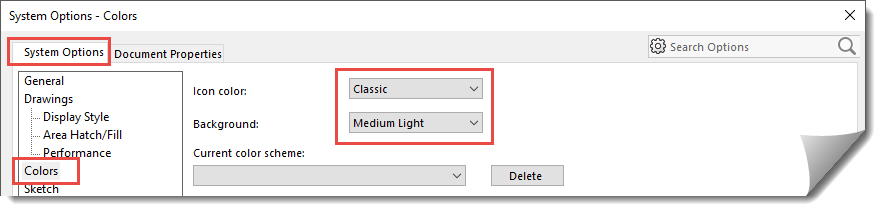
This brings us to the release of 2016 SP3.0 (available as of 18th April 2016) which now includes some options to make the interface look more like previous versions. For clarity, and for those of you who have not yet upgraded to 2016, we have included some screenshots of the interface below:
With these options set, the colours will return and things will start to look a little more familiar than it did before.
If you haven’t already upgraded to 2016, now would be a great time to start thinking about it, as you take advantage of the many other productivity enhancements in that release, whilst maintaining a consistent look a feel of previous releases.
Here’s a quick video of the new (or rather the old!) GUI in action:
We hope you found that useful!
Have you seen our blog archive where we have posted plenty of helpful articles? We also have a fantastic video library filled with easy-to-follow videos on a number of topics inspired by other SOLIDWORKS users – take a look.
Also, don’t forget to follow us on twitter for daily bite size SOLIDWORKS tips, tricks and videos.


















