When you create a derived component (by using Insert Part, for example) you can copy the custom properties across to the derived file – something you’ve most-likely been doing for years. If you have, you’re probably aware of the phrase “Linked to Parent Part” and how it stops you editing the one property that must be different in the new part from the derived part…
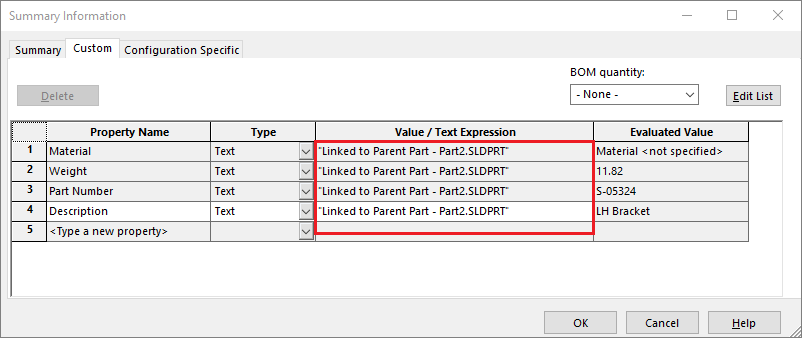
If seeing that phrase summoned dark thoughts from within, you’ll be pleased to know that you can now choose which properties will be locked to the parent file and which properties will be editable in the derived file. No more “Linked to Parent Part” frustration!
Creating a derived part is exactly the same process as before and you just need to tick the box to copy the custom properties across. Once the part has been inserted go to the “Custom Properties” window. In the new SOLIDWORKS 2018 Custom Properties window you will see an extra column, highlighted in the picture below:
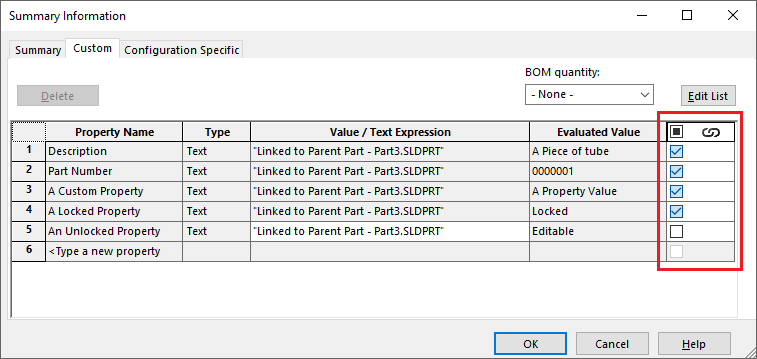
Rows that are ticked here are linked to the parent part and are therefore un-editable. Upon clearing a tick box, the “Value / Text Expression” box becomes editable and you can fill in any value you desire. If at any point in the future you re-tick a box it becomes linked back to the parent part and picks up the parent value again – nice!
When you create a derived Sheet Metal part (by using Mirror Part for example) you have the option to copy across the sheet metal properties (thickness, bend radius etc). You are also able to lock these values, so they cannot be edited in the derived file. This makes the specific sheet metal feature look like this:

Please be aware that copying the Sheet Metal properties prevents you copying the Cut List properties – an either/or situation…
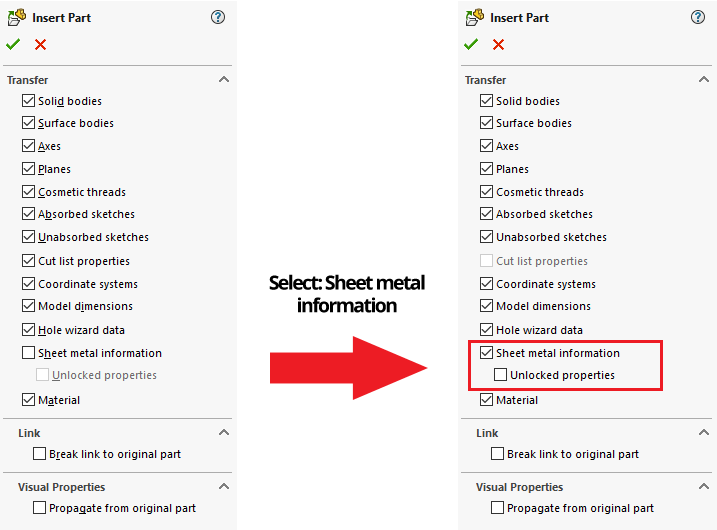
…but it is possible to sidestep this restriction to have both Sheet Metal and Cut List properties:
- Select “Sheet metal information” (and “Unlocked properties” if needed)
- Select “Break link to original part”
- Unselect “Break link to original part”
You’ll now be able to select “Cut list properties”, which should work perfectly.
We hope you found that useful!
Have you seen our blog archive where we have posted plenty of helpful articles? We also have a fantastic video library filled with easy-to-follow videos on a number of topics inspired by other SOLIDWORKS users – take a look. Also, don’t forget to follow Innova Systems on Twitter for daily bite size SOLIDWORKS tips, tricks and videos.


















