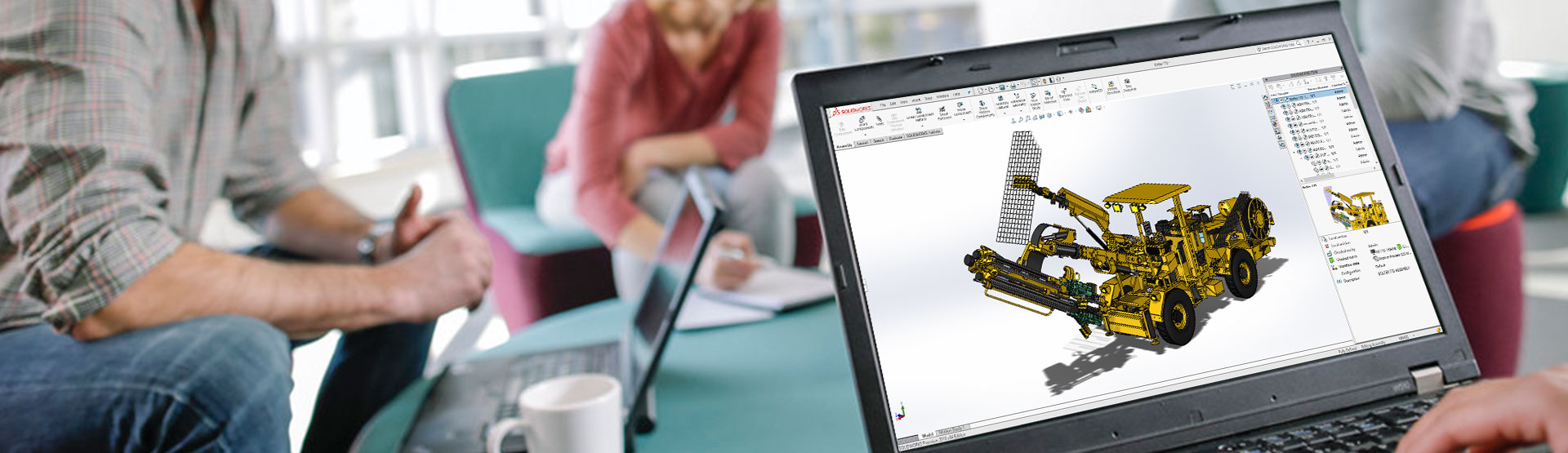With the release of SOLIDWORKS 2016, an announcement was made that Workgroup PDM would be retired as of 2018. Users of Workgroup PDM may have noticed some additional warnings when installing the product, or other communications from SOLIDWORKS about this planned retirement. This document is intended for all SOLIDWORKS users, with an emphasis on Workgroup PDM users.
For those SOLIDWORKS users who don’t use a Data Management system, it is worth explaining briefly 3 key benefits a SOLIDWORKS PDM system can bring to a company…
Organisation of data
If we use Microsoft Word documents as a simple example first, all the information, or text, is contained within one document, so if we Cut and Paste that document to a different folder on our computer, when we open it again, everything displays as we expect. SOLIDWORKS files, at part level, can be as simple as this, but moving upwards to assembly level and drawing level, the files are storing links to external documents. If we look at an assembly file in a little but more detail, it is actually only storing pointers to where the part files are, and information about how that component is mated to others (along with other information about its display characteristics etc.)
Therefore, managing and moving these files around a windows based file system can causes problems with assemblies not able to find files, or drawings opening blank. This can result in lost time re-discovering these “lost” files or missing links to folders containing multiple documents. For the non-Data Management users, moving files around your system would involve the use of SOLIDWORKS Explorer, which will maintain the references within an assembly or drawing by recognising them and updating them once a file has been moved. However, a lot of newer users don’t realise this, or forget – and just use the normal Windows cut and paste functionality.
This is the simplest benefit of using a Data Management system, as it is fully reference aware, and when SOLIDWORKS files are moved around inside it, all the updating of the reference structure is done automatically.
Searching
Another common operation that many SOLIDWORKS users do is search for files. Without Data Management you are limited to using Windows Search capabilities – so you would be able to search for documents based on their filename, for example. The property information we can include in a SOLIDWORKS file can extend to things like material, manufacture ID, part number, vendor and many others. These properties are unable to be searched by the standard Windows search. A Data Management system has the ability to search this “metadata” effectively and fully, giving significantly faster and more comprehensive search capabilities. This can streamline product development cycles by allowing a user to search quickly for components that they may have already created in a previous project – and then re-using that part/document instead of creating a brand new one.
Access Control
With a Windows based file structure, the first user to open a SOLIDWORKS file has control of it, meaning that if someone opens and assembly, no-one else can edit the component parts. It is therefore possible to accidentally make changes to components. This can cause lost work and delays to projects. Because files are stored in a Windows file structure, any company user with access to that folder structure, could, in theory, delete or move any of the SOLIDWORKS files. There is no real control over who has access to the important design data.
With a Data Management system, everybody who needs access to the data is given a username and password, access rights can be restricted to certain folders, and key operations can also be restricted to certain users. Any operations performed on a file, so think a design change, or quantity increase, are logged by the system, and the user’s details and timestamp of the change are recorded. This ensures that there is full traceability on this type of operation – something you don’t get with a simple Windows file structure.
All of the above was available within SOLIDWORKS Workgroup PDM, and those key functionalities will exist in its replacement, PDM Standard.
We’ll take a look now at the key differences between the two systems.
General Navigation/Viewing of Documents
Workgroup PDM users would look or search for files predominately from within the SOLIDWORKS interface.
A tab on the right hand side would allow folder structures to be browsed, and files to be “checked-out” or “checked-in” using a right click menu. Other operations like taking ownership of a file (restricting write access to just the user who owns the file) could be done from here to, along with moving files from one project to another.
You could also compare your “local copy” against the server version to ensure you had the latest revision of a file. Searching and reporting tasks could also be done through this interface.
Viewing could also be done through SOLIDWORKS Explorer (with a Contributor License) or through a web based viewer tool (Workgroup Viewer License)
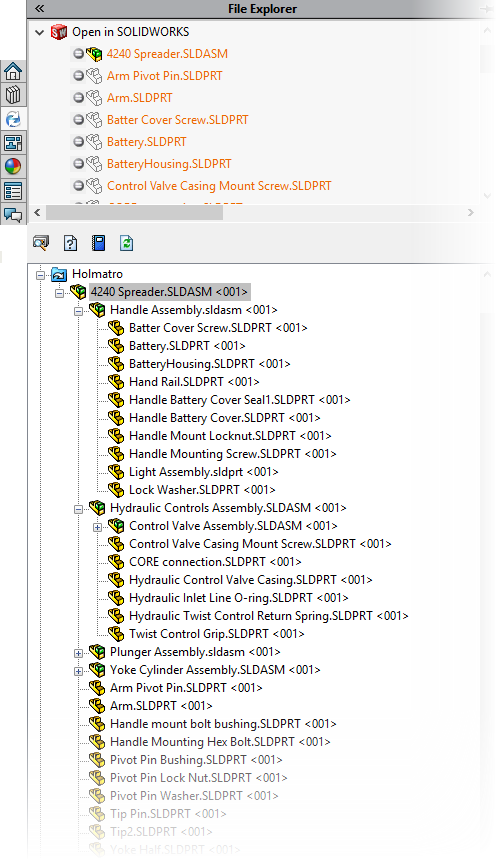
With PDM standard, viewing is achieved by creating a “Local Vault View” and accessing this using Windows explorer with some additional PDM tools available within it. One of the main benefits of this is that the learning curve is very low. Almost everyone is familiar with Windows explorer for file management – and the addition of a few extra toolbars mean the interface carries a familiar feel for new users. There are some added benefits too, with some extra tabs available at the bottom of the window.
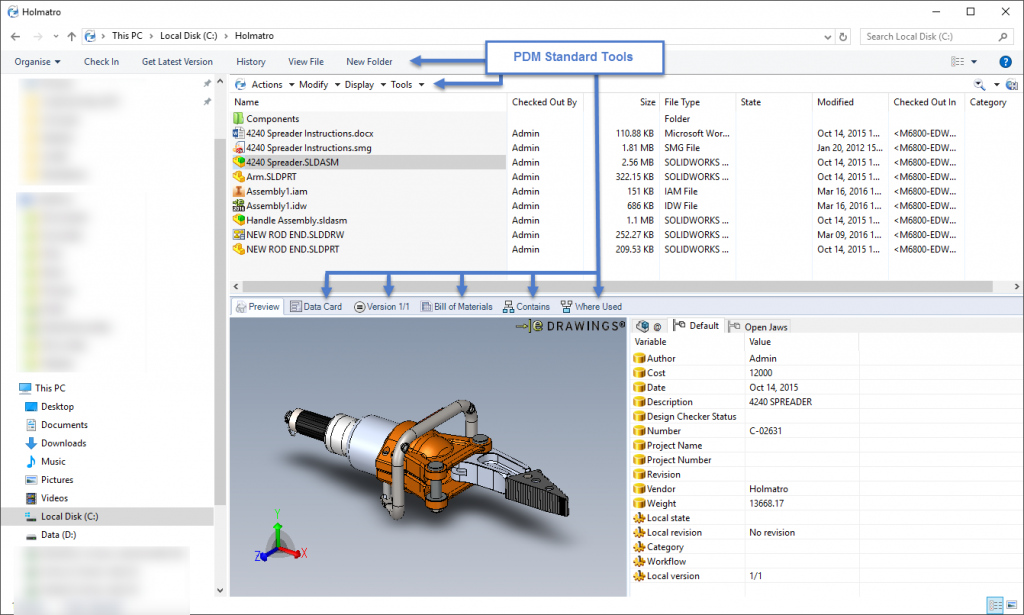
Check-in and Check-out operations can be done through the interface, along with a column displaying who has files checked-out (therefore, write access)
There is a convenient Edrawings preview window, along with Where Used and BOM functionality built in. This same display of interface is available from within the open dialog inside SOLIDWORKS giving a familiar look and feel to all areas you browse for documents.
A specific PDM Standard add-in is available in the same way Workgroup PDM had a SOLIDWORKS add-in.
The same information displayed in Windows Explorer is available here too, along with all the tools to Check-in and Check-out files.
Colour based backgrounds can be applied to different statuses of documents – for example, a user may want to display local files that don’t exist in the vault with a specific background colour. This can make reviewing data a very quick and obvious process. These options can also be user specific – so a level of customisation for individual users is available.
Structures of assemblies can be expanded by clicking on the small black arrow displayed next to an assembly, to make it easy to understand the structure of documents.
Within Workgroup, it was possible to have multiple vaults (for different clients or projects) – but switching between them was an awkward process. In PDM Standard, multiple local vault views can be established easily, and switching between them is just a question of logging in to the relevant vault view. This can make separating projects with different engineering change procedures or access control very straight forward.
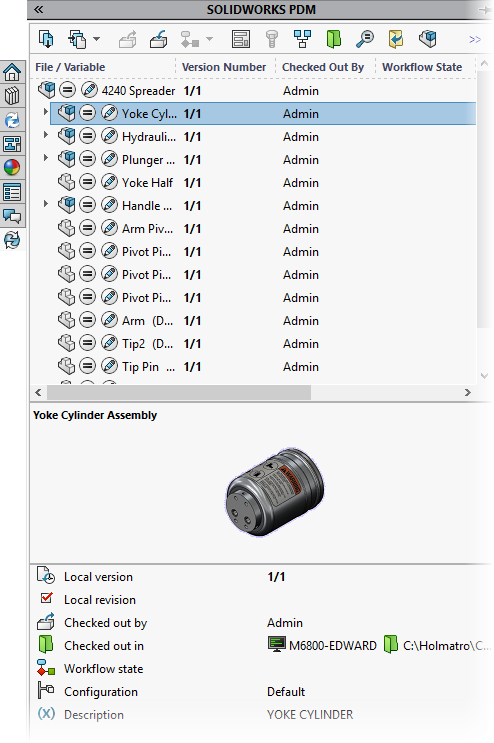
Searching
The Workgroup search facility required users to build search criteria every time they wanted to search for something by adding properties into a search criteria box. You could only search based on these properties, and not other available information like whether the document had been approved or released.
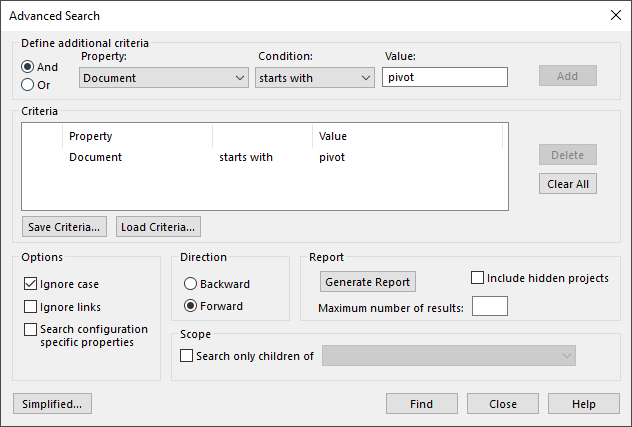
The search could also be quite slow, depending on the number of documents in the vault. This is because of how the information is stored within the application. The files need to be queried to search the custom property values and return a result – hence the larger number of documents, the longer the search can take to come back.
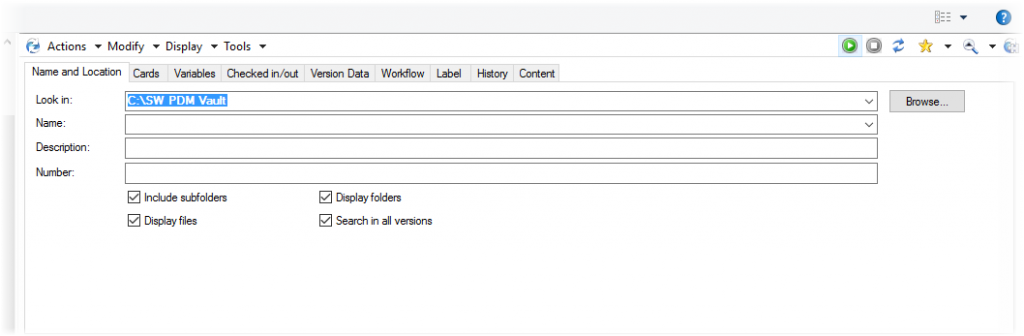
Within PDM Standard, the “metadata” is stored in an efficient Microsoft SQL Express database, making searching property values exceptionally quick. The information is looked up in a database table and doesn’t access the physical SOLIDWORKS file at all. This type of search is much faster at returning results. Custom “Search Cards” can also be created for specific recurring search criteria. Alternatively, searches can be added to a Favourites section on the fly.
Additional tabs can allow users to search based on extended criteria like “Workflow State” or “Checked in/out” files.
Access Control
Within Workgroup, this was done based on username and/or Group membership – and the same setup is available within PDM Standard. The level of granular control available within PDM Standard far exceeds what was available in Workgroup – allowing users access rights to be restricted to certain operations, controlling the visibility of folders or movement of documents through a Workflow.
The movement of documents in Workgroup was controlled by “lifecycles” and was fairly limited in terms of its options. It could also be a bit awkward to understand with a complicated text based setup screen.
Within PDM Standard the movement is controlled by a Workflow – a visual roadmap of how a document can move through a controlled procedure. This can make it much easier to configure and understand. It also gives a lot more scope for restricting or allowing access to different “States” within the workflow.
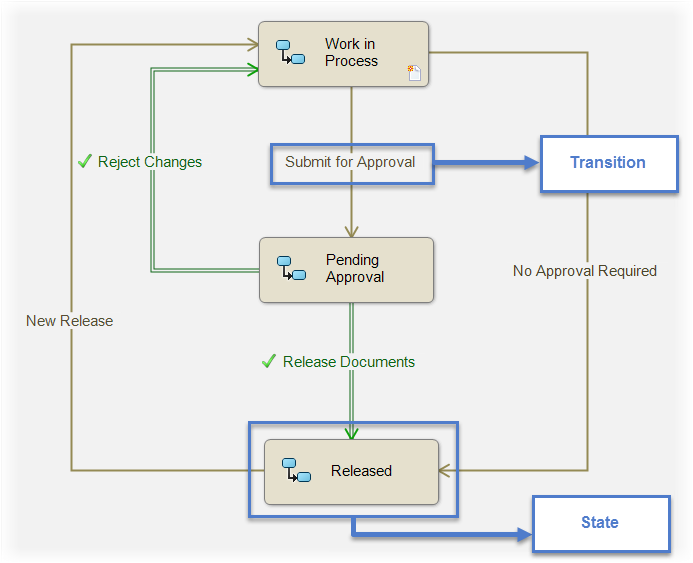
Movement of documents is achieved by “transitioning” a document to the next “State”, the document is then held in the next “state” until it is moved on.
In our above example, Designer A has a document in “Work in Progress”, he has permission to transition it to “Pending Approval” but does not have permission to approve his own work. Upon Designer A transitioning the document to Pending Approval – a notification can be sent to a Manager B, alerting him that a document requires approval. He can then login, and review the document, and if acceptable, transition it to “Released” where it would again be visible to, but not editable by, Designer A.
The visual nature of the above process makes it very easy for new users to understand where a document is in a process, and also where it can move to next.
We have seen a brief look at 3 key areas of Data Management as a technology – and also, within those 3 areas, where Workgroup PDM and PDM Standard differ. But some of you may wonder why a change has been made and the retirement of well used product announced.
SOLIDWORKS already had a larger PDM product, referred to as Enterprise PDM (now called PDM Professional) which has a large install base and has been on the market for a number of years. This has been based on an SQL Database since its inception – and has seen years of constant development. Workgroup was originally developed back in the 32 bit Windows days, and is based on a very simple file structure without a separate database. The development of the product had reached a ceiling limited by the 32 bit architecture, and there wasn’t really any logic in developing two different technologies. So, a decision was made to create a slimmed down version of EPDM, and offer this as a replacement for Workgroup.
Going forward, PDM Standard users will see the benefits of the development of a larger, paid for, data management tool – and also the increased functionality we mentioned above. Another major advantage is that as design teams grow and expand, their reliance on a data management tool increases. The migration (or upgrade) from PDM Standard to PDM Professional is a very straight forward process with no real data migration involved – just the ability to open up more functionality and scaleability.
For more information on SOLIDWORKS PDM, call (01223) 200690, or complete this form.