Since PDM Professional was released (as PDMWorks Enterprise) it has been able to run conversion tasks on SOLIDWORKS files. This allowed businesses to automatically produce PDFs, eDrawings, STEP, IGS, etc as part of the design process, without Designers and Engineers having to do anything. This functionality is used by many of our PDM Professional customers and provides significant time savings.
For nearly as long, customers have been asking for the same functionality for other file types -in particular Microsoft Office documents. Of course, there are third party tools that do this very capably (such as ‘EhCanadian’), but these cost money.
With that in mind, we were delighted to discover that you can now create tasks to automatically convert Word, Excel and Power point documents to PDF as part of your PDM workflows using SOLIDWORKS PDM 2016 Sp4.0. Great news!
Excellent, so how do you do it?
To create an Office PDF task, first we need to import the additional addin. This can be found in the PDM Professional installation folder, which depending on when you first installed PDM will be either here:
- C:\Program Files\SolidWorks Enterprise PDM\Default Data
Or here:
- C:\Program Files\SOLIDWORKS Corp\SOLIDWORKS PDM\Default Data
In the PDM Administration window, Right click on the name of the vault and choose ‘Import’,
browse to your default data folder (as above) and select the ‘MS_Office_To_PDF_gb.cex’ file and click ‘Open’.
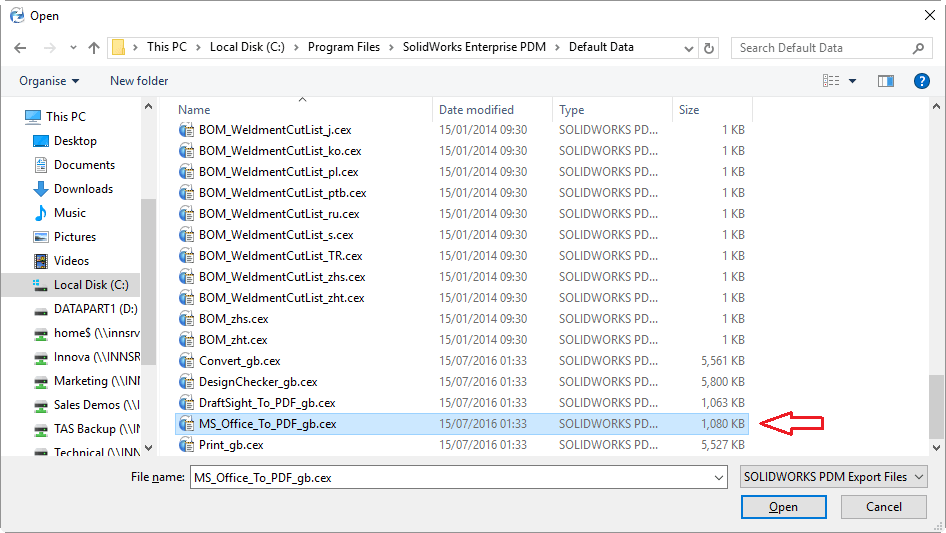
You’ll then get an import complete message, Click ‘OK’.
Expand the Task node and you’ll see a new task has been created for you:
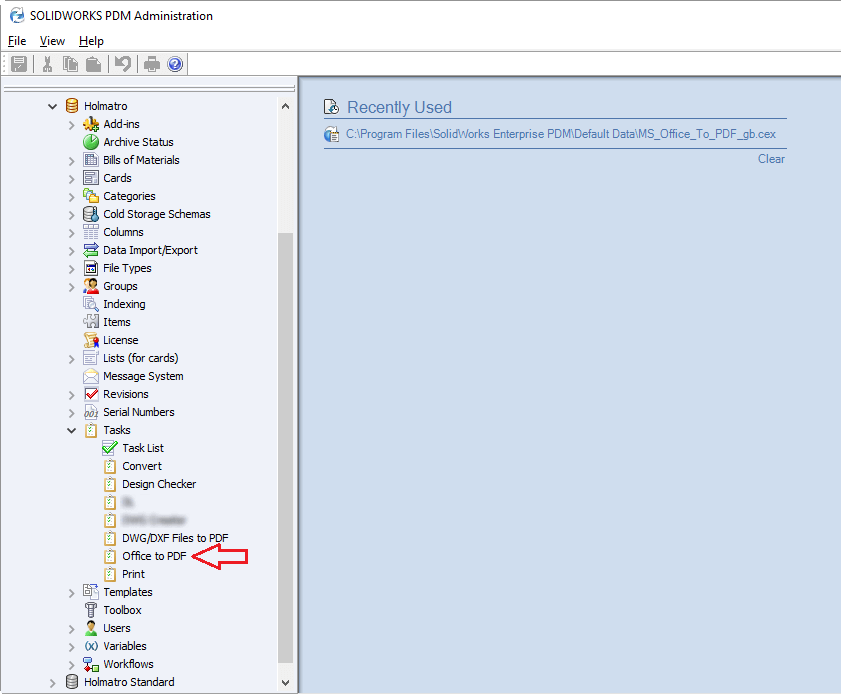
Once open, the interface will seem familiar with two changes from the historic Convert task. The Conversion Settings tab has gone and been replaced by an ‘Office Options’ tab.
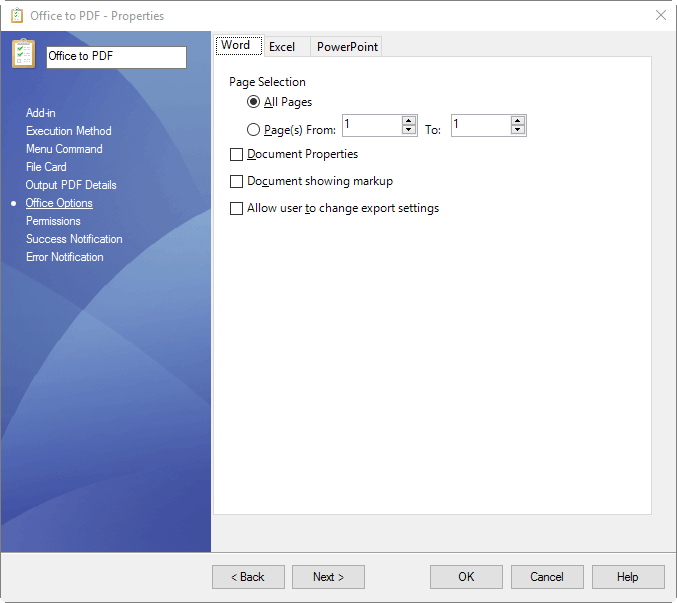
This tab has the same options you would see in the print menu for the 3 different applications.
Once you are happy with all of the settings click ‘OK’ and then add the new task to your workflows.
And that’s how to auto-convert Microsoft Office files to PDF with SOLIDWORKS PDM Professional!


















