Technical Manager and Elite Applications Engineer, Ed Hawkins, has been running Windows 10 on his production machine since it’s release, much preferring it to the much maligned Windows 8 OS. Ed will discuss some of the best features from a SOLIDWORKS engineer/designer’s point of view in just a second, but for those of you who want to know about SOLIDWORKS compatibility, let’s jump to the headlines.
Compatibility:
- Windows 10 is compatible with SOLIDWORKS 2015: SP5 onwards
Exclusions:
- Windows 10, 32bit is not supported
- Windows 10 will not be supported for SOLIDWORKS 2014 and prior release
And now, for those that haven’t yet explored Windows 10, here are Ed’s top 10 Windows 10 features for the SOLIDWORKS engineer/designer…
1 – Re-introduction of the Start Menu
Windows 8 saw the removal of the Start Menu, which angered some people, so we now see the re-introduction of a modified Start Menu, shown below.
I really like the ability to categorise your applications into sections, which was something you do in windows 8, but I found a bit awkward. Here though, it is much easier, and I think much more effective, allowing me to personalise my workflow to get me where I want to go much more quickly.
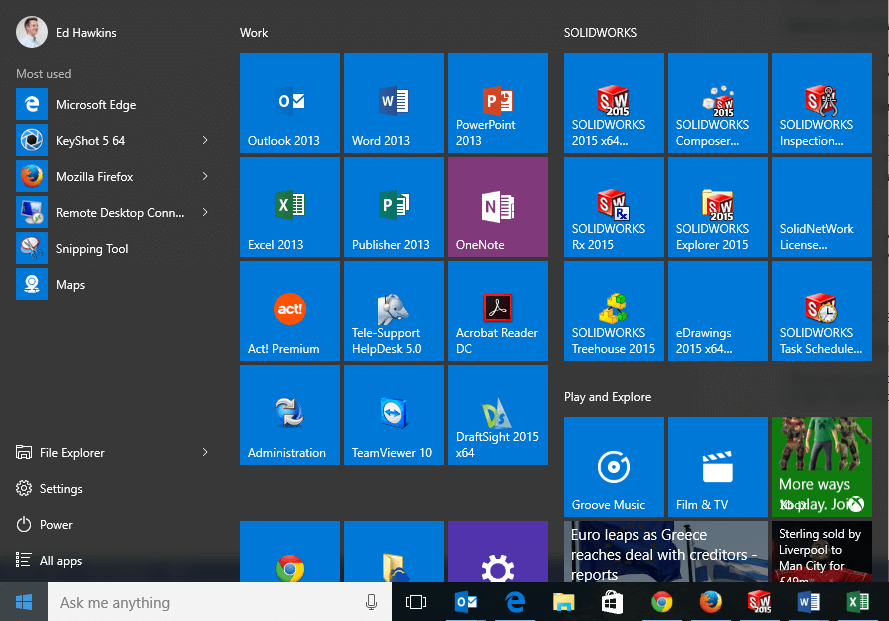
2 – Cortana
The introduction of a voice activation software may fill you with dread, but the new Cortana system does actually function quite well. There are numerous things you can do with this, but I actually quite like it for launching applications or web searches. This can save quite a lot of time, especially if you use a space mouse – as generally your hands will not be on the keyboard. You can just click the microphone symbol and start speaking. A real time saver, if a little unnerving to start with!

3 – Calculator
In SOLIDWORKS, we saw the measurement history introduced not that long ago, which allowed us to recall previous measurements. I used to find this very useful as it formed a digital notepad – so instead of having that scrap piece of paper in front of my laptop for jotting down useful measurements, I could just recall them from the history.
Windows 10 introduces the same functionality to the calculator in Windows and I can see this being as helpful for the same reasons the measurement history in SOLIDWORKS is.
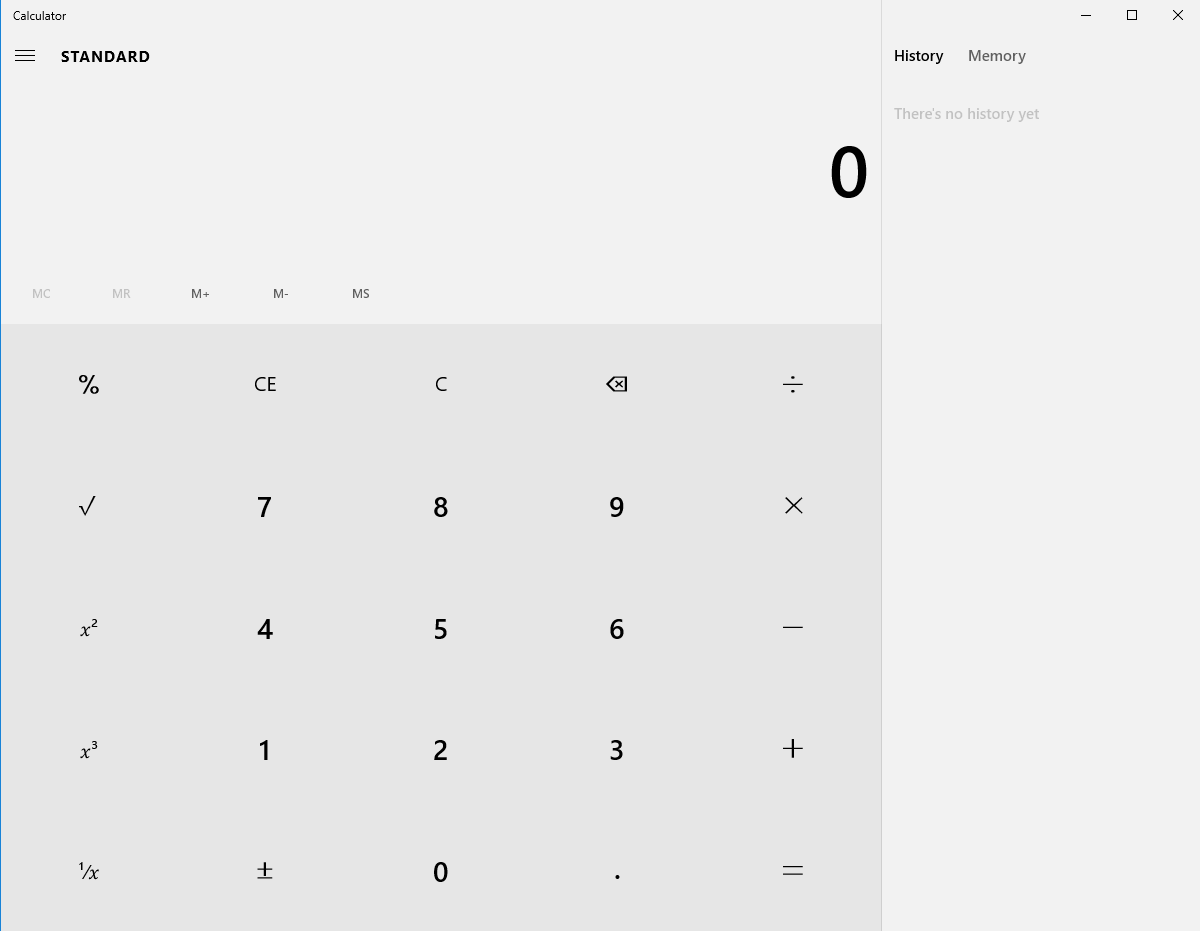
4 – Task View
Another new button on the Task bar worth investigating is ‘Task View’. Firstly, if you press it, it functions very much like Alt+Tab, allowing you to see all your open windows at once. What’s nice is that arranges them in stacked fashion across multiple screens (if you have them).
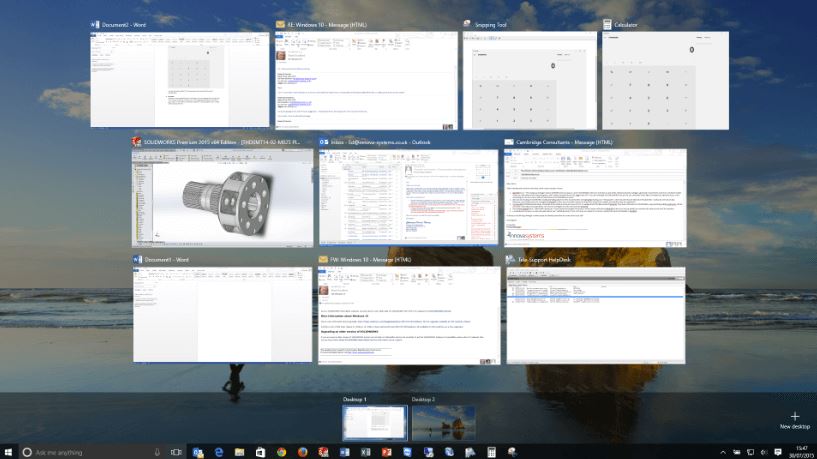
You can also set up virtual desktops, allowing you to have applications open in different desktops, if you want. This can be quite handy for the SOLIDWORKS user, as all SOLIDWORKS programs can be open on their own virtual desktop, while office applications can be open on their own desktop.
5 – Snap Assist
The Windows Snap functionality we saw introduced with Windows 7 has been developed in Windows 10. Now when you drag a window and snap it to a section on the screen, all your other open applications will arrange themselves on the other side – allowing you to quickly pick which other application you want tiled next to it.
6 – Frequent Folders
Very similar to the ‘recent documents’ system in older version of Windows, the Frequent Folders tool shows you where you have been accessing files on your system. The really nice thing here is that it is right at the top of the file explorer window when you open it…
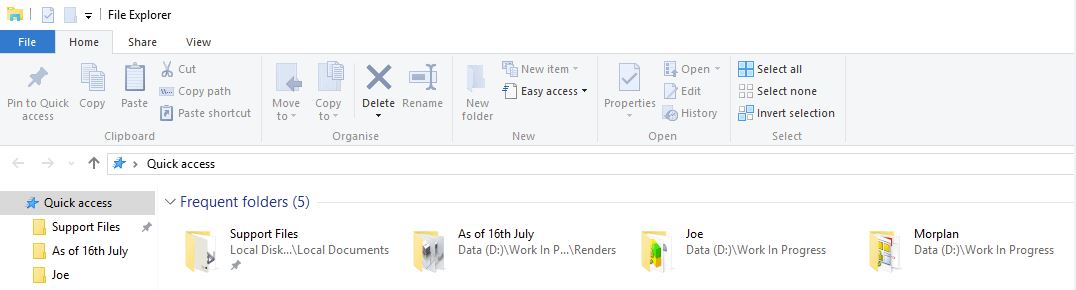
…giving you fast access to the files that you use on a regular basis. These are also added to the ‘Quick Access’ toolbar (Favourites folder in windows 8) as well. You can add folders here too, as you could in 8.
7 – App changes
In Windows 8, certain applications would launch in “app mode” taking over the entire screen and making it difficult to get out of app mode (you would need to go up to the top left hand corner and swipe). This was fine for users of tablet PCs, but a bit of a pain for anyone using a mouse. In windows 10, apps will launch in a non-full screen mode first – allowing you to maximise them to full screen, but still retaining the top bar (which was lost in windows 8).
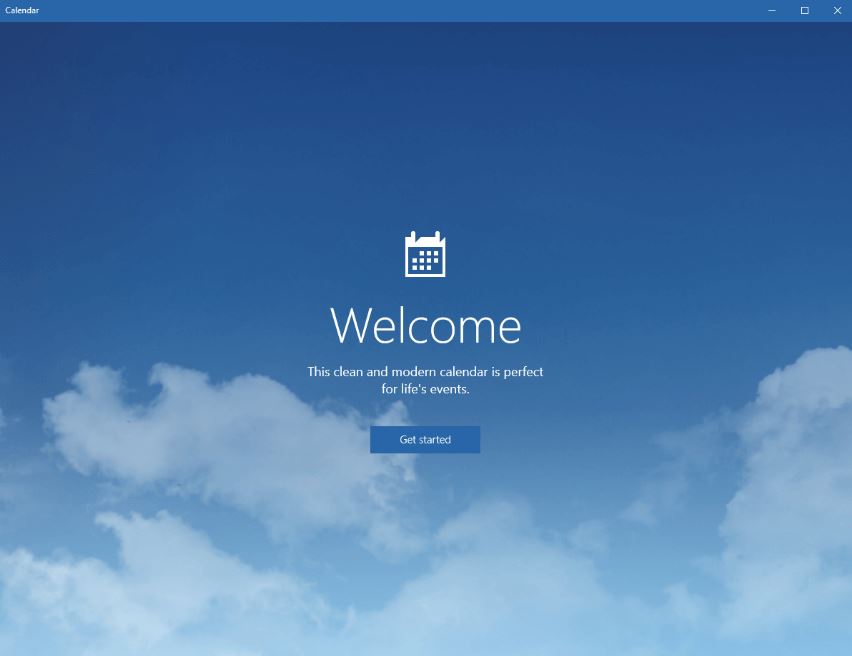
8 – Microsoft Edge
Internet explorer has been replaced by Microsoft Edge, the default browser installed with Windows 10. It’s hard to get too excited by a new internet browser, but to be fair, Microsoft have done a good job! It’s optimised for touch screens, so the buttons are large – which is no bad thing as it makes them fairly obvious. The new “Make a web note” allows you to annotate a web page with highlighter pens and notes, and then save those edits for review at a later date.
9 – New Photo App
Instead of the windows photo viewer or paint, the new Photos app is set as the default viewer for picture files. This includes quite a nice set of tools for modifying images, which can be quite helpful for PhotoView360 users. Especially the selective focus option, which retrospectively can allow you to add depth of field type effects to your images. It’s worth taking a look at this, as I find it very useful for all things image related.

10 – Windows Search
Along with Cortana, the windows search facility has been moved onto the taskbar. Not only will it search your local hard drive for applications, but can also be set to search the web as well – Very helpful for finding things and also launching applications.
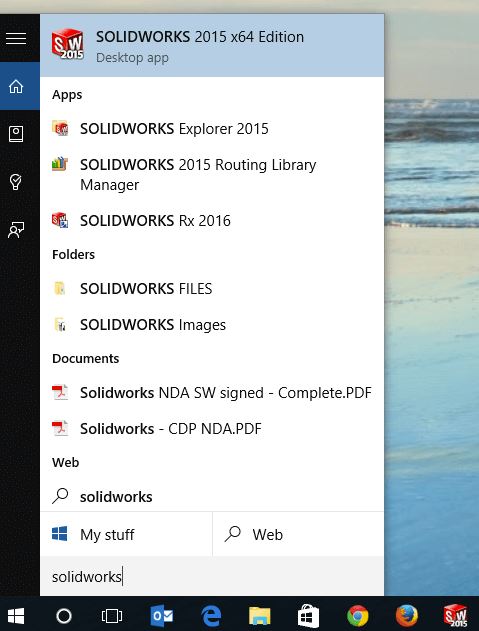
We hope you found that useful, but before you go…
…take a look at our Recommended PC Workstations for SOLIDWORKS.
Have you seen our blog archive where we have posted plenty of helpful articles? We also have a fantastic video library filled with easy-to-follow videos on a number of topics inspired by other SOLIDWORKS users – take a look.
Also, don’t forget to follow us on twitter for daily bite size SOLIDWORKS tips, tricks and videos.



















