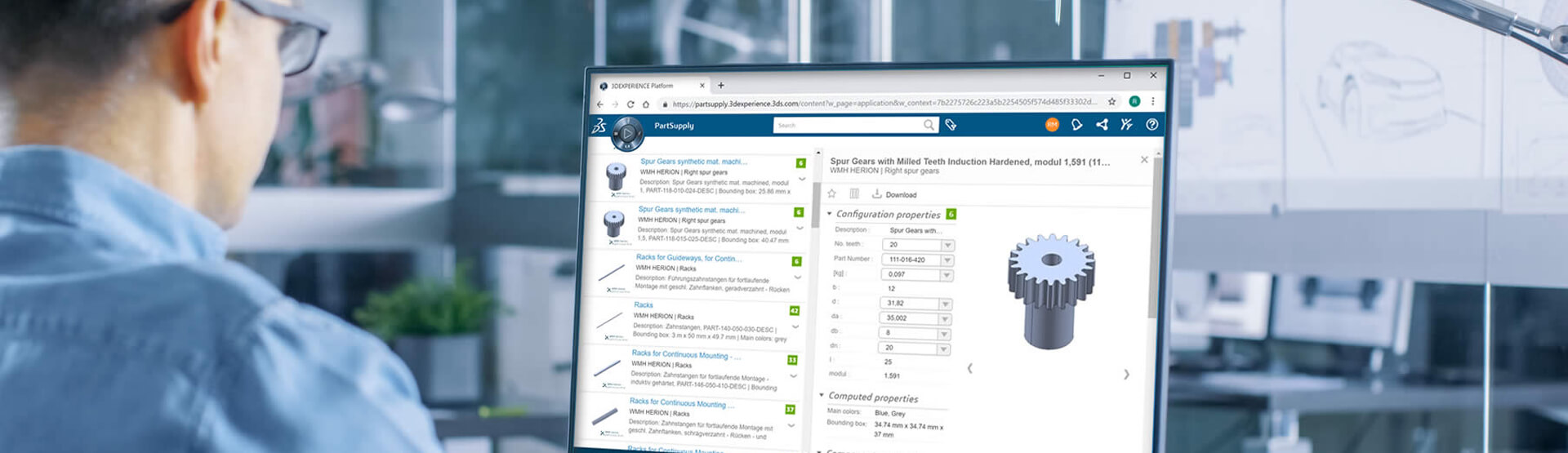The 3DEXPERIENCE Platform provides software and collaboration solutions for every stage of your product development process. There are tools for design, planning, testing, manufacturing and more. One such tool is 3DEXPERIENCE Marketplace Make – an online, on-demand manufacturing service that ensures that you get your parts ordered, made and delivered to you in record time.
3DEXPERIENCE Marketplace Make connects you to a range of makers and suppliers through a search tool based on your project requirements. It’s a one stop shop for on-demand processes such as 3D Printing, CNC Machining, Injection Moulding, Laser Cutting, Sheet Metal.
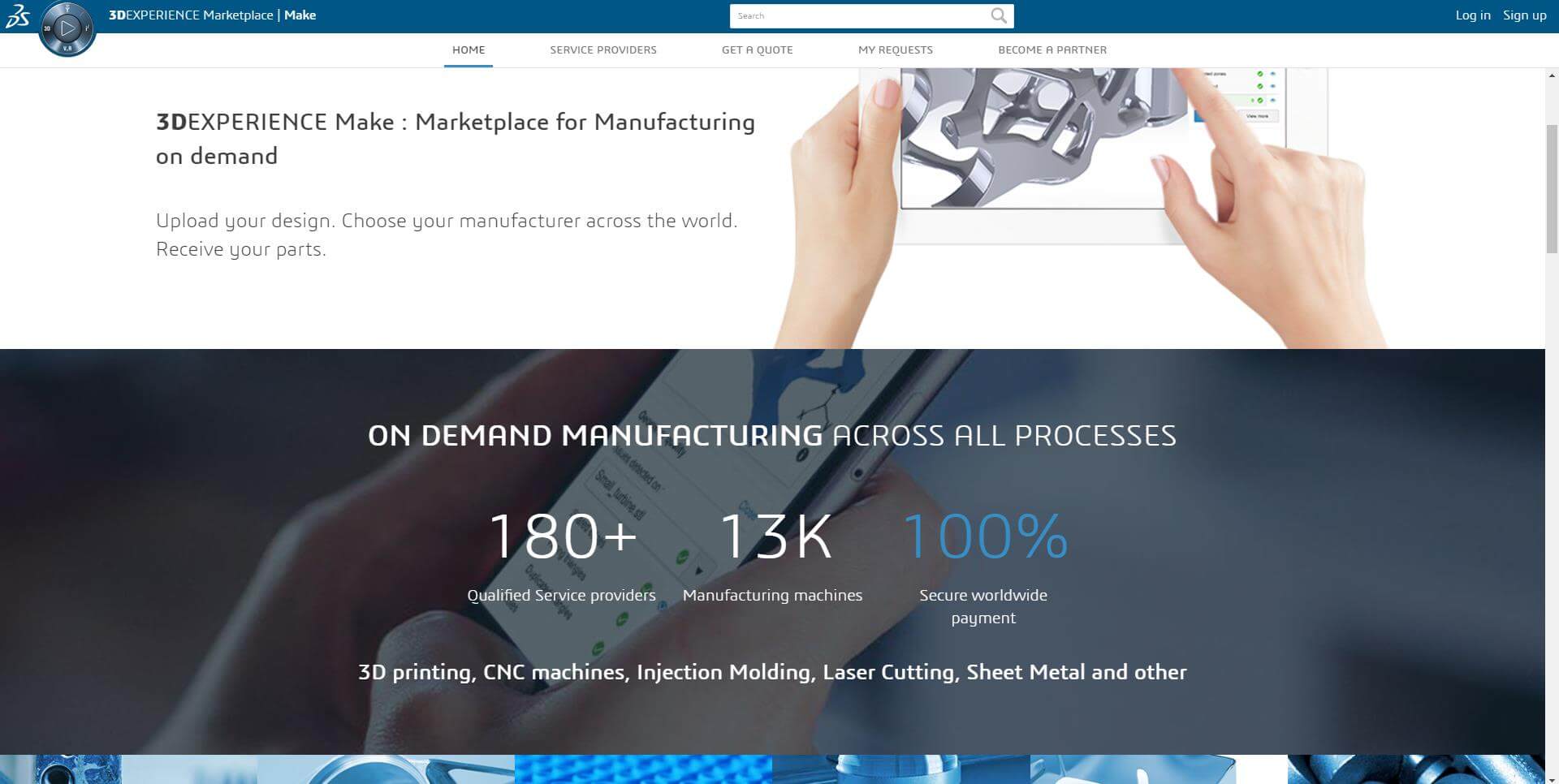
3DEXPERIENCE Marketplace Make is available in 2 tiers: ‘Community’ and ‘Enterprise’. ‘Community’ is a public service which is available to anyone that needs parts made. The ‘Enterprise’ tier provide access to additional suppliers and can also be used to deploy manufacturing agreements.
How to use 3DEXPERIENCE Marketplace Make
The process is very straightforward:
- Upload your design
- Optimise it live
- Choose your manufacturer
- Receive your custom parts.
One way of accessing Make is through The 3DEXPERIENCE Platform in your browser. You’ll have to login using your 3Dpassport, the key to your 3DEXPERIENCE.
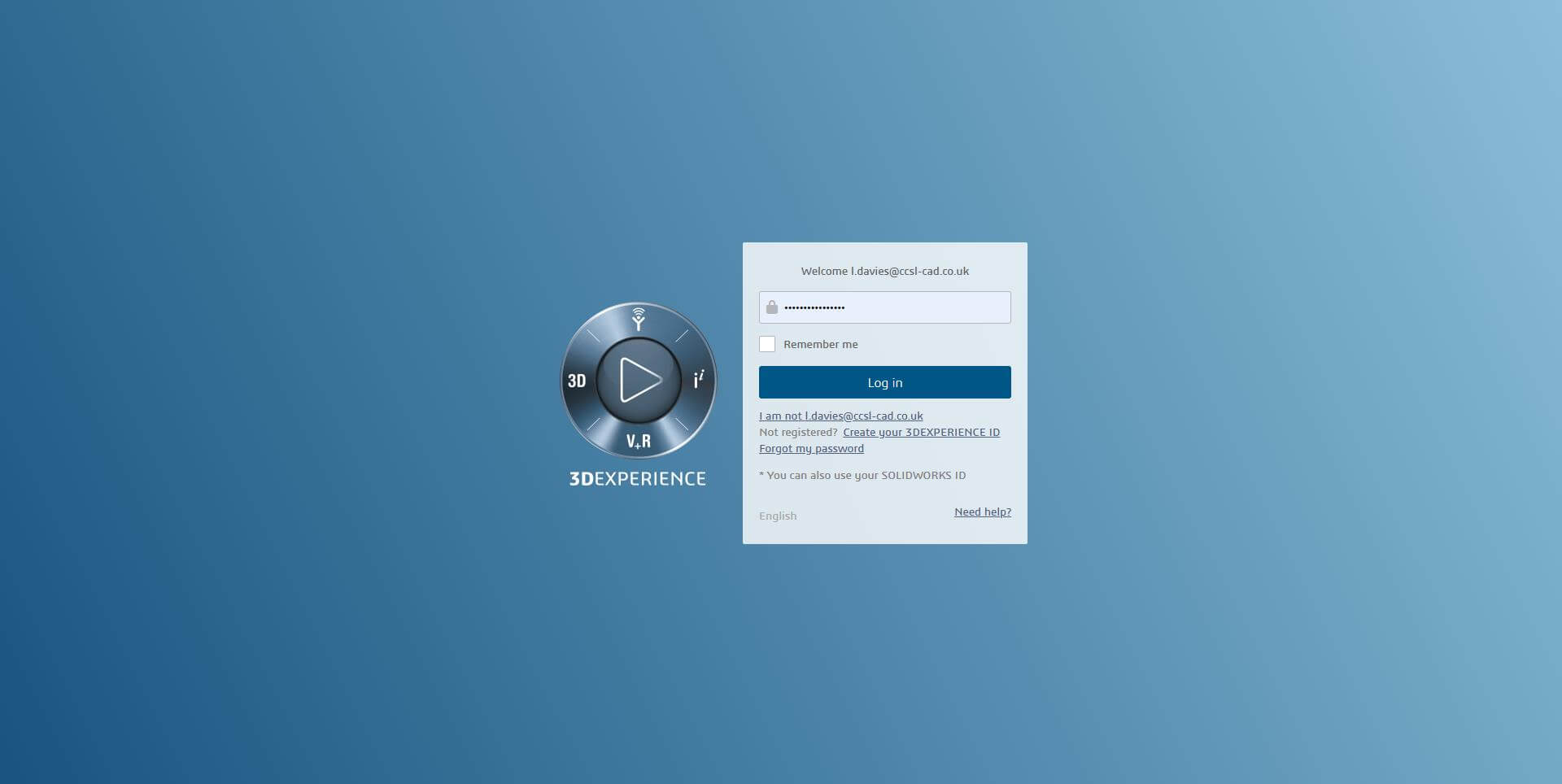
Uploading parts to 3DDrive
Before you proceed, you’ll need to ensure that you’ve uploaded your part to your 3DDrive on the 3DEXPERIENCE Platform. Once logged in, navigate to a dashboard with the 3DDrive app widget. If you don’t have a 3DDrive widget placed already, you will find it in the North quadrant of the compass.
Inside the widget you’ll find all of your uploaded files and a button that allows you to ‘select files to upload’.
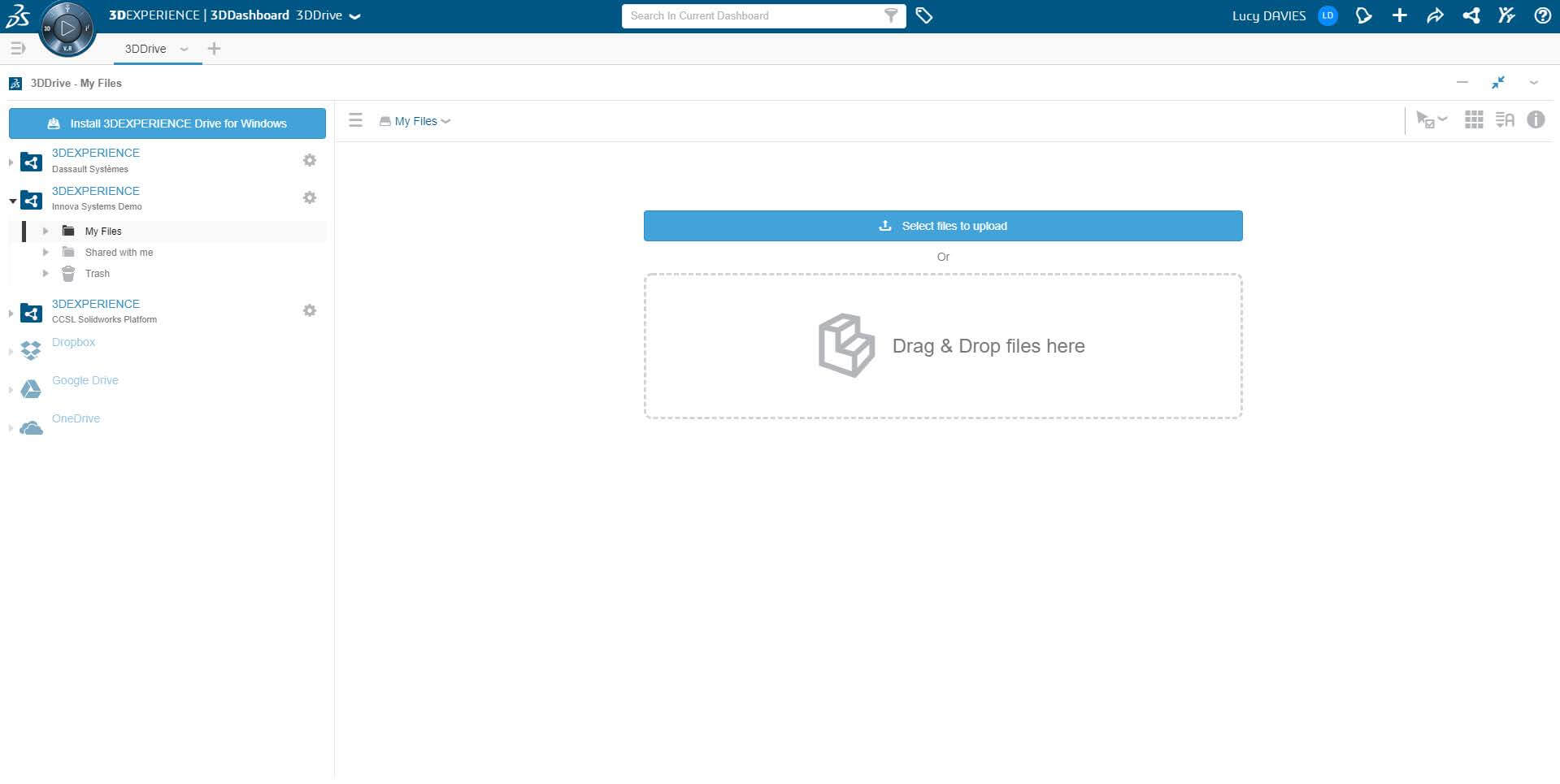
Once the file is uploaded it will appear in the ‘My Files’ folder of your 3DDrive. Please note: only you will be able to see it until you choose to share it with others.
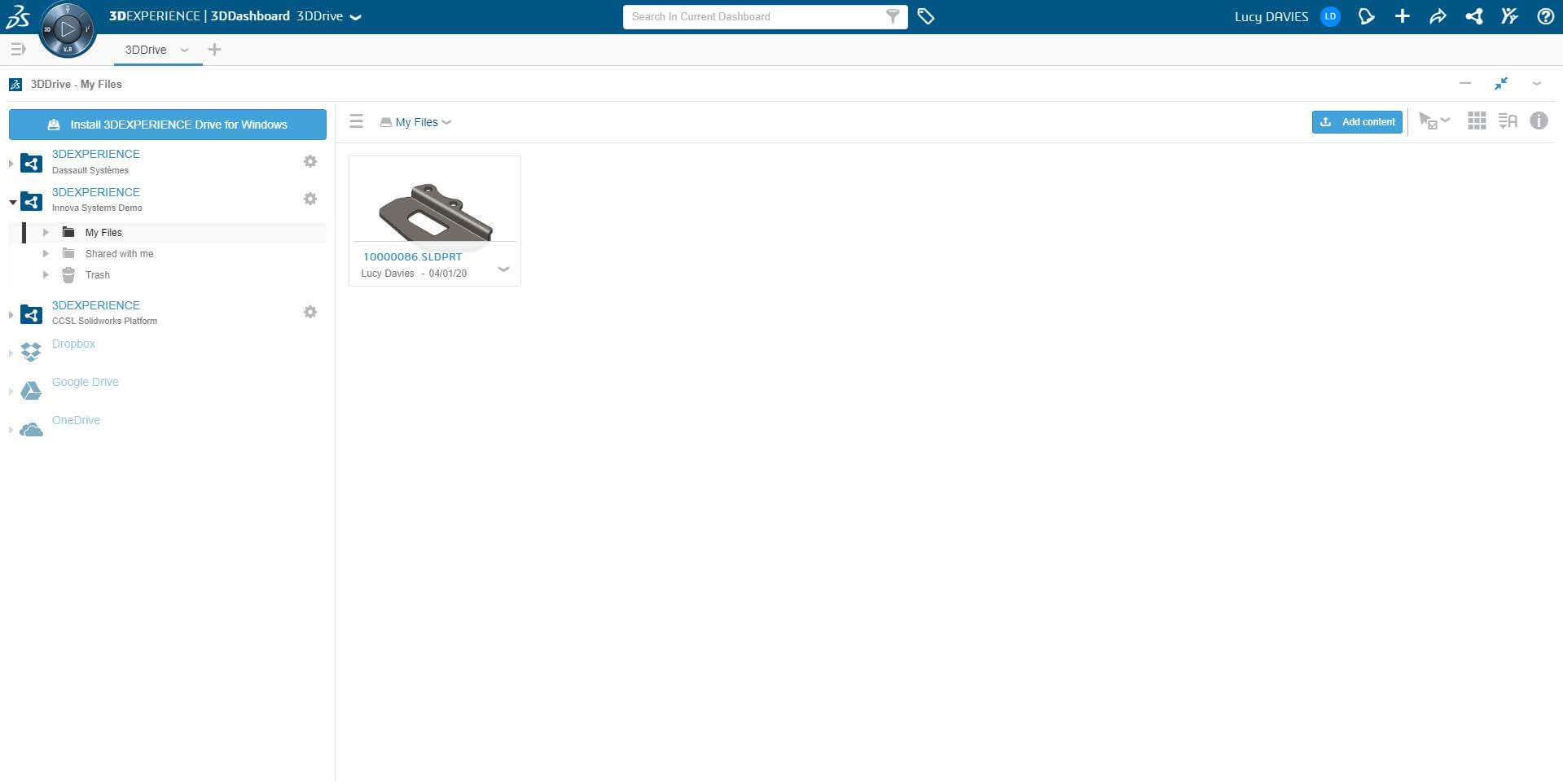
Accessing 3DEXPERIENCE Marketplace Make
Once you’re sure you have the file you want to manufacture uploaded, access the 3DEXPERIENCE Marketplace Make app under any quadrant of the compass (top left).
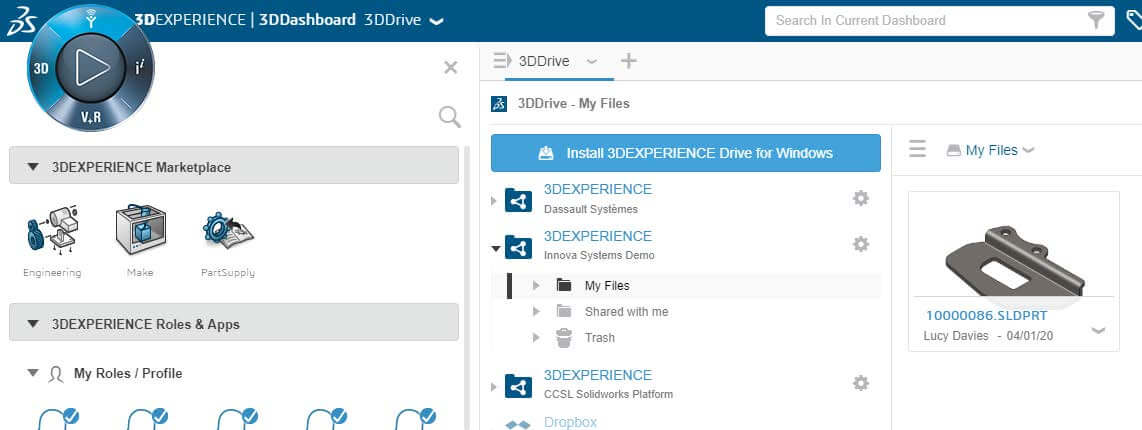
Getting a quote
Clicking on ‘Make’ will open a new tab in your browser. Click the ‘Get a Quote’ button if you have an existing part you wish to get prices for. On the next page you will be prompted to select the file you wish to manufacture from your 3DDrive.
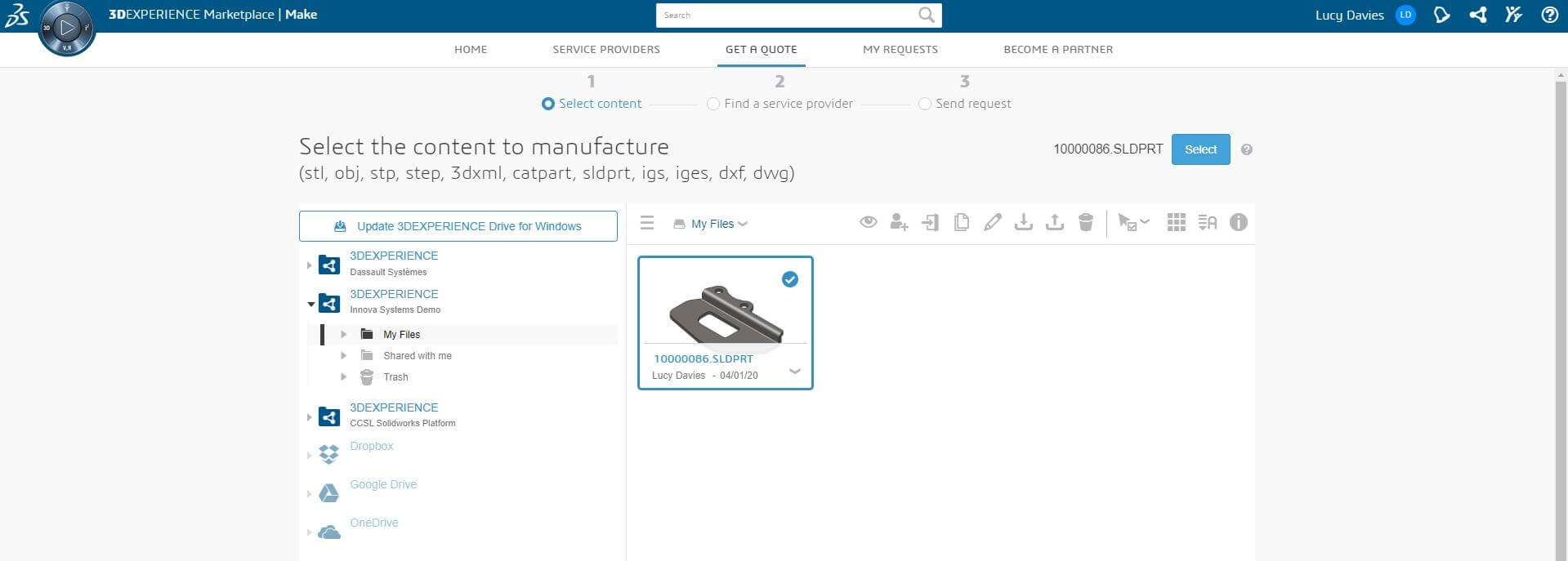
Searching for a provider
Alternatively, instead of choosing ‘Get a Quote’, you have the option to search service providers. You can search the whole database or refine your search using a number of options, such as location, turnaround time, tolerances and more.

Next, compare your quotes from several chosen service providers and pick the best option for you.
This simple process ensures that your parts or products can be manufactured exactly how you need them, while providing full traceability for you and the supplier.
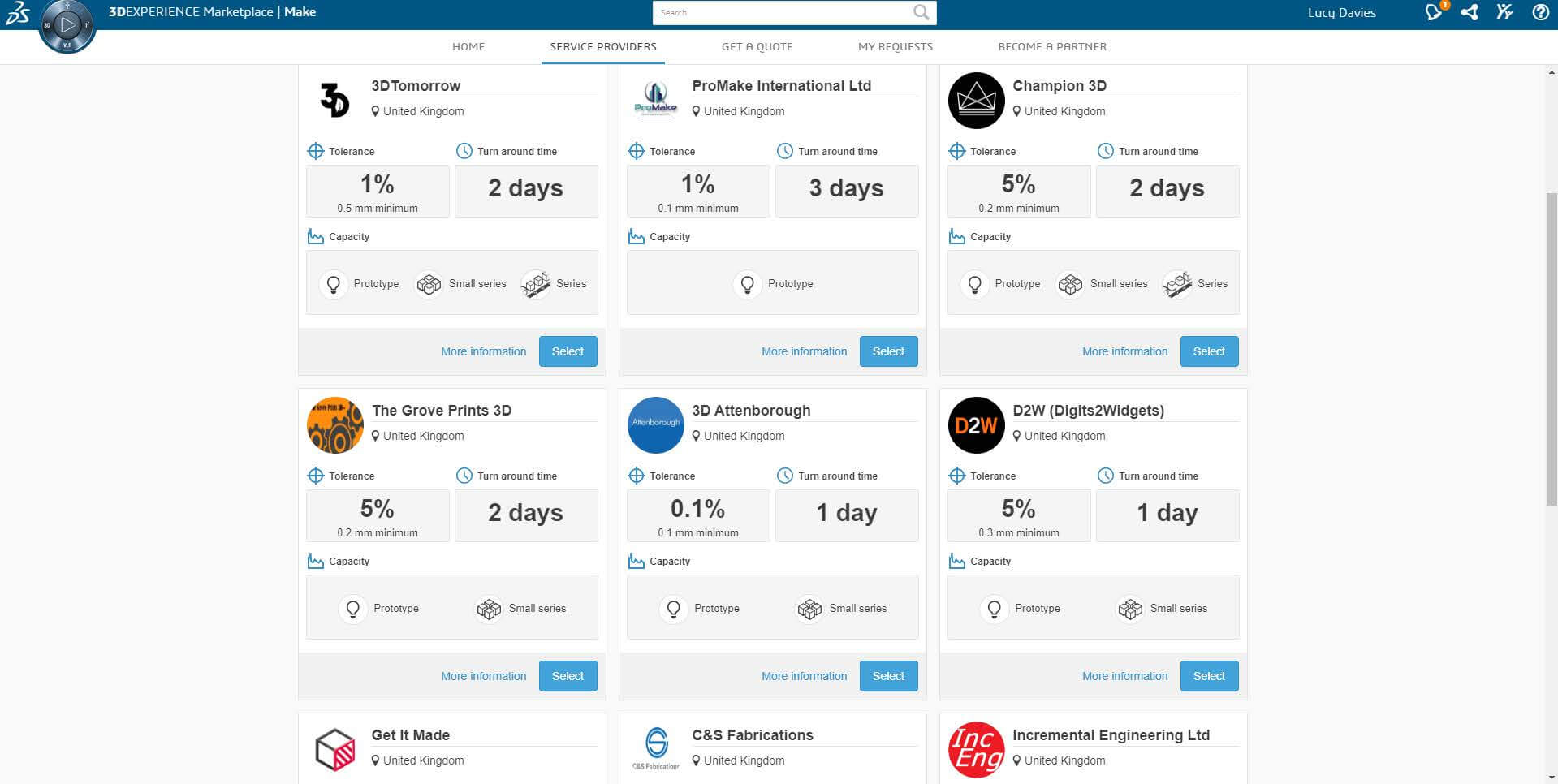
Accessing 3DEXPERIENCE Make inside SOLIDWORKS
Marketplace Make is also accessible from inside of the SOLIDWORKS UI, allowing users to go directly from design to parts in an environment they are familiar with.
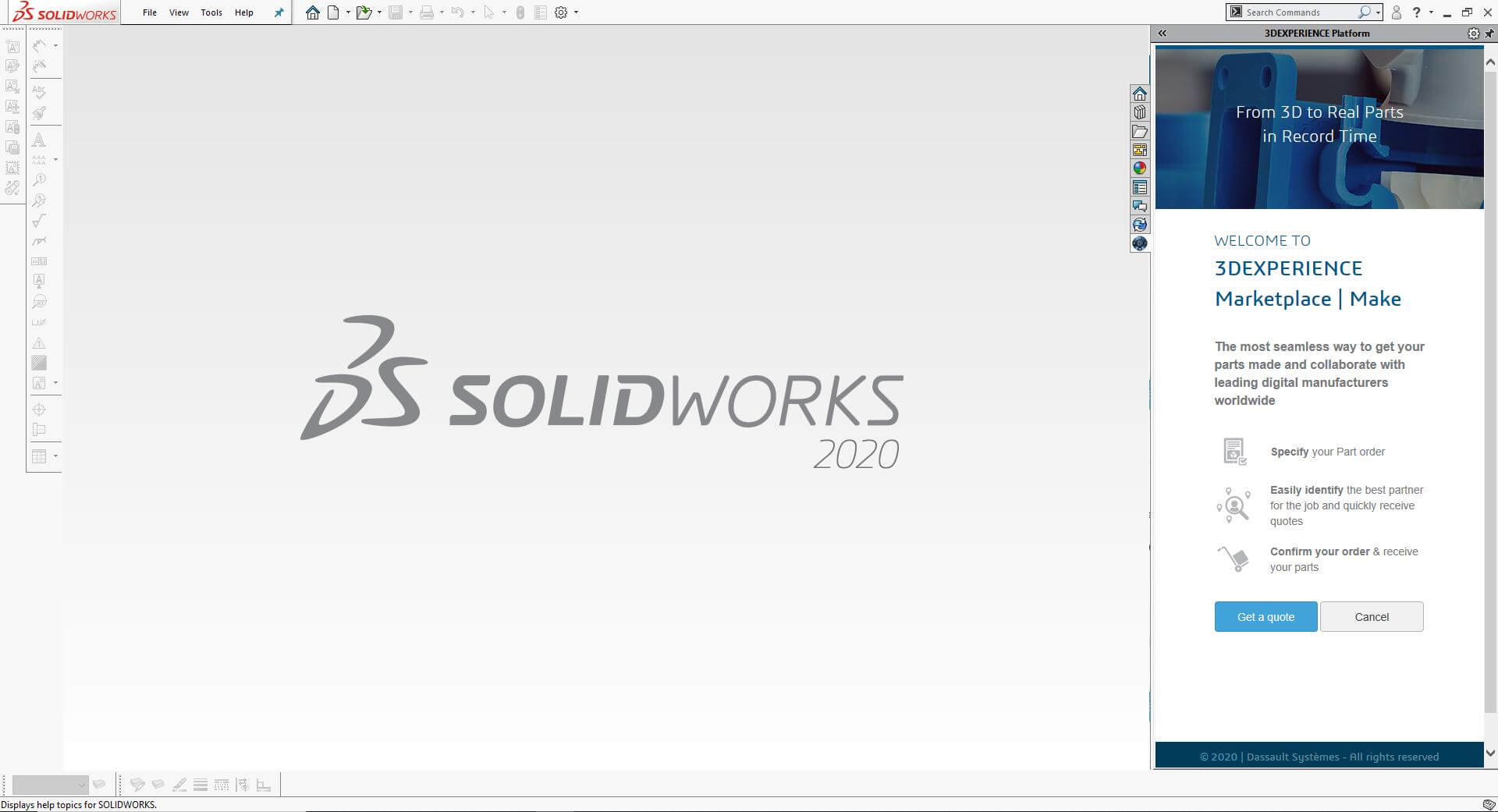
…and you’re done. Sit back and wait for your parts or products to be delivered!