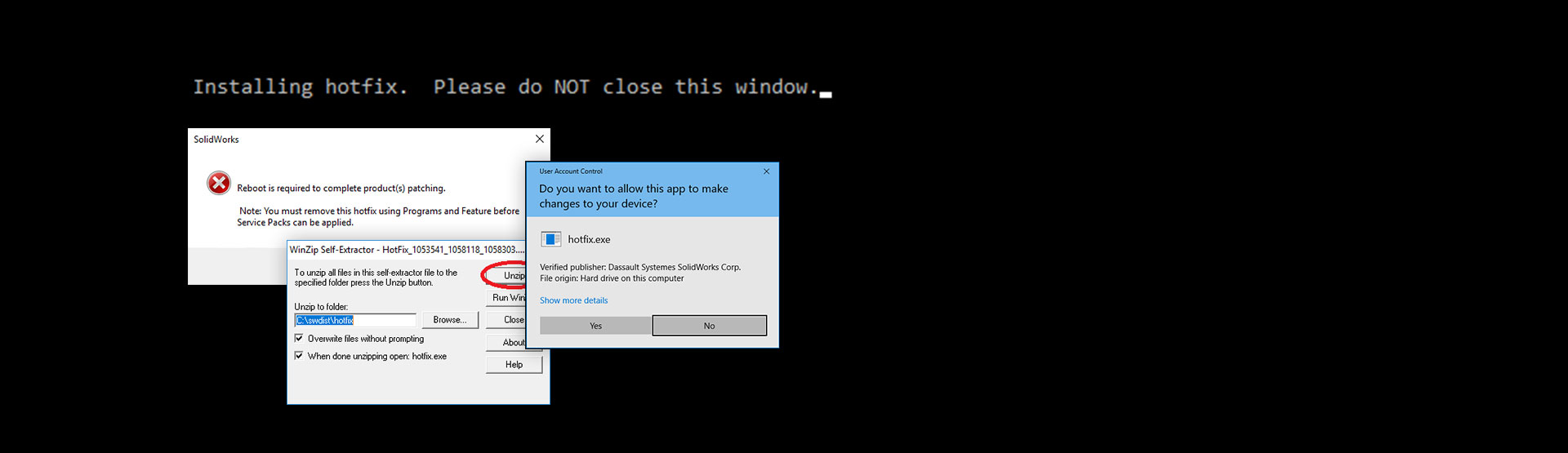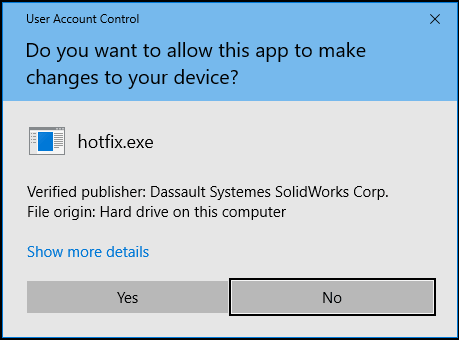If you plan on sticking with SOLIDWORKS 2017 SP5 and are affected by any of the issues below, you’ll be pleased to hear that the SOLIDWORKS development team have created a hotfix.
Having issues with any of the following?
- Derived Configurations (sub configurations) are not visible in Modify Configurations and Insert Component window in SOLIDWORKS 2017 SP5 if the file was saved (created) in SOLIDWORKS 2017 SP1, SP2, SP3
- Inserting a toolbox screw over a countersunk hole corrupts the mates of the part over which the toolbox component is being placed (parts are rotating in the assembly when you try to insert components from the toolbox)
- An assembly mirrored feature disappears when you switch to assembly drawing
How to apply the SOLIDWORKS 2017 SP5 hotfix
Step one: Firstly, you’ll need to visit the customer portal and sign in. Next, select ‘Knowledge Base’ and use the search term “hotfix 2017 Sp5”. You’ll find the hotfix under S-074266 (see below). Download this hotfix file set and proceed to step two.
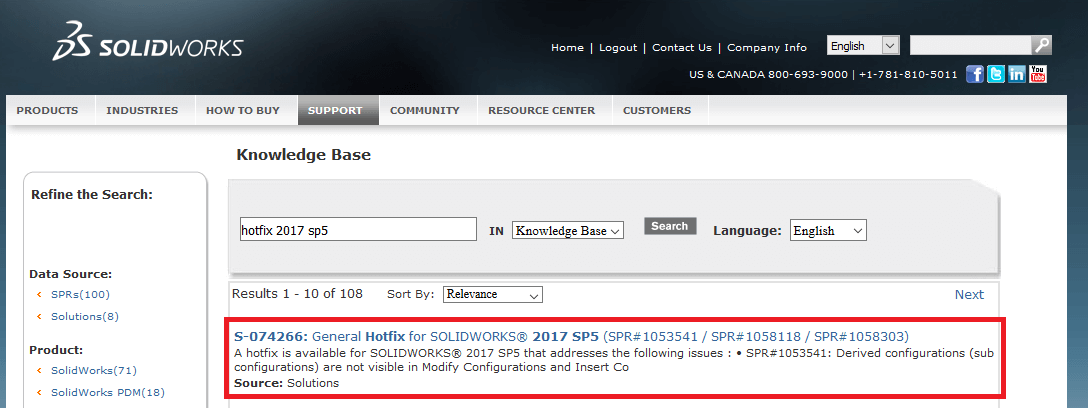
Step two: You’ll need to shut SOLIDWORKS down, so save anything you’re currently working on and close SOLIDWORKS. If you don’t do this, the hotfix will shut down SOLIDWORKS for you and you’ll lose whatever you’re working on!
Step three: Run the hotfix .exe file and extract the contents to the default location by clicking ‘Unzip’.
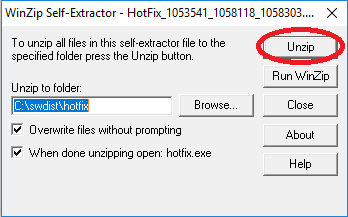
Step four: This step requires administrator permission, so ask your IT department for assistance if you don’t have it. When you’re ready, simply select ‘Yes’ to “allow this app to make changes to your device”.
Step five: Next you will get a message about installing the hotfix and needing to close any windows of SOLIDWORKS that are currently open. Select ‘Yes’ to continue.
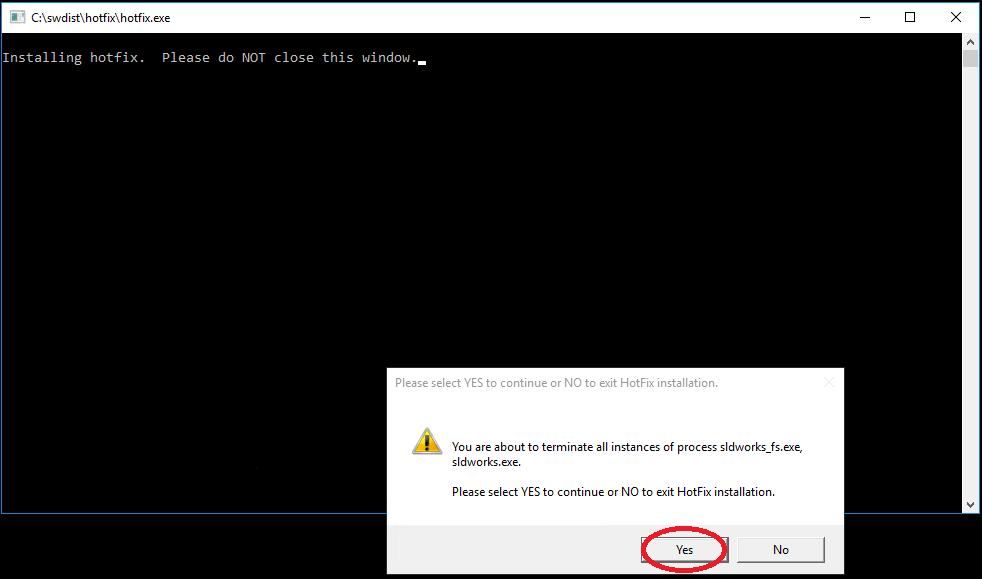
Step six: After the installation completes you’ll see the message below. We recommend rebooting your machine straight away if you can.
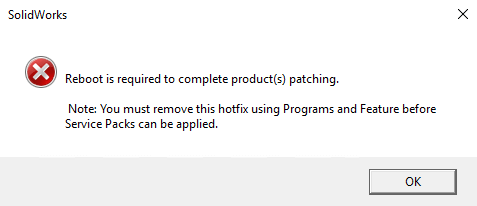
After rebooting everything should be resolved. However, if you’re struggling to install the hotfix (and have an annual subscription contract), we recommend giving your reseller a call for assistance. If you’re an Innova Systems customer you can contact us here.
We hope you found that useful!
Have you seen our blog archive where we have posted plenty of helpful articles? We also have a fantastic video library filled with easy-to-follow videos on a number of topics inspired by other SOLIDWORKS users – take a look. Also, don’t forget to follow Innova Systems on Twitter for daily bite size SOLIDWORKS tips, tricks and videos.