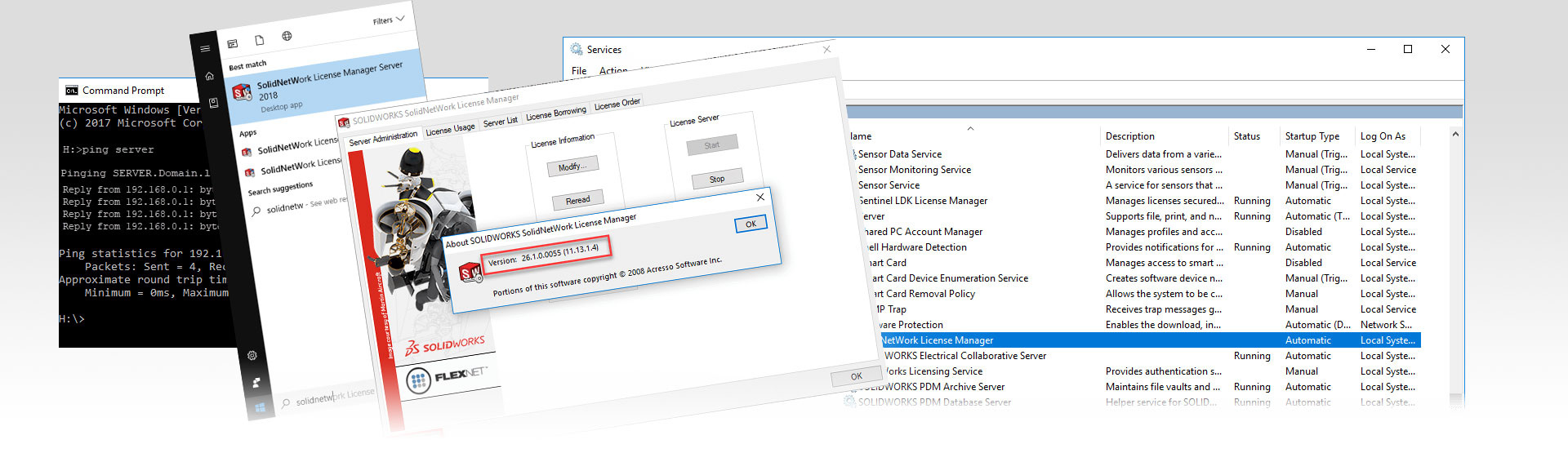The SolidNetwork Licensing (SNL) system is an extremely useful way of distributing SOLIDWORKS licenses around your Network from a central server. However, if there is an issue with the way your system is configured you may receive the following message: “Could not obtain a license for SOLIDWORKS Standard, server node is down or not responding”. The reasons for this message can vary, although in basic terms the message is a simple one, it means your client machine can’t get a connection to the server.
If you’re still in the process of installing your SNL, check out our SNL installation tutorial. Otherwise try running through the following to diagnose and fix the “Could not obtain a license for SOLIDWORKS” error message.
Check the SNL service is running
The SNL service runs on the server and distributes the licenses to the separate client machines. However, if the service isn’t running (or has a problem) the system won’t function.
To Correct the problem, on the server press the windows key, and type “services”. Then open the Services application.
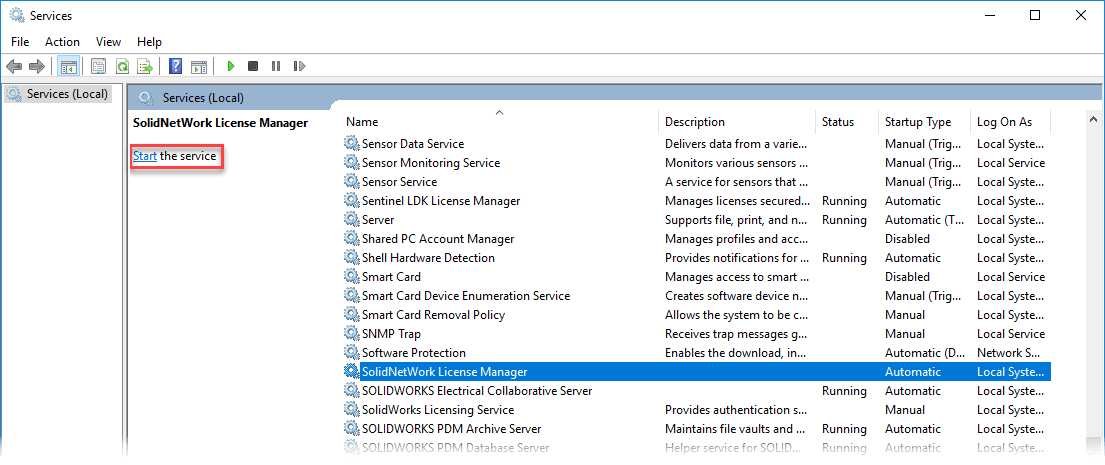
From here you will find the SNL Manager, you can Stop, Start and Restart the service from here.
n.b. if other machines are using the SOLIDWORKS on the SNL they may lose connection if you do this. It’s a good idea to check first.
Check it’s the same version or greater
If SOLIDWORKS has recently been installed it may be at a different year version compared to the server. The SNL is backwards compatible, so can be newer in version than the clients. However, its not forwards compatible.
The following needs to be done on the server:
To check the version of the SNL, open the start menu and type SolidNetwork. You’ll see the sever application in the list. Click on this one, not the client.

Once this application is open, Click the ‘About…’ button in the bottom left. You will be presented with a version number. In above example the number is 26.1.
This means the install is 2018 SP1 (the easiest way to work this out is to take 8 from the version number, i.e. 26 – 8 = 18, so… 2018! the .1 is the service pack version).
If your SOLIDWORKS and SNL are at different versions refer to the following blog:
https://www.innova-systems.co.uk/install-solidworks-snl-manager/
Don’t forget to activate the server again once you have upgraded!
Check the connection
You may be receiving the “Could not obtain a license…“error message because you cannot get a physical connection to the server. Here’s how to diagnose and test this:
Ping the server: Open the command prompt in windows (type cmd into the start menu). Once open type: Ping <server computer name>
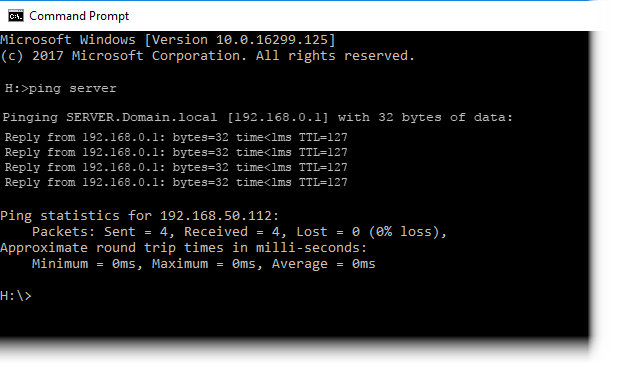
You should receive a response, if not you know the problem is an issue in your network. Try and reconfigure some of your network architecture and try again.
Firewall ports
If you can get a connection to the sever, it may be the port used for SNL communication is blocked. The SNL predominantly uses TCP port 25734, but also uses 25735 and 25744 for certain applications.
If you’re running a firewall you can allow connection over these ports by putting in exceptions. In this case we will look at how to do this in windows firewall.
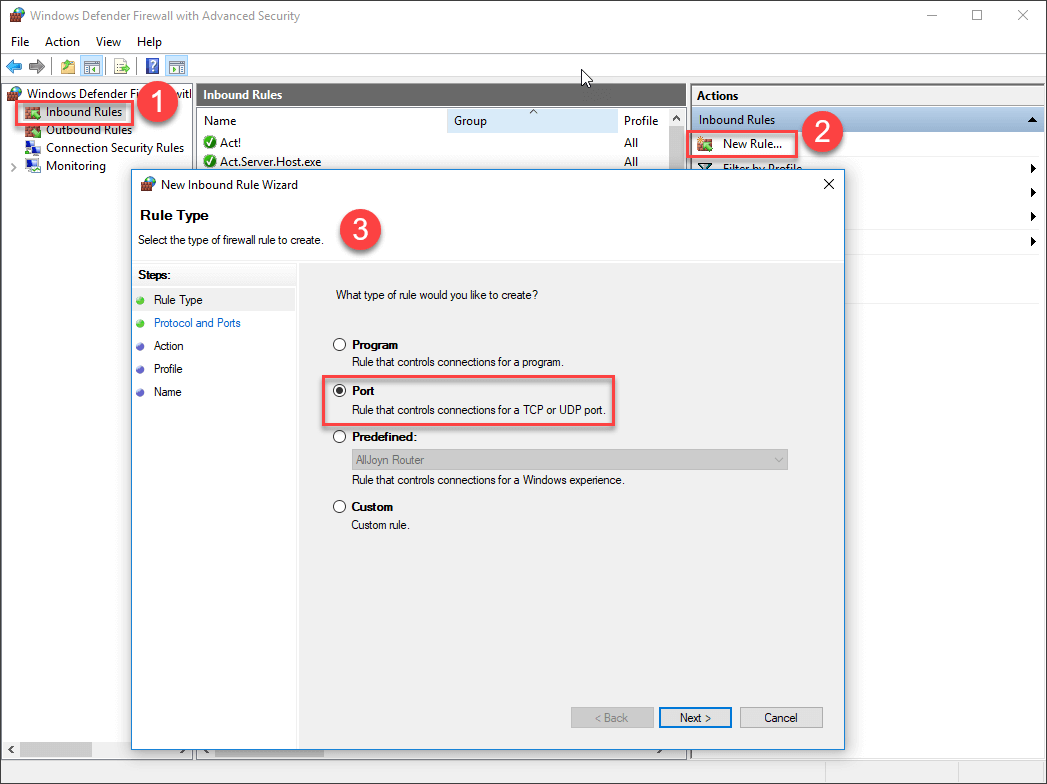
On the server, open the start menu and type in Firewall with Advanced security to find the application where this can be set. Open the application and click:
- Inbound Rule > New Rule…
- Select Port on the first screen, click next
- Select TCP and specific ports and enter “25734,25735,25744”, click Next
- Select Allow the connection, click Next
- Select Domain and Private
- Give the item a name you can recognise, like SOLIDWORKS SNL
- Repeat the same process on the client machine, but click Outbound Rule at step a.
Contact your SOLIDWORKS reseller
If you’re still unable to fix the issue and you have an annual subscription contract with your reseller, we recommend giving them a call for assistance. If you’re an Innova Systems customer you can contact us here.
We hope you found that useful!
Have you seen our blog archive where we have posted plenty of helpful articles? We also have a fantastic video library filled with easy-to-follow videos on a number of topics inspired by other SOLIDWORKS users – take a look. Also, don’t forget to follow Innova Systems on Twitter for daily bite size SOLIDWORKS tips, tricks and videos.