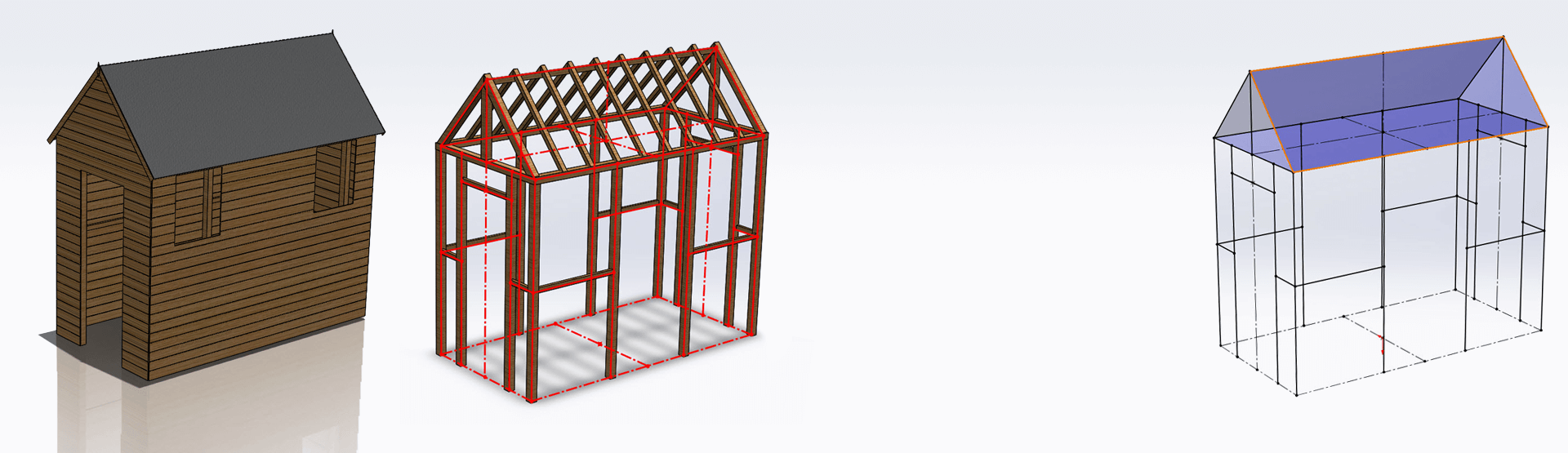Unlike older versions of SOLIDWORKS where symmetry couldn’t be defined, the newly introduced 3D Sketch Mirroring tool enables you to create complex sketches very quickly and easily. To put this into context, the older way of doing things meant symmetrical shapes built up from 3D sketches were either a lengthy process to create (each sketch item would have to independently drawn), or symmetry would have to be defined at feature level, which wasn’t always as effective within our models.
How does 3D Sketch Mirroring work?
Step 1: Let’s start by mirroring a partially created sketch. Rather than a centre line for mirroring, planes are used to create 3D sketch mirrors. The mirror tool is the same as it ever was and is accessed from the sketch toolbar. All that we need to define is the entities to mirror and the sketch plane to mirror about, which is selected in the lower box.
Step 2: Repeat this process to complete your sketch – mirroring around the Front plane this time.
You will notice that lines crossing the centre will be merged where they lie perpendicular to our plane. This is one of the main advantages of 3D Sketch Mirroring compared to the old way of doing things using the mirror feature. It means that weldment profiles will continue across centre planes rather than having a break where two lines meet.
Step 3: Complete your sketch with a few dimensions.
Using Instant 2D, you can see that symmetry is maintained when making a change. The functionality will work the same as in a 2D sketch, Symmetric relations are used to define the locations of sketch entities. It is worth noting that the ability to mirror around planes will also work in 2D sketches.
This functionality allows you to build up extremely complex sketches very quickly. Keep this in mind when building up 3D sketches. You will find this functionality works best if complex sketches can be broken up into several independent sketches.
See it in action – Watch the video!
We hope you found that useful!
Have you seen our blog archive where we have posted plenty of helpful articles? We also have a fantastic video library filled with easy-to-follow videos on a number of topics inspired by other SOLIDWORKS users – take a look. Also, don’t forget to follow Innova Systems on Twitter for daily bite size SOLIDWORKS tips, tricks and videos.