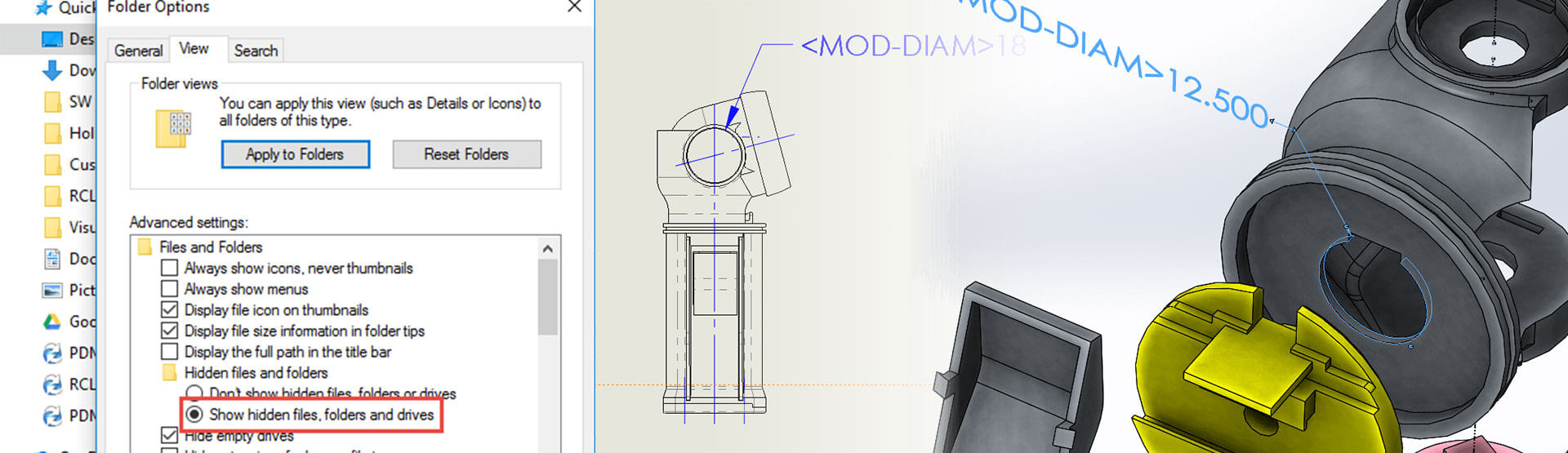The reason you’re seeing <MOD-DIAM> in SOLIDWORKS
The <MOD-DIAM> issue can occur if you’ve been running several versions of SOLIDWORKS alongside one another on the same machine. SOLIDWORKS routes its file locations for common items like templates and symbols to the same location for both versions of the software. The version which is installed first will be the source for these file locations.
If a user tries to uninstall an older version of SOLIDWORKS (which may be the source for file locations), the software will lose its link to things like templates or the symbols library and you end up with <MOD-DIAM> in place of the Diameter symbol as shown below:

How to remove <MOD-DIAM>
- Navigate to Tools > Options in SOLIDWORKS
- Under ‘System Options’ you’ll find file locations. There is a dropdown list here, drop it down and find ‘Symbol Library File’
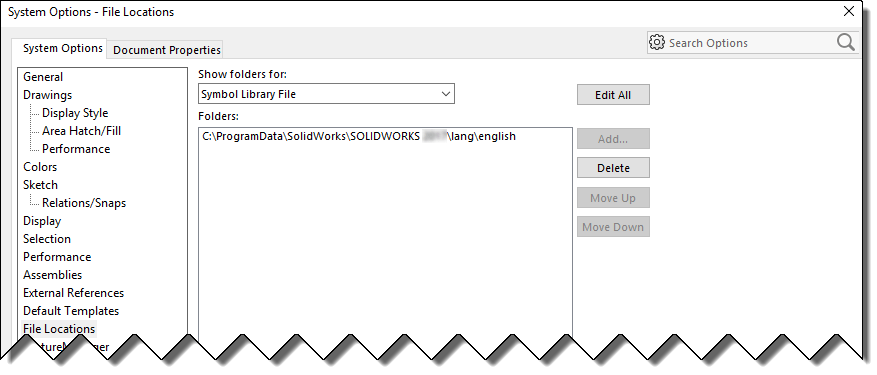
Have a look at the file location listed here. It will probably be something like: C:\ProgramData\SOLIDWORKS\SOLIDWORKS <YEAR>\lang\english. You may notice that the year number listed is for an old version which you may have previously uninstalled
- Open Windows explorer and browse to C:\ProgramData. This is a hidden folder, so you can either type it directly into the address bar or show your hidden folders from the View menu in Explorer > Options > View tab
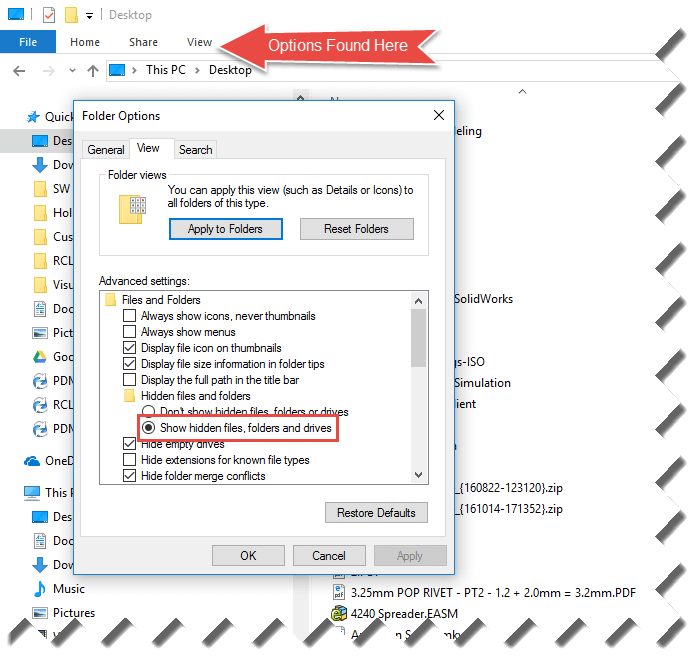
- Now browse to the location listed in SOLIDWORKS that we found earlier – It may not exist, which could be your issue. To fix this, simply point SOLIDWORKS to the corresponding C:\ProgramData\SOLIDWORKS\SOLIDWORKS <YEAR>\lang\english location for your year version
- If the folder does exist, it might be be missing a file called ‘gtol.sym’, which you can download here to unzip and place in that location. We recommend WinZip or WinRAR for unzipping your files.
If you’re still having trouble, please get in touch with the Innova Systems Technical Support team (supported customers only).
Video: How to remove MOD-DIAM from SOLIDWORKS
This tutorial was originally posted on 2nd March 2017. We’ve updated the post to include the video above.
We hope you found that useful!
Have you seen our blog archive where we have posted plenty of helpful articles? We also have a fantastic video library filled with easy-to-follow videos on a number of topics inspired by other SOLIDWORKS users – take a look. Also, don’t forget to follow Innova Systems on twitter for daily bite size SOLIDWORKS tips, tricks and videos.