Instability issues can be caused by a variety of things, including your PC hardware and related drivers, your computer’s Operating System, your SOLIDWORKS installation, or even problems with prerequisite programs which need to be installed for the software to run.
Let’s take a look at some of the simple and straightforward things you can do to improve SOLIDWORKS stability on your workstation.
Update your graphics drivers
To run SOLIDWORKS to its maximum potential we recommend that you use a graphics card which operates using the Open GL engine. The Nvidia Quadro or AMD Firepro are perfect examples of this. Choosing the right card is only the first piece of the puzzle though. The next piece is ensuring your graphics drivers are kept up to date.
SOLIDWORKS RX can be used to check the graphics driver version, and its suitability for use with the software. The suggested version can sometimes differ from the most recent driver from the card manufacturer.

To check this:
- Open SOLIDWORKS RX
- Navigate to the Diagnostics page
- Look at the Diagnostics results section to see the suggestion
- If applicable, you may be able to download the latest driver using a button. Alternatively click the link to find the driver manually.
- Close SOLIDWORKS and run
Isolate if the problem is with one file or all documents
It’s a simple, but very important test to figure out if the issue you’re seeing is affecting one SOLIDWORKS file, or all documents within the software. The easiest way to check this is to try a few different files out.
If you do isolate the issue to a single document and you’re unsure how to fix it, we recommend that you contact your SOLIDWORKS reseller’s technical support team for assistance.
Repair SOLIDWORKS
Problems can sometimes arise with the SOLIDWORKS install. An easy way to fix this is to do a repair of the software. This can be undertaken from the Control Panel>Programs and Features. SOLIDWORKS will be listed here:
- Click on SOLIDWORKS and choose Change at the top
- The installation manager will launch
- You can then choose Repair from the first screen and run it through from here
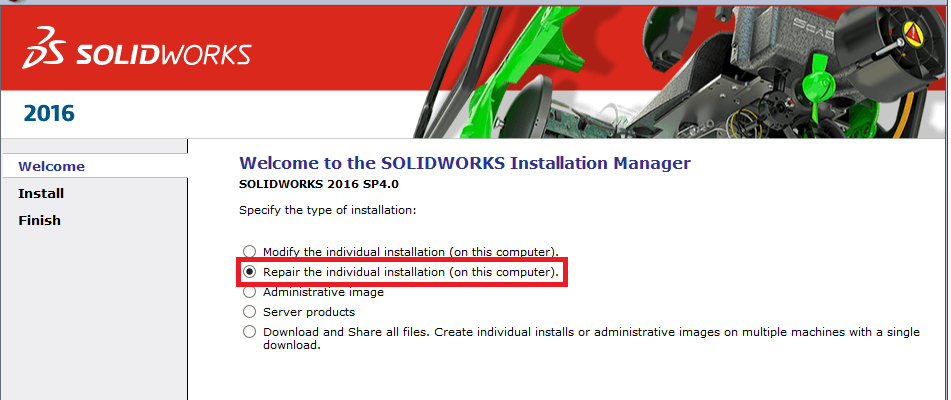
In certain situations SOLIDWORKS will need to download a full file set of install files to repair from. It’s advisable to run this first if you don’t already have a set of files available (these need to be at the same Service Pack as your current install). To do this, click the option to download and share all files. The repair can then be ran afterwards by relaunching the installation manager, which should pick up on the downloaded files automatically.
Reset the SOLIDWORKS user files in the registry
Disclaimer: If you’re not confident or experienced with registry editing, please call your SOLIDWORKS Reseller for assistance!
If there’s a problem with a SOLIDWORKS setup, and it relates to your user files for the software (things like which add-ins are active, or the settings in Tools>System Options), you can reset these items manually to restore the install to an initial state, like it’s just been installed.
n.b. this step will reset your install, so you will have to reconfigure things like User Interface customisations, or changes to your system options.
Take the following steps to run through this process.
- Close SOLIDWORKS
- Open the start menu, type regedit, and launch the program returned from the search
- Navigate to HKCU>Software>SolidWorks
- Rename the SolidWorks key to SolidWorks_old
- Close the Registry Editor and relaunch SOLIDWORKS
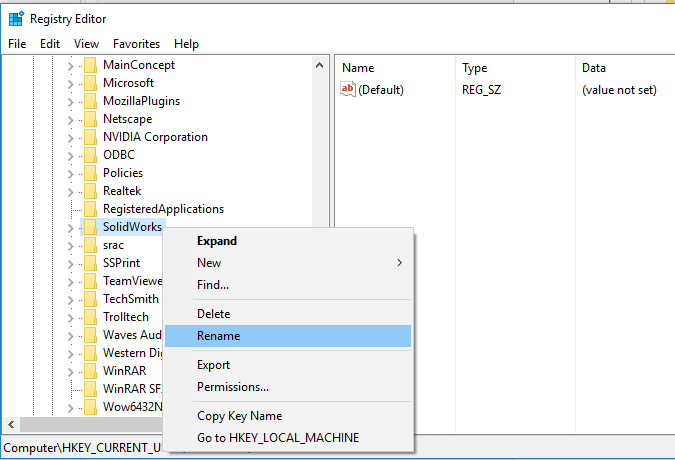
Join the customer experience improvement program
If you are still experiencing issues. We recommend that you sign up to the official customer experience improvement program. This will log your SOLIDWORKS session, so any crash reports can be sent to SOLIDWORKS. The advantage of this is that we can get information from SOLIDWORKS about the frequency or type of crashes you may be experiencing. Turn this on from Tools>Options>System Options>General.
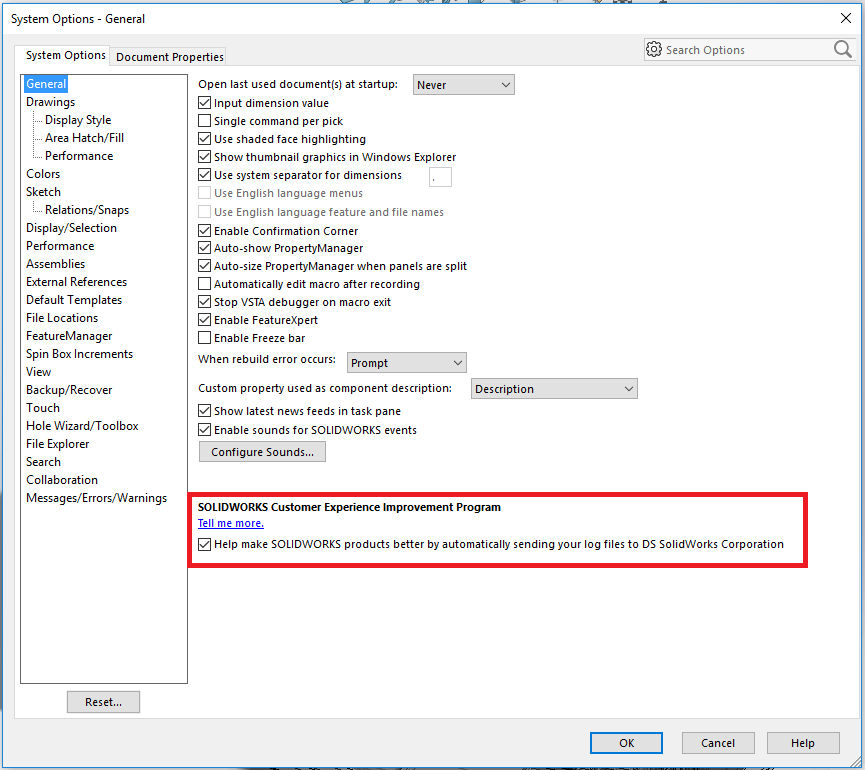
Once turned on, SOLIDWORKS will build up a log of activity with your use of the software. If any instability issues arise, it’s a simple call to your reseller who will be able to take a deeper look into your system and setup using these logs if necessary.
We hope you found that useful!
Have you seen our blog archive where we have posted plenty of helpful articles? We also have a fantastic video library filled with easy-to-follow videos on a number of topics inspired by other SOLIDWORKS users – take a look.
Also, don’t forget to follow us on twitter for daily bite size SOLIDWORKS tips, tricks and videos.


















