There were some interesting features introduced in SOLIDWORKS 2016 Simulation that will add some extra data to your studies, here a few of our favourites.
Automatic bonding of shells
New functionality that as improved on previous versions on how the global component contact works, it is now possible to automatically detect connections between shell edges with a maximum clearance. This will work for flat edges and circular concentric shells within a specified distance.
Bonded contact can also detected between shell edges and a flat faces i.e. connecting gussets to shell beams.
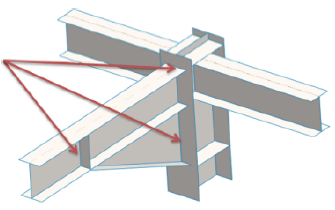
Bolts and Pins on the Same Part
Bolt and pin connectors can now start and end on the same part. This can be done by selecting concentric edges from the same body, we can then apply a preload to the body and see you kind of stress this will produce on that body. The bolt connectors that can be used are Standard or counterbore with nut, countersink with nut, standard or counterbore screw and countersink screw.
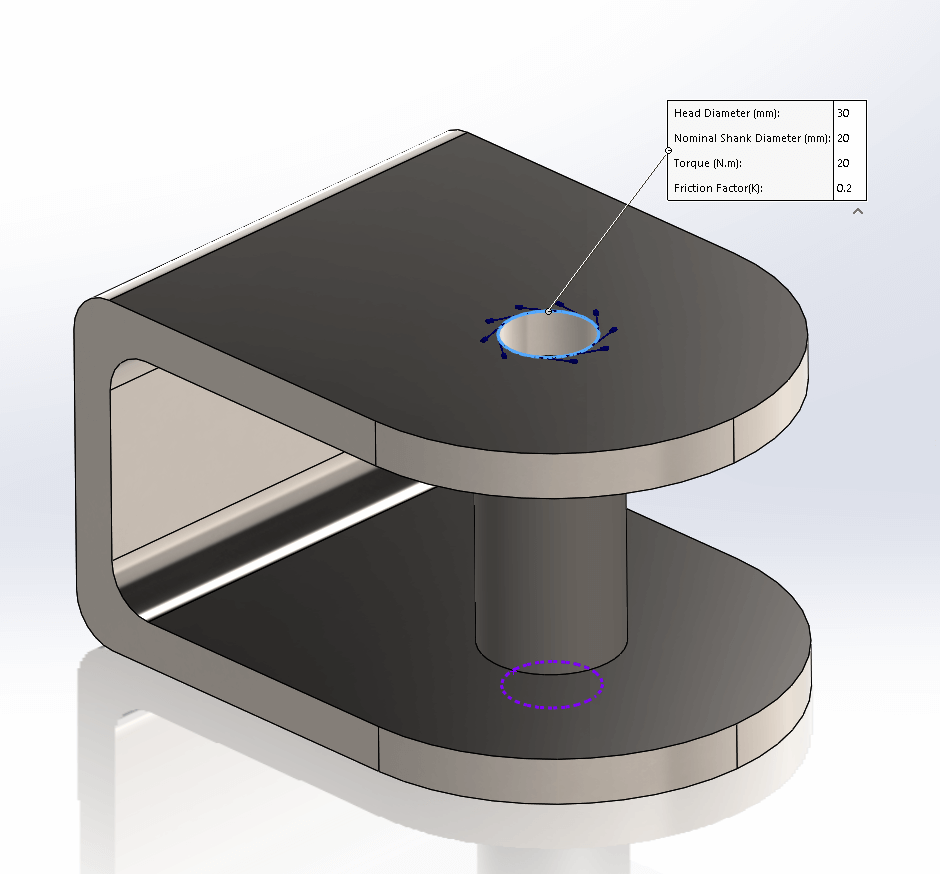
Detecting under constrained bodies
In the past finding out which bodies were under constrained in the study involved either removing geometry until the study would run or using a frequency study to see how bodies interacted with each other. It is now possible to run the “Underconstrained Bodies” command from the “Visualization plot property manager”. For those of you that have not used the Visualization plot property manager before you can find the command by right clicking on the connections folder in your study.
Once loaded you can click on the “Calculate” button and the software will probe the mesh to see what degrees of freedom are available. The free degrees of freedom will be shown with green arrows, therefore for a solid mesh it is important that no part has all three degrees of freedom available as this will mean the body would be allowed to float off in the study when it is run.
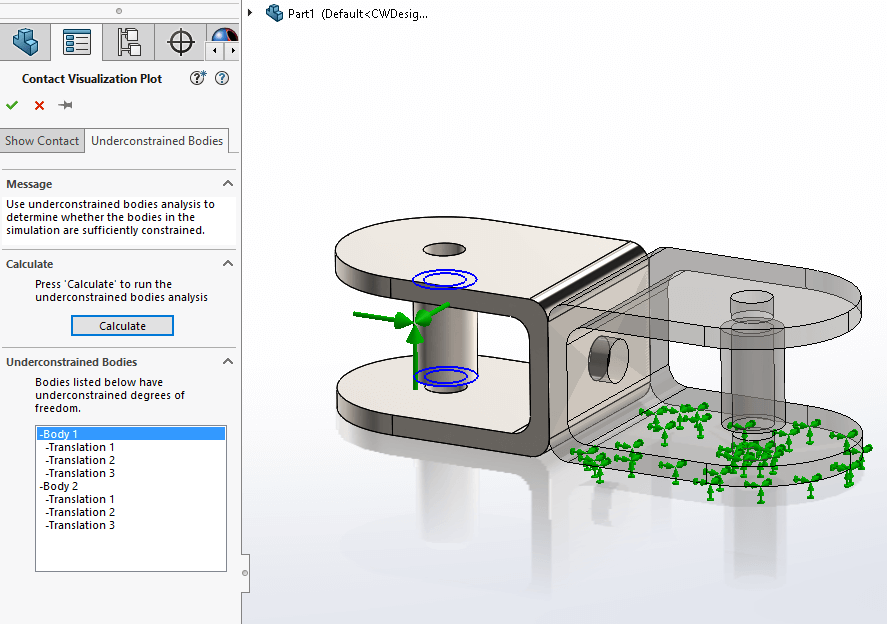
We hope you found that useful!
Have you seen our blog archive where we have posted plenty of helpful articles? We also have a fantastic video library filled with easy-to-follow videos on a number of topics inspired by other SOLIDWORKS users – take a look.
Also, don’t forget to follow us on twitter for daily bite size SOLIDWORKS tips, tricks and videos.


















